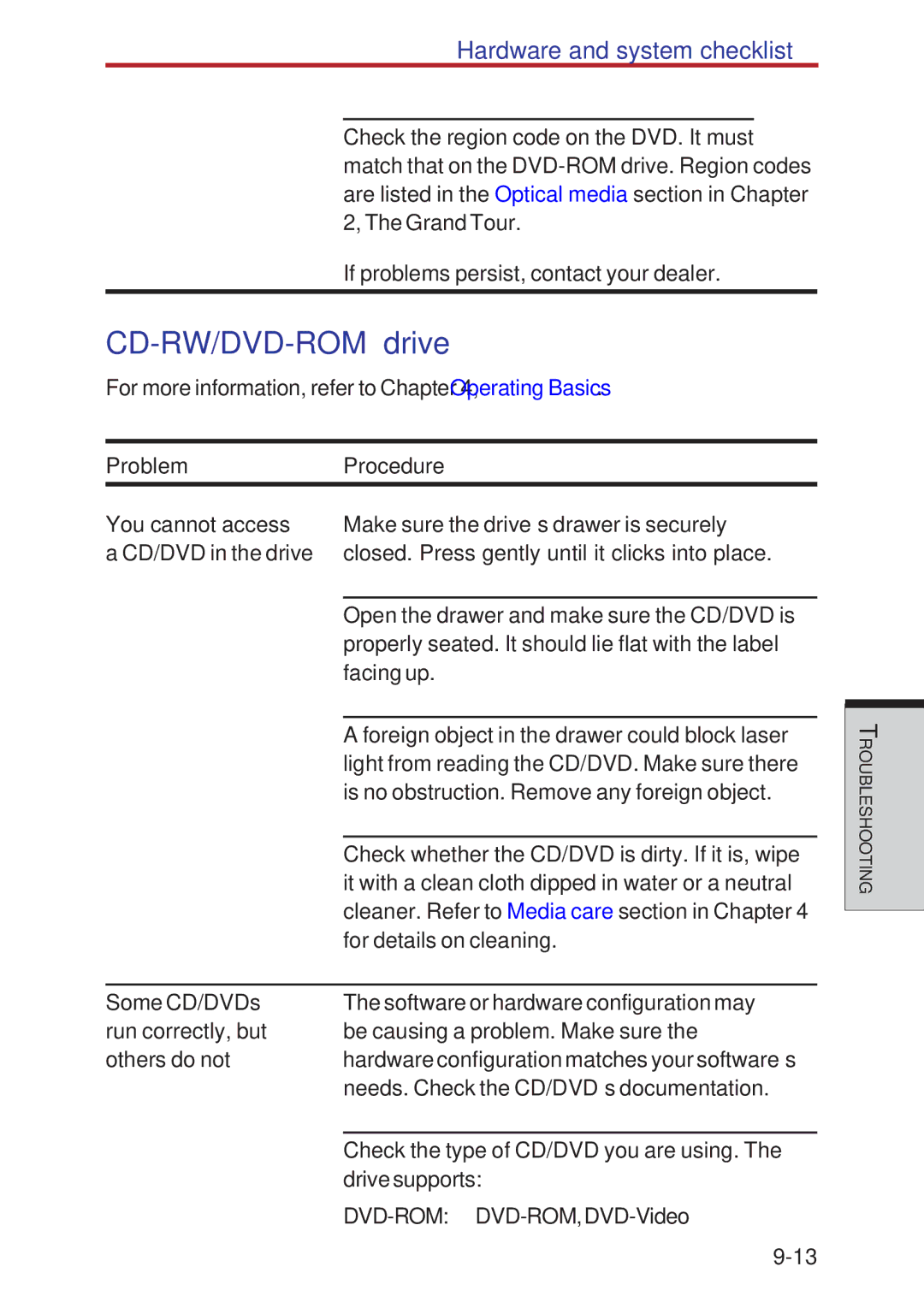Hardware and system checklist
Check the region code on the DVD. It must match that on the
If problems persist, contact your dealer.
CD-RW/DVD-ROM drive
For more information, refer to Chapter 4, Operating Basics.
Problem | Procedure |
You cannot access | Make sure the drive’s drawer is securely |
a CD/DVD in the drive | closed. Press gently until it clicks into place. |
|
|
| Open the drawer and make sure the CD/DVD is |
| properly seated. It should lie flat with the label |
| facing up. |
|
|
| A foreign object in the drawer could block laser |
| light from reading the CD/DVD. Make sure there |
| is no obstruction. Remove any foreign object. |
|
|
| Check whether the CD/DVD is dirty. If it is, wipe |
| it with a clean cloth dipped in water or a neutral |
| cleaner. Refer to Media care section in Chapter 4 |
| for details on cleaning. |
|
|
Some CD/DVDs | The software or hardware configuration may |
run correctly, but | be causing a problem. Make sure the |
others do not | hardware configuration matches your software’s |
| needs. Check the CD/DVD’s documentation. |
|
|
| Check the type of CD/DVD you are using. The |
| drive supports: |
| |
|
ROUBLESHOOTINGT