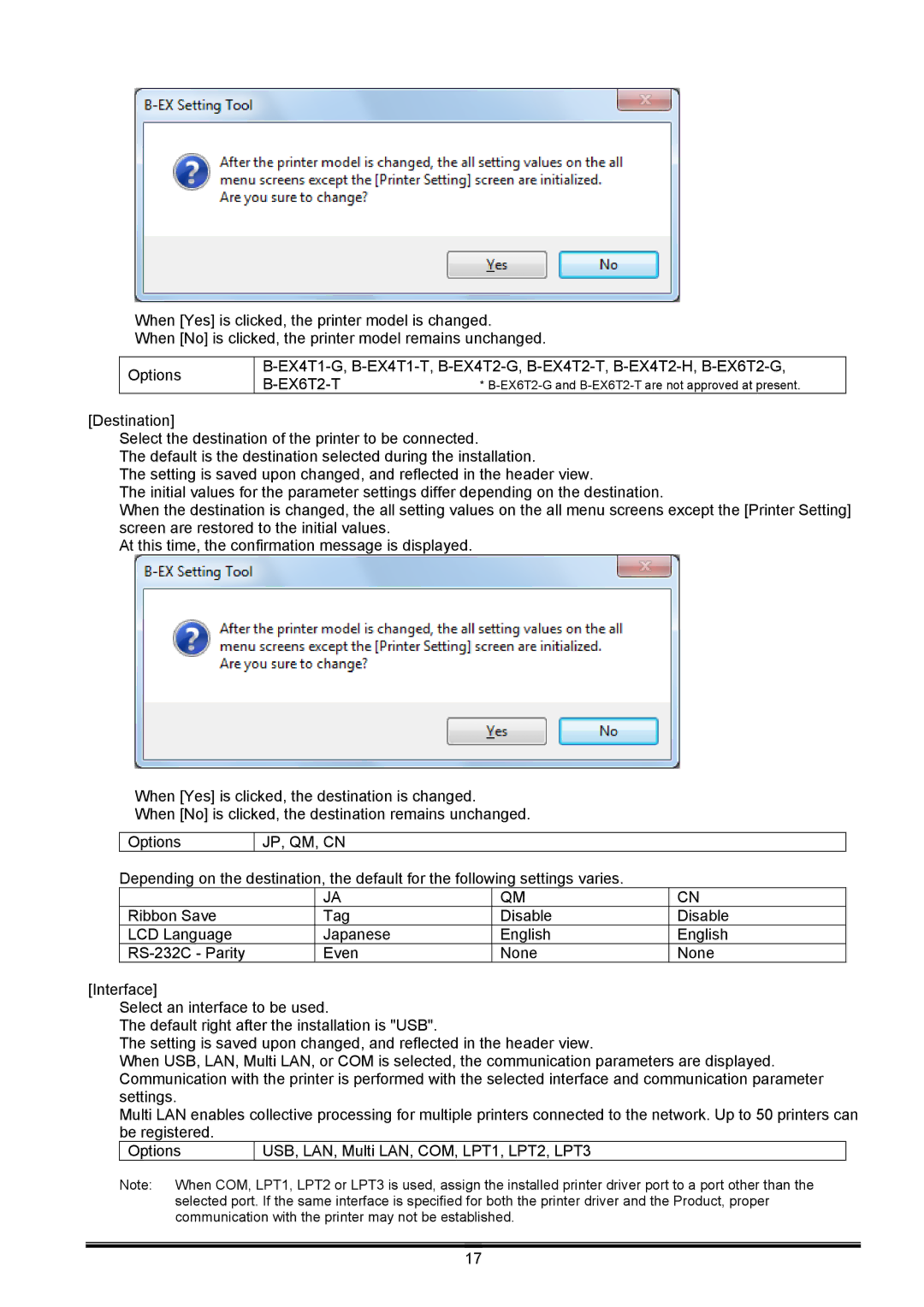When [Yes] is clicked, the printer model is changed.
When [No] is clicked, the printer model remains unchanged.
Options
| * |
[Destination]
Select the destination of the printer to be connected.
The default is the destination selected during the installation.
The setting is saved upon changed, and reflected in the header view.
The initial values for the parameter settings differ depending on the destination.
When the destination is changed, the all setting values on the all menu screens except the [Printer Setting] screen are restored to the initial values.
At this time, the confirmation message is displayed.
When [Yes] is clicked, the destination is changed.
When [No] is clicked, the destination remains unchanged.
Options
JP, QM, CN
Depending on the destination, the default for the following settings varies.
| JA | QM | CN |
Ribbon Save | Tag | Disable | Disable |
LCD Language | Japanese | English | English |
Even | None | None |
[Interface]
Select an interface to be used.
The default right after the installation is "USB".
The setting is saved upon changed, and reflected in the header view.
When USB, LAN, Multi LAN, or COM is selected, the communication parameters are displayed. Communication with the printer is performed with the selected interface and communication parameter settings.
Multi LAN enables collective processing for multiple printers connected to the network. Up to 50 printers can be registered.
Options
Note: When COM, LPT1, LPT2 or LPT3 is used, assign the installed printer driver port to a port other than the selected port. If the same interface is specified for both the printer driver and the Product, proper communication with the printer may not be established.
17