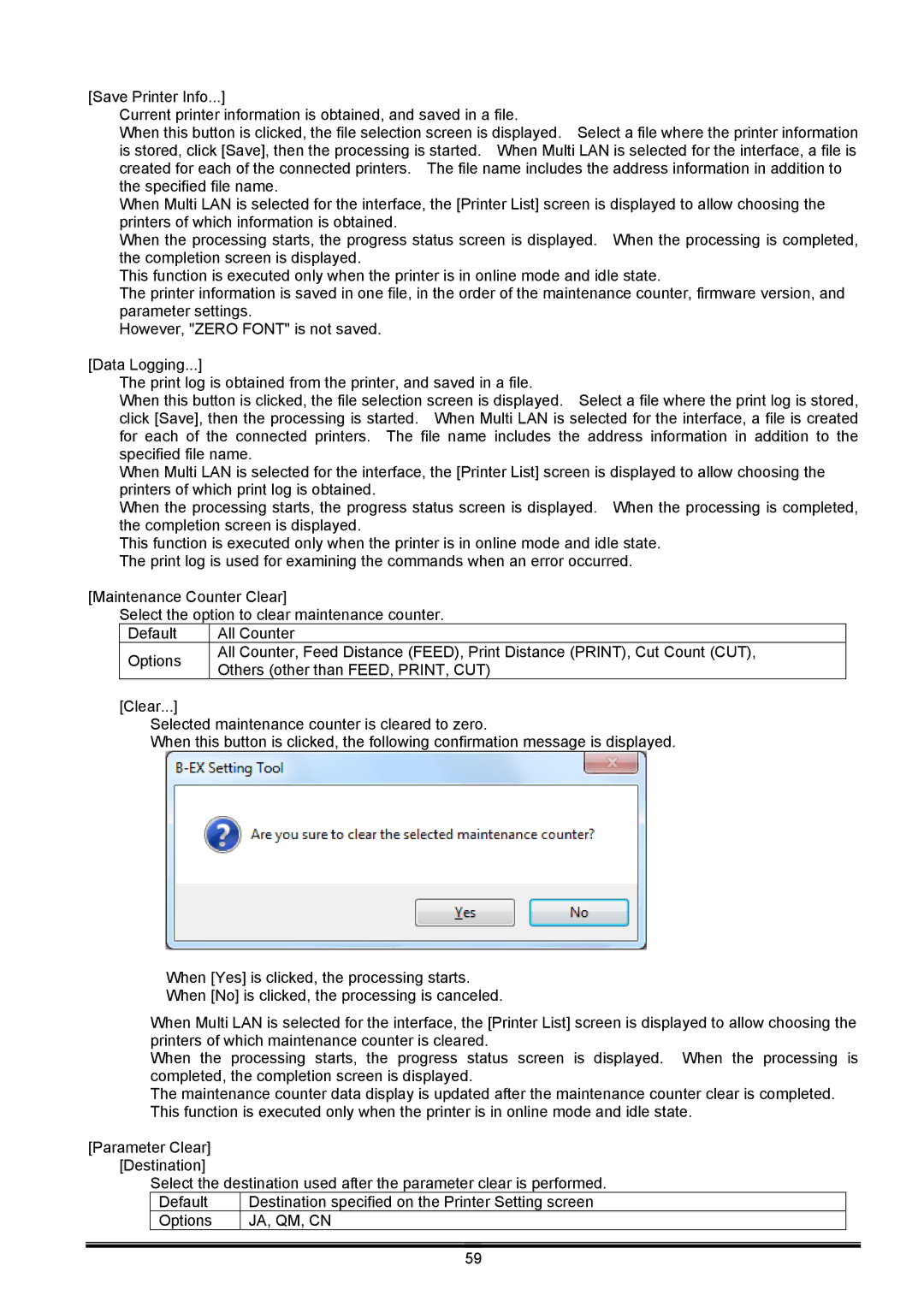[Save Printer Info...]
Current printer information is obtained, and saved in a file.
When this button is clicked, the file selection screen is displayed. Select a file where the printer information is stored, click [Save], then the processing is started. When Multi LAN is selected for the interface, a file is created for each of the connected printers. The file name includes the address information in addition to the specified file name.
When Multi LAN is selected for the interface, the [Printer List] screen is displayed to allow choosing the printers of which information is obtained.
When the processing starts, the progress status screen is displayed. When the processing is completed, the completion screen is displayed.
This function is executed only when the printer is in online mode and idle state.
The printer information is saved in one file, in the order of the maintenance counter, firmware version, and parameter settings.
However, "ZERO FONT" is not saved.
[Data Logging...]
The print log is obtained from the printer, and saved in a file.
When this button is clicked, the file selection screen is displayed. Select a file where the print log is stored, click [Save], then the processing is started. When Multi LAN is selected for the interface, a file is created for each of the connected printers. The file name includes the address information in addition to the specified file name.
When Multi LAN is selected for the interface, the [Printer List] screen is displayed to allow choosing the printers of which print log is obtained.
When the processing starts, the progress status screen is displayed. When the processing is completed, the completion screen is displayed.
This function is executed only when the printer is in online mode and idle state. The print log is used for examining the commands when an error occurred.
[Maintenance Counter Clear]
Select the option to clear maintenance counter.
Default | All Counter | |
Options | All Counter, Feed Distance (FEED), Print Distance (PRINT), Cut Count (CUT), | |
Others (other than FEED, PRINT, CUT) | ||
|
[Clear...]
Selected maintenance counter is cleared to zero.
When this button is clicked, the following confirmation message is displayed.
When [Yes] is clicked, the processing starts. When [No] is clicked, the processing is canceled.
When Multi LAN is selected for the interface, the [Printer List] screen is displayed to allow choosing the printers of which maintenance counter is cleared.
When the processing starts, the progress status screen is displayed. When the processing is completed, the completion screen is displayed.
The maintenance counter data display is updated after the maintenance counter clear is completed. This function is executed only when the printer is in online mode and idle state.
[Parameter Clear] [Destination]
Select the destination used after the parameter clear is performed.
Default | Destination specified on the Printer Setting screen |
Options | JA, QM, CN |
59