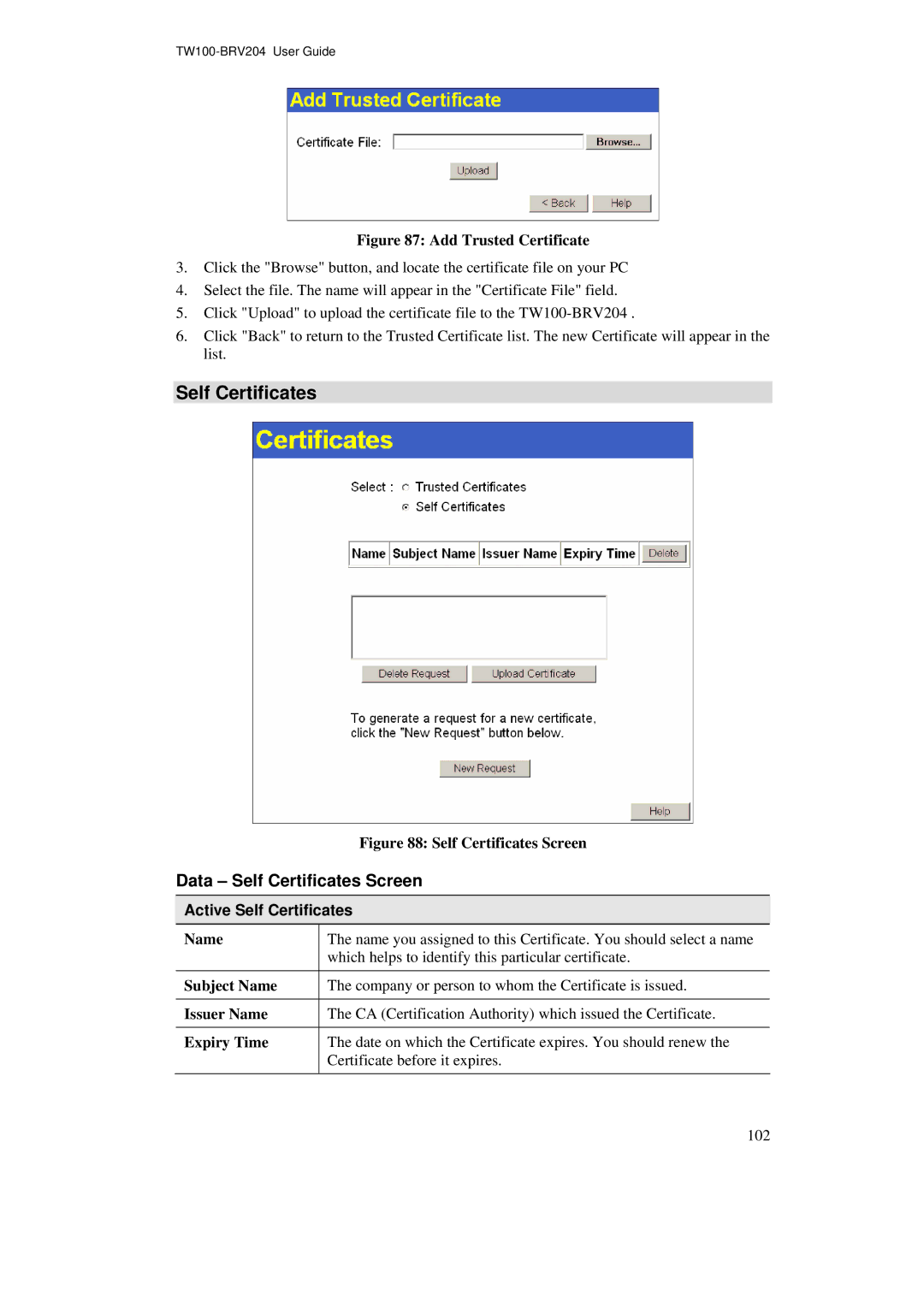Figure 87: Add Trusted Certificate
3.Click the "Browse" button, and locate the certificate file on your PC
4.Select the file. The name will appear in the "Certificate File" field.
5.Click "Upload" to upload the certificate file to the
6.Click "Back" to return to the Trusted Certificate list. The new Certificate will appear in the list.
Self Certificates
Figure 88: Self Certificates Screen
Data – Self Certificates Screen
Active Self Certificates
Name | The name you assigned to this Certificate. You should select a name |
| which helps to identify this particular certificate. |
Subject Name | The company or person to whom the Certificate is issued. |
Issuer Name | The CA (Certification Authority) which issued the Certificate. |
Expiry Time | The date on which the Certificate expires. You should renew the |
| Certificate before it expires. |
102