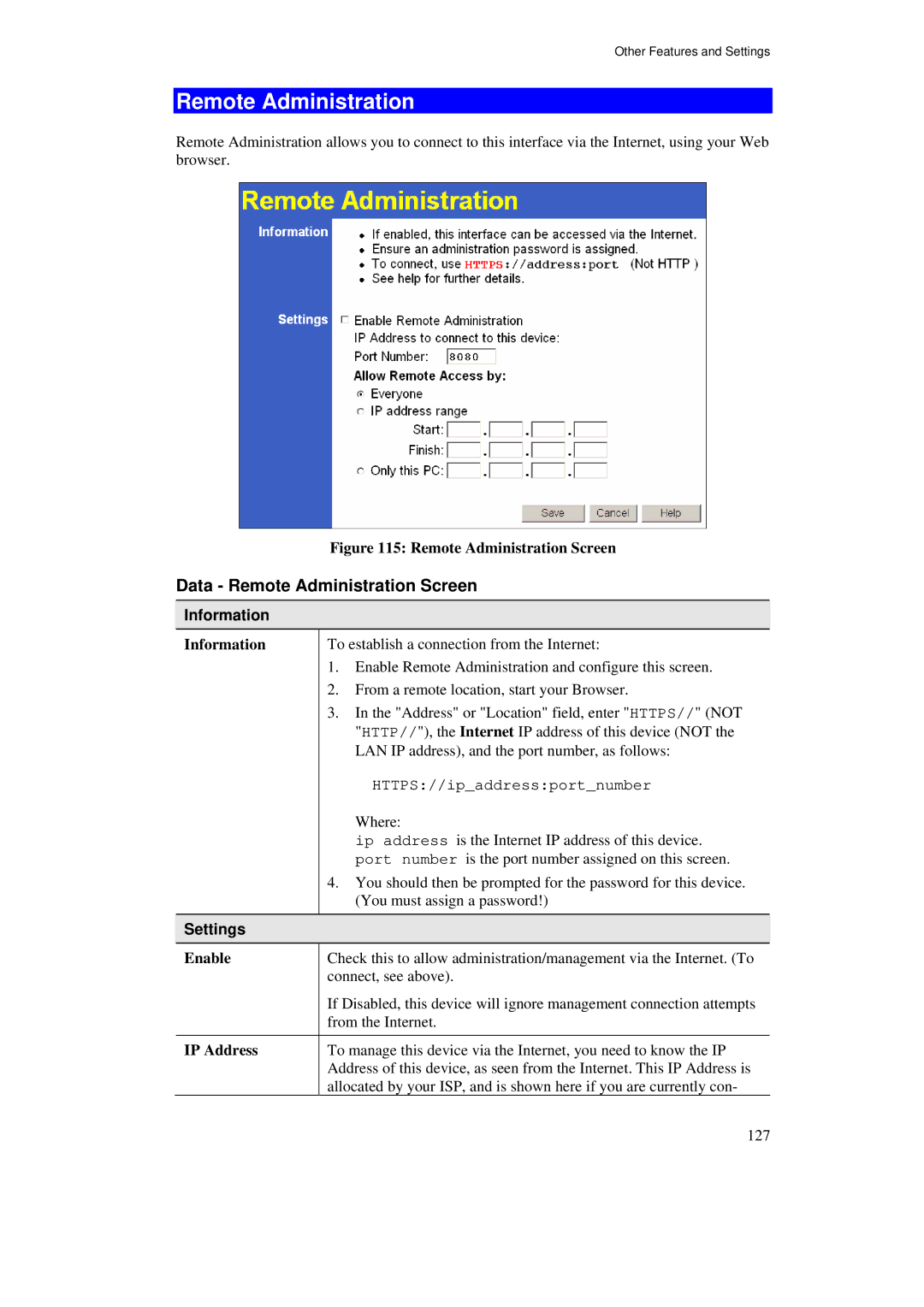Other Features and Settings
Remote Administration
Remote Administration allows you to connect to this interface via the Internet, using your Web browser.
| Figure 115: Remote Administration Screen |
Data - Remote Administration Screen | |
Information |
|
Information | To establish a connection from the Internet: |
| 1. Enable Remote Administration and configure this screen. |
| 2. From a remote location, start your Browser. |
| 3. In the "Address" or "Location" field, enter "HTTPS//" (NOT |
| "HTTP//"), the Internet IP address of this device (NOT the |
| LAN IP address), and the port number, as follows: |
| HTTPS://ip_address:port_number |
| Where: |
| ip address is the Internet IP address of this device. |
| port number is the port number assigned on this screen. |
| 4. You should then be prompted for the password for this device. |
| (You must assign a password!) |
Settings |
|
Enable | Check this to allow administration/management via the Internet. (To |
| connect, see above). |
| If Disabled, this device will ignore management connection attempts |
| from the Internet. |
IP Address | To manage this device via the Internet, you need to know the IP |
| Address of this device, as seen from the Internet. This IP Address is |
| allocated by your ISP, and is shown here if you are currently con- |
127