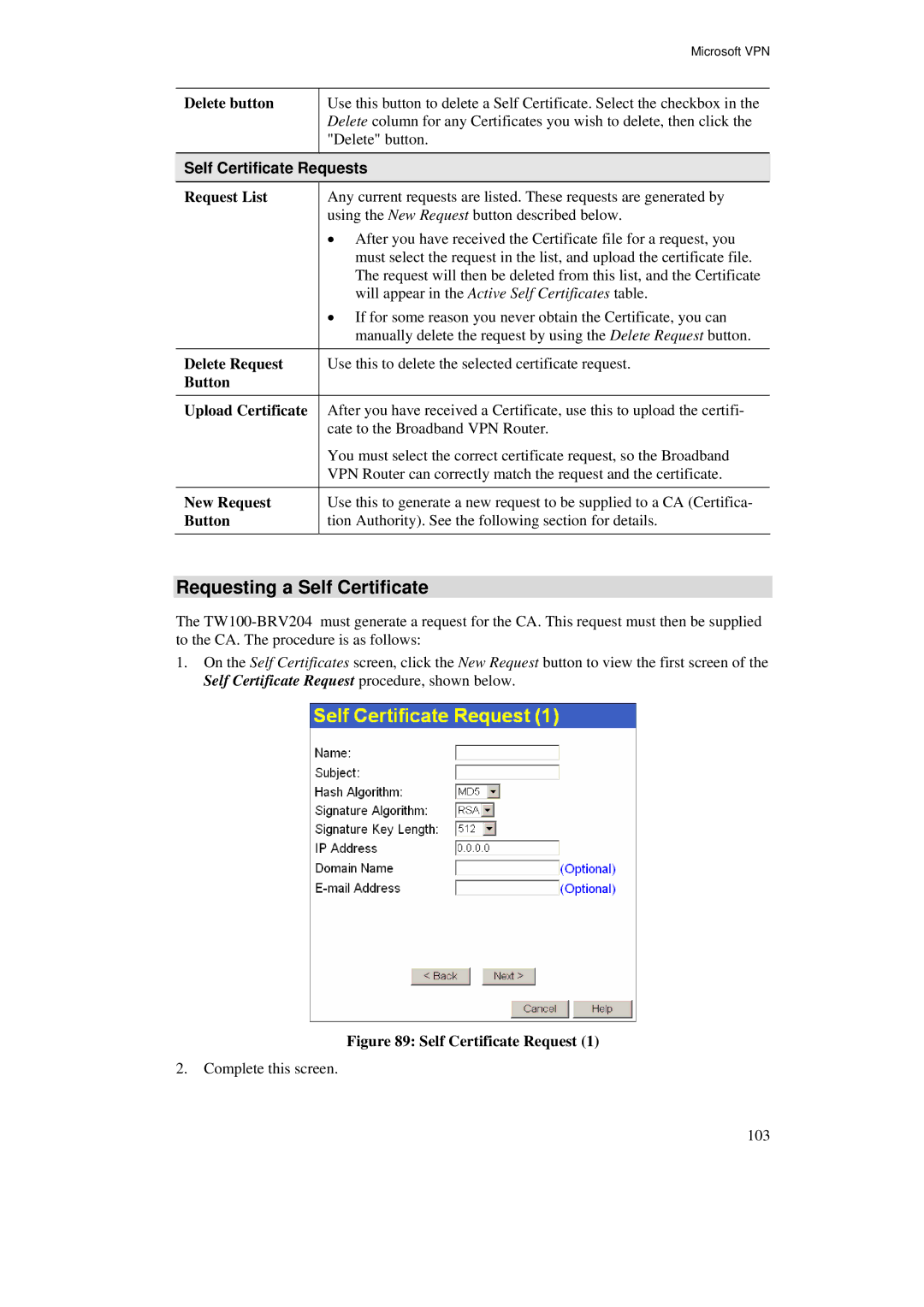| Microsoft VPN |
Delete button | Use this button to delete a Self Certificate. Select the checkbox in the |
| Delete column for any Certificates you wish to delete, then click the |
| "Delete" button. |
Self Certificate Requests | |
Request List | Any current requests are listed. These requests are generated by |
| using the New Request button described below. |
| • After you have received the Certificate file for a request, you |
| must select the request in the list, and upload the certificate file. |
| The request will then be deleted from this list, and the Certificate |
| will appear in the Active Self Certificates table. |
| • If for some reason you never obtain the Certificate, you can |
| manually delete the request by using the Delete Request button. |
Delete Request | Use this to delete the selected certificate request. |
Button |
|
Upload Certificate | After you have received a Certificate, use this to upload the certifi- |
| cate to the Broadband VPN Router. |
| You must select the correct certificate request, so the Broadband |
| VPN Router can correctly match the request and the certificate. |
New Request | Use this to generate a new request to be supplied to a CA (Certifica- |
Button | tion Authority). See the following section for details. |
Requesting a Self Certificate
The
1.On the Self Certificates screen, click the New Request button to view the first screen of the Self Certificate Request procedure, shown below.
Figure 89: Self Certificate Request (1)
2.Complete this screen.
103