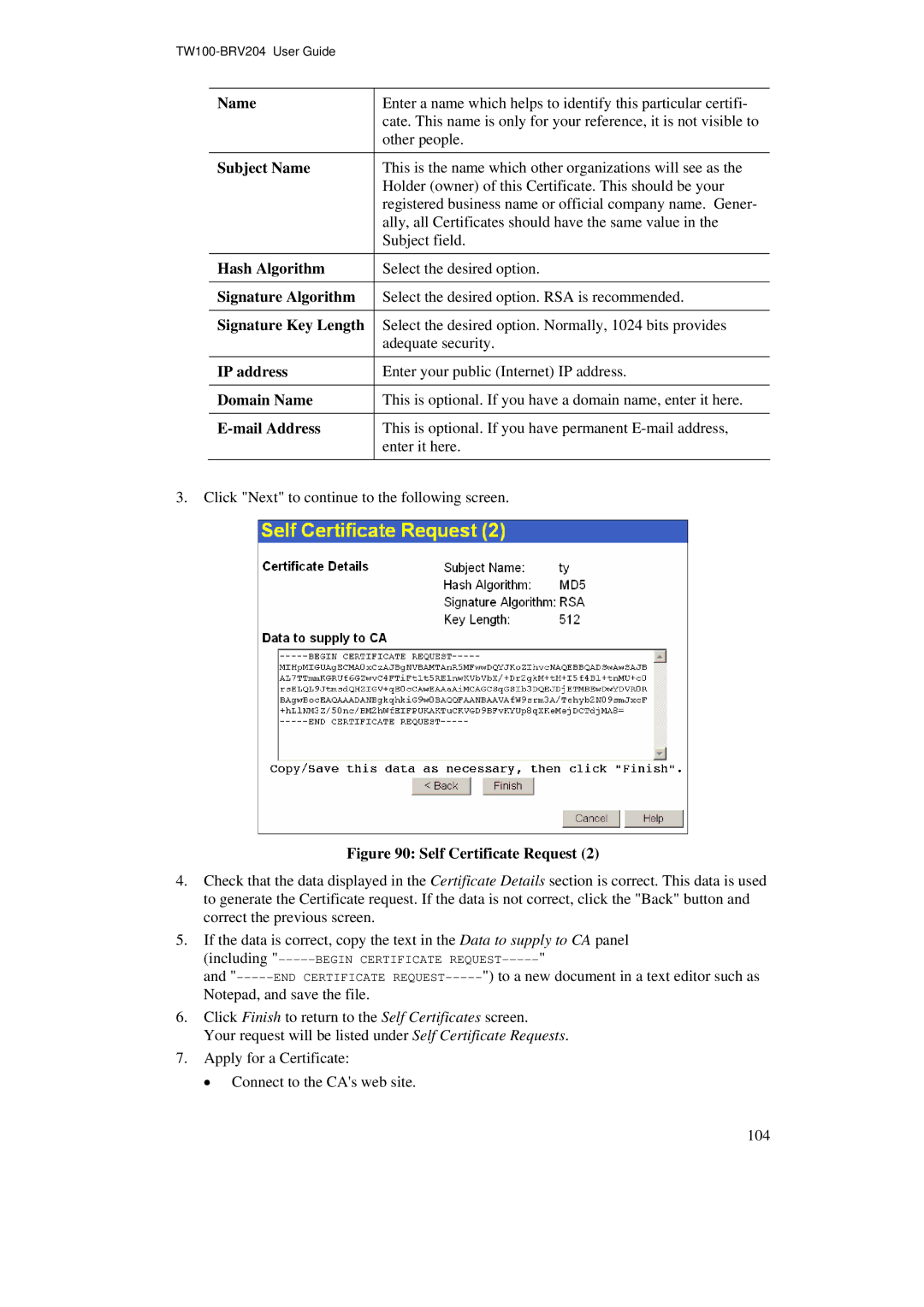Name | Enter a name which helps to identify this particular certifi- |
| cate. This name is only for your reference, it is not visible to |
| other people. |
Subject Name | This is the name which other organizations will see as the |
| Holder (owner) of this Certificate. This should be your |
| registered business name or official company name. Gener- |
| ally, all Certificates should have the same value in the |
| Subject field. |
Hash Algorithm | Select the desired option. |
Signature Algorithm | Select the desired option. RSA is recommended. |
Signature Key Length | Select the desired option. Normally, 1024 bits provides |
| adequate security. |
IP address | Enter your public (Internet) IP address. |
Domain Name | This is optional. If you have a domain name, enter it here. |
| This is optional. If you have permanent |
| enter it here. |
3.Click "Next" to continue to the following screen.
Figure 90: Self Certificate Request (2)
4.Check that the data displayed in the Certificate Details section is correct. This data is used to generate the Certificate request. If the data is not correct, click the "Back" button and correct the previous screen.
5.If the data is correct, copy the text in the Data to supply to CA panel
(including
and
6.Click Finish to return to the Self Certificates screen.
Your request will be listed under Self Certificate Requests.
7.Apply for a Certificate:
• Connect to the CA's web site.
104