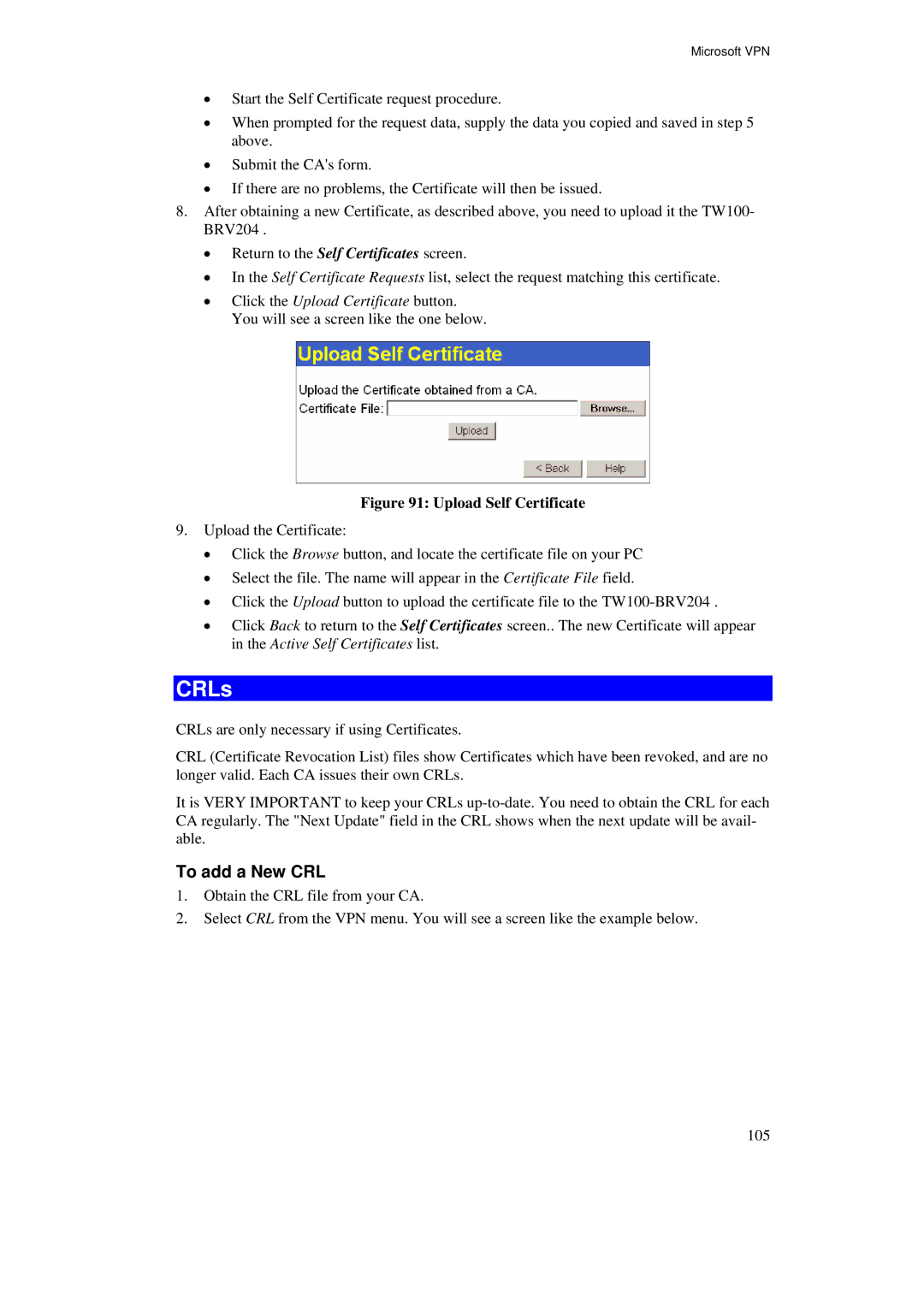Microsoft VPN
•Start the Self Certificate request procedure.
•When prompted for the request data, supply the data you copied and saved in step 5 above.
•Submit the CA's form.
•If there are no problems, the Certificate will then be issued.
8.After obtaining a new Certificate, as described above, you need to upload it the TW100- BRV204 .
•Return to the Self Certificates screen.
•In the Self Certificate Requests list, select the request matching this certificate.
•Click the Upload Certificate button. You will see a screen like the one below.
Figure 91: Upload Self Certificate
9.Upload the Certificate:
•Click the Browse button, and locate the certificate file on your PC
•Select the file. The name will appear in the Certificate File field.
•Click the Upload button to upload the certificate file to the
•Click Back to return to the Self Certificates screen.. The new Certificate will appear in the Active Self Certificates list.
CRLs
CRLs are only necessary if using Certificates.
CRL (Certificate Revocation List) files show Certificates which have been revoked, and are no longer valid. Each CA issues their own CRLs.
It is VERY IMPORTANT to keep your CRLs
To add a New CRL
1.Obtain the CRL file from your CA.
2.Select CRL from the VPN menu. You will see a screen like the example below.
105