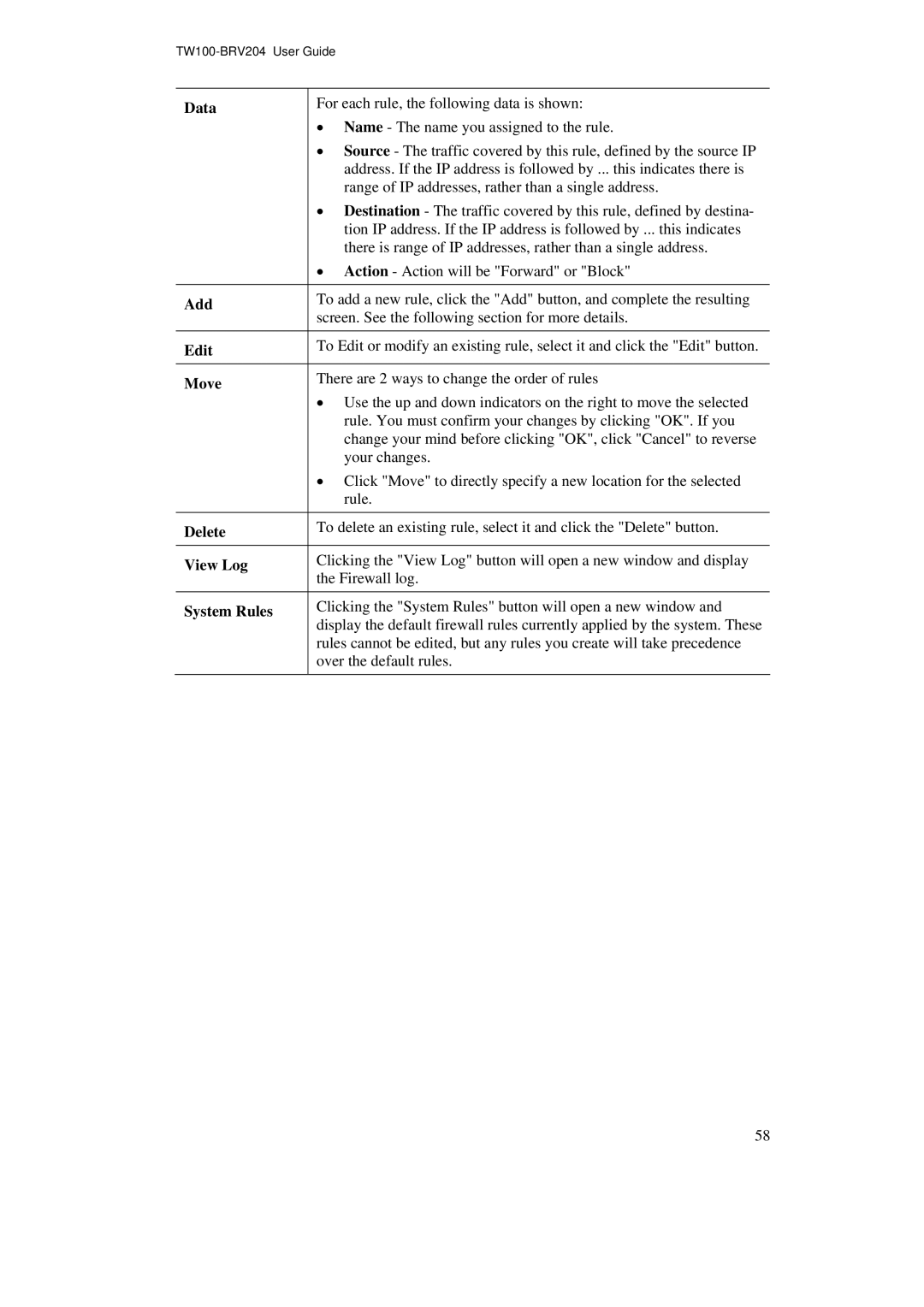Data
Add
Edit
Move
Delete
View Log
System Rules
For each rule, the following data is shown:
•Name - The name you assigned to the rule.
•Source - The traffic covered by this rule, defined by the source IP address. If the IP address is followed by ... this indicates there is range of IP addresses, rather than a single address.
•Destination - The traffic covered by this rule, defined by destina- tion IP address. If the IP address is followed by ... this indicates there is range of IP addresses, rather than a single address.
•Action - Action will be "Forward" or "Block"
To add a new rule, click the "Add" button, and complete the resulting screen. See the following section for more details.
To Edit or modify an existing rule, select it and click the "Edit" button.
There are 2 ways to change the order of rules
•Use the up and down indicators on the right to move the selected rule. You must confirm your changes by clicking "OK". If you change your mind before clicking "OK", click "Cancel" to reverse your changes.
•Click "Move" to directly specify a new location for the selected rule.
To delete an existing rule, select it and click the "Delete" button.
Clicking the "View Log" button will open a new window and display the Firewall log.
Clicking the "System Rules" button will open a new window and display the default firewall rules currently applied by the system. These rules cannot be edited, but any rules you create will take precedence over the default rules.
58