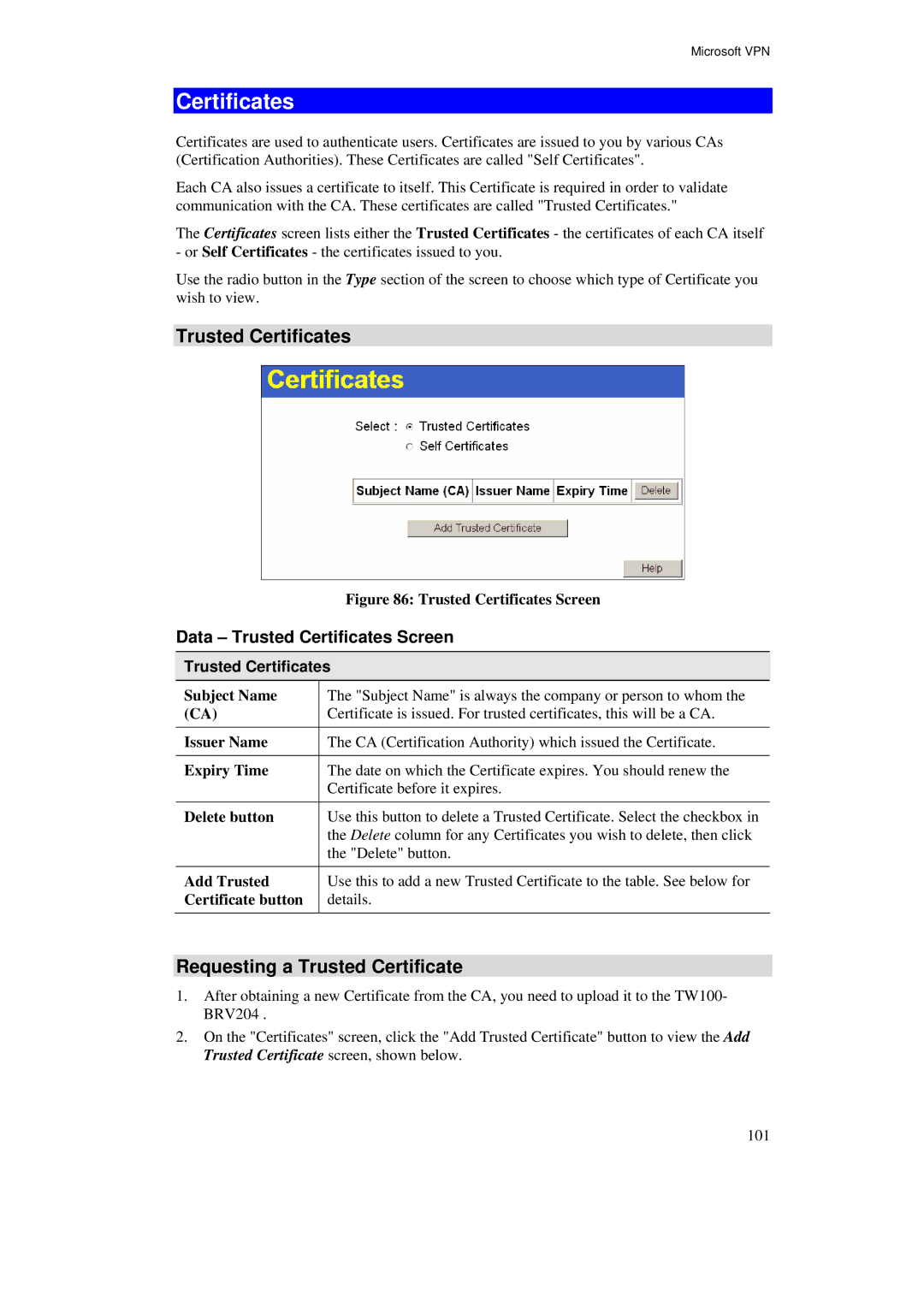Microsoft VPN
Certificates
Certificates are used to authenticate users. Certificates are issued to you by various CAs (Certification Authorities). These Certificates are called "Self Certificates".
Each CA also issues a certificate to itself. This Certificate is required in order to validate communication with the CA. These certificates are called "Trusted Certificates."
The Certificates screen lists either the Trusted Certificates - the certificates of each CA itself - or Self Certificates - the certificates issued to you.
Use the radio button in the Type section of the screen to choose which type of Certificate you wish to view.
Trusted Certificates
Figure 86: Trusted Certificates Screen
Data – Trusted Certificates Screen
Trusted Certificates
Subject Name | The "Subject Name" is always the company or person to whom the |
(CA) | Certificate is issued. For trusted certificates, this will be a CA. |
Issuer Name | The CA (Certification Authority) which issued the Certificate. |
Expiry Time | The date on which the Certificate expires. You should renew the |
| Certificate before it expires. |
Delete button | Use this button to delete a Trusted Certificate. Select the checkbox in |
| the Delete column for any Certificates you wish to delete, then click |
| the "Delete" button. |
Add Trusted | Use this to add a new Trusted Certificate to the table. See below for |
Certificate button | details. |
Requesting a Trusted Certificate
1.After obtaining a new Certificate from the CA, you need to upload it to the TW100- BRV204 .
2.On the "Certificates" screen, click the "Add Trusted Certificate" button to view the Add Trusted Certificate screen, shown below.
101