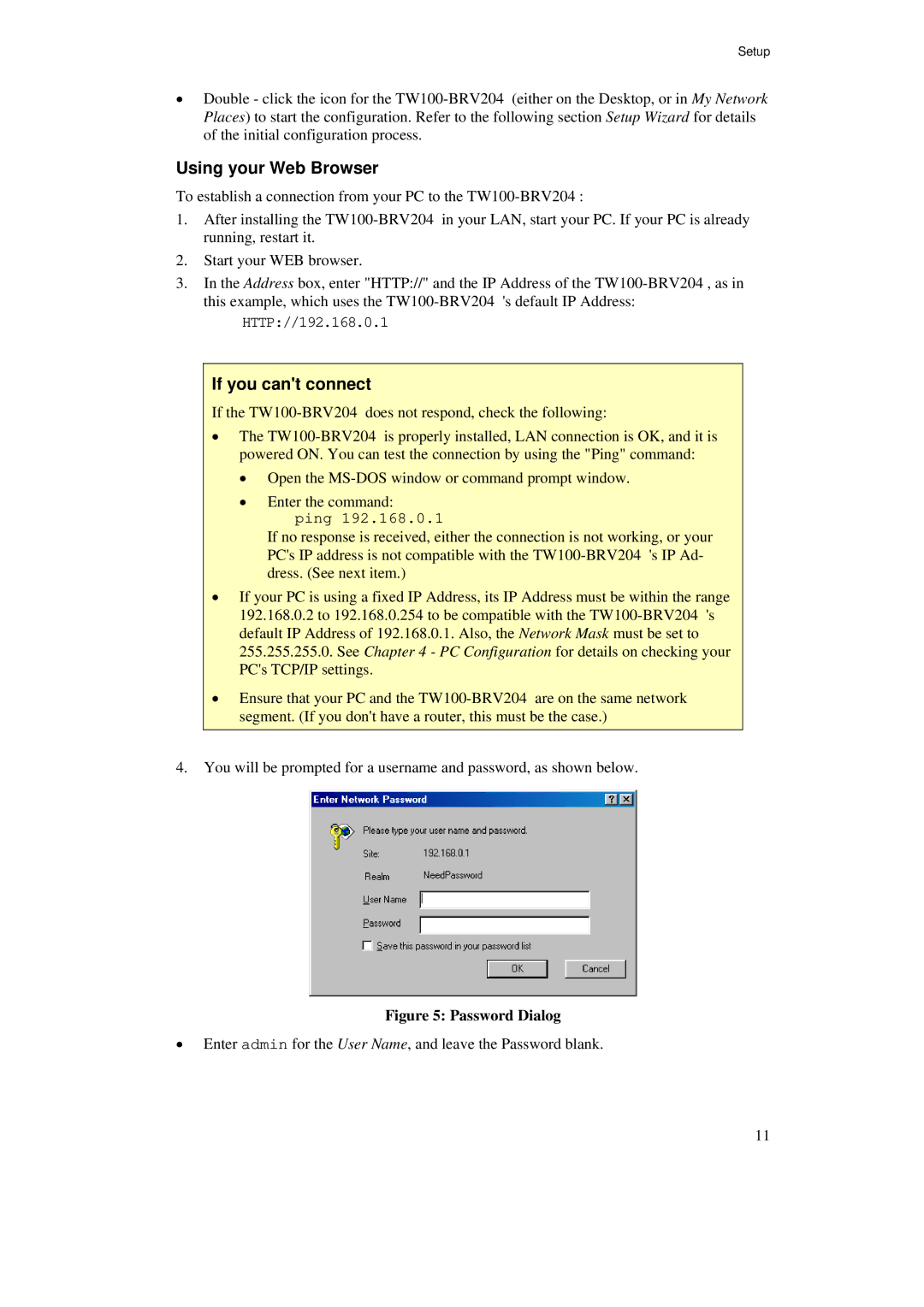Setup
•Double - click the icon for the
Using your Web Browser
To establish a connection from your PC to the
1.After installing the
2.Start your WEB browser.
3.In the Address box, enter "HTTP://" and the IP Address of the
HTTP://192.168.0.1
If you can't connect
If the
•The
•Open the
•Enter the command:
ping 192.168.0.1
If no response is received, either the connection is not working, or your PC's IP address is not compatible with the
•If your PC is using a fixed IP Address, its IP Address must be within the range 192.168.0.2 to 192.168.0.254 to be compatible with the
•Ensure that your PC and the
4.You will be prompted for a username and password, as shown below.
Figure 5: Password Dialog
•Enter admin for the User Name, and leave the Password blank.
11