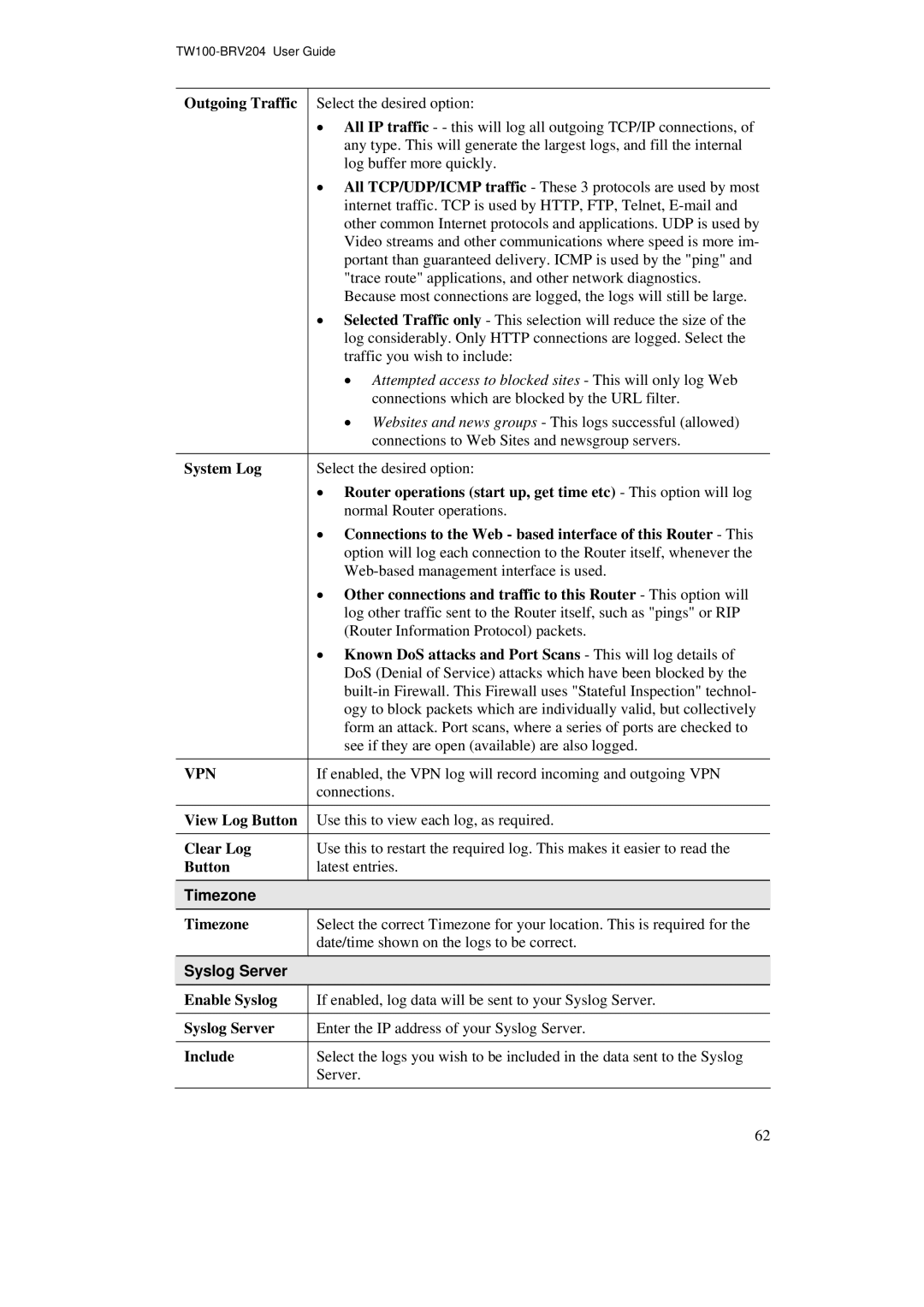Outgoing Traffic Select the desired option:
•All IP traffic - - this will log all outgoing TCP/IP connections, of any type. This will generate the largest logs, and fill the internal log buffer more quickly.
•All TCP/UDP/ICMP traffic - These 3 protocols are used by most internet traffic. TCP is used by HTTP, FTP, Telnet,
•Selected Traffic only - This selection will reduce the size of the log considerably. Only HTTP connections are logged. Select the traffic you wish to include:
•Attempted access to blocked sites - This will only log Web connections which are blocked by the URL filter.
•Websites and news groups - This logs successful (allowed) connections to Web Sites and newsgroup servers.
System Log | Select the desired option: |
| • Router operations (start up, get time etc) - This option will log |
| normal Router operations. |
| • Connections to the Web - based interface of this Router - This |
| option will log each connection to the Router itself, whenever the |
| |
| • Other connections and traffic to this Router - This option will |
| log other traffic sent to the Router itself, such as "pings" or RIP |
| (Router Information Protocol) packets. |
| • Known DoS attacks and Port Scans - This will log details of |
| DoS (Denial of Service) attacks which have been blocked by the |
| |
| ogy to block packets which are individually valid, but collectively |
| form an attack. Port scans, where a series of ports are checked to |
| see if they are open (available) are also logged. |
VPN | If enabled, the VPN log will record incoming and outgoing VPN |
| connections. |
View Log Button | Use this to view each log, as required. |
Clear Log | Use this to restart the required log. This makes it easier to read the |
Button | latest entries. |
Timezone |
|
Timezone | Select the correct Timezone for your location. This is required for the |
| date/time shown on the logs to be correct. |
Syslog Server |
|
Enable Syslog | If enabled, log data will be sent to your Syslog Server. |
Syslog Server | Enter the IP address of your Syslog Server. |
Include | Select the logs you wish to be included in the data sent to the Syslog |
| Server. |
62