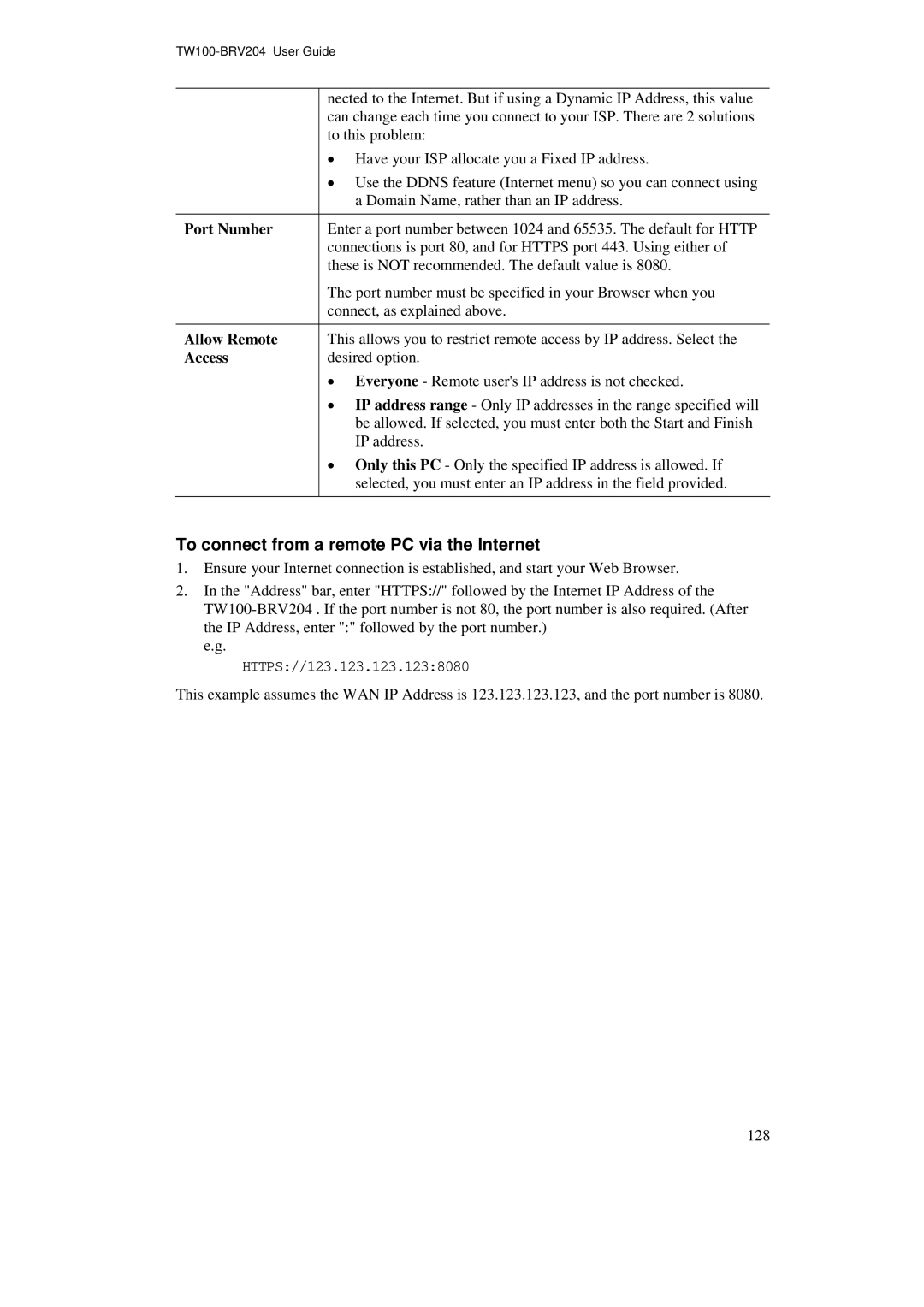| nected to the Internet. But if using a Dynamic IP Address, this value |
| can change each time you connect to your ISP. There are 2 solutions |
| to this problem: |
| • Have your ISP allocate you a Fixed IP address. |
| • Use the DDNS feature (Internet menu) so you can connect using |
| a Domain Name, rather than an IP address. |
Port Number | Enter a port number between 1024 and 65535. The default for HTTP |
| connections is port 80, and for HTTPS port 443. Using either of |
| these is NOT recommended. The default value is 8080. |
| The port number must be specified in your Browser when you |
| connect, as explained above. |
Allow Remote | This allows you to restrict remote access by IP address. Select the |
Access | desired option. |
| • Everyone - Remote user's IP address is not checked. |
| • IP address range - Only IP addresses in the range specified will |
| be allowed. If selected, you must enter both the Start and Finish |
| IP address. |
| • Only this PC - Only the specified IP address is allowed. If |
| selected, you must enter an IP address in the field provided. |
To connect from a remote PC via the Internet
1.Ensure your Internet connection is established, and start your Web Browser.
2.In the "Address" bar, enter "HTTPS://" followed by the Internet IP Address of the
e.g.
HTTPS://123.123.123.123:8080
This example assumes the WAN IP Address is 123.123.123.123, and the port number is 8080.
128