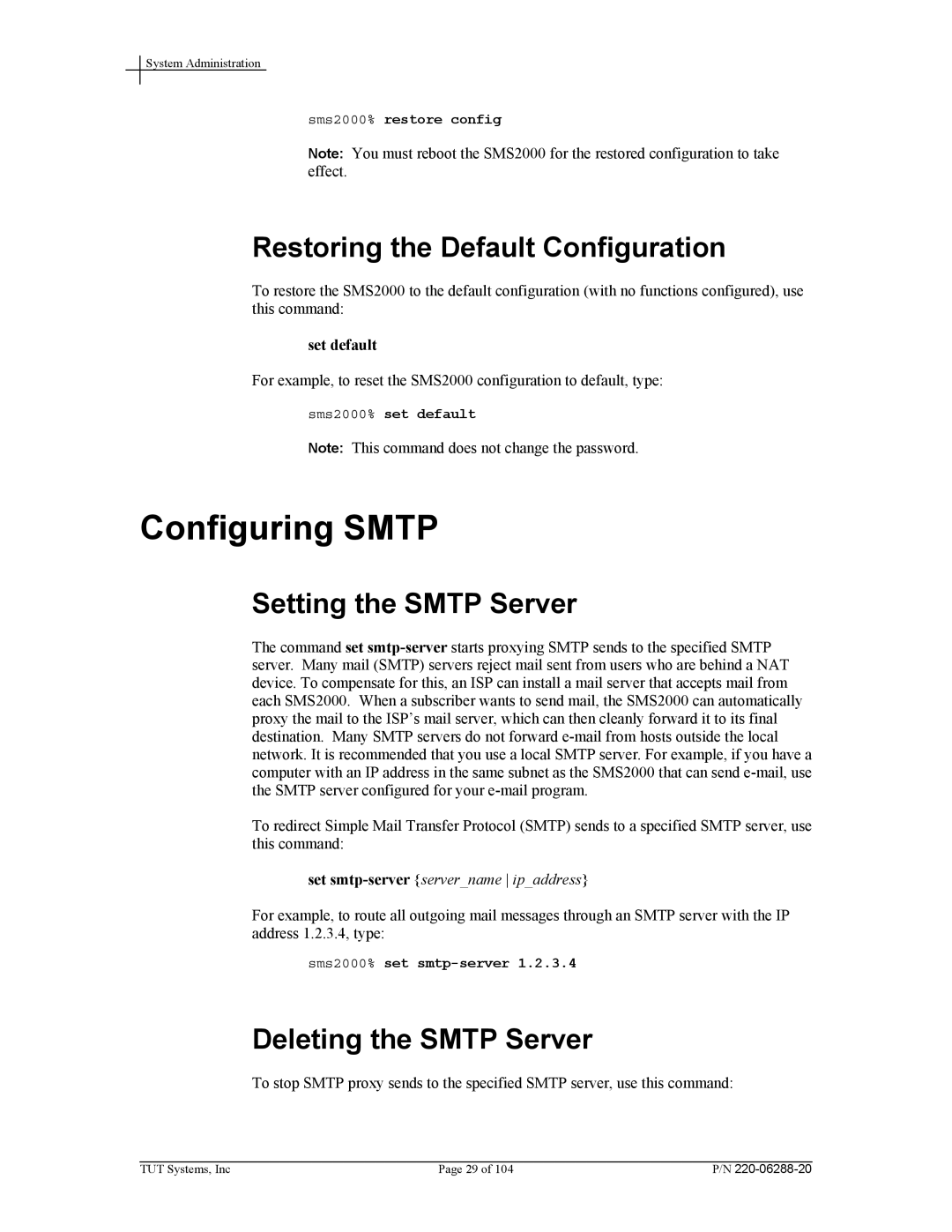System Administration
sms2000% restore config
Note: You must reboot the SMS2000 for the restored configuration to take effect.
Restoring the Default Configuration
To restore the SMS2000 to the default configuration (with no functions configured), use this command:
set default
For example, to reset the SMS2000 configuration to default, type:
sms2000% set default
Note: This command does not change the password.
Configuring SMTP
Setting the SMTP Server
The command set
To redirect Simple Mail Transfer Protocol (SMTP) sends to a specified SMTP server, use this command:
set smtp-server {server_name ip_address}
For example, to route all outgoing mail messages through an SMTP server with the IP address 1.2.3.4, type:
sms2000% set
Deleting the SMTP Server
To stop SMTP proxy sends to the specified SMTP server, use this command:
TUT Systems, Inc | Page 29 of 104 | P/N |