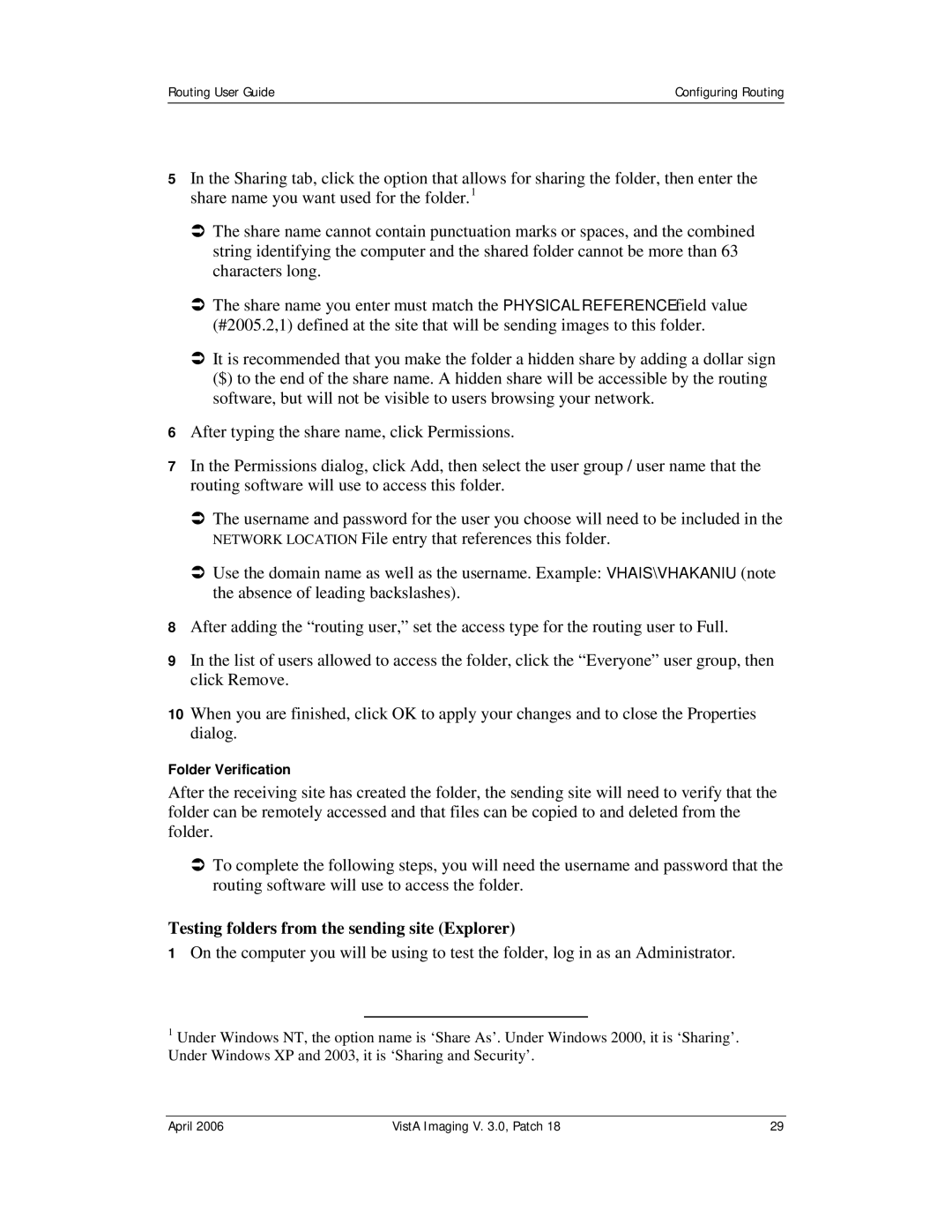Routing User Guide | Configuring Routing |
|
|
5In the Sharing tab, click the option that allows for sharing the folder, then enter the share name you want used for the folder.1
ÂThe share name cannot contain punctuation marks or spaces, and the combined string identifying the computer and the shared folder cannot be more than 63 characters long.
ÂThe share name you enter must match the PHYSICAL REFERENCE field value (#2005.2,1) defined at the site that will be sending images to this folder.
ÂIt is recommended that you make the folder a hidden share by adding a dollar sign ($) to the end of the share name. A hidden share will be accessible by the routing software, but will not be visible to users browsing your network.
6After typing the share name, click Permissions.
7In the Permissions dialog, click Add, then select the user group / user name that the routing software will use to access this folder.
ÂThe username and password for the user you choose will need to be included in the NETWORK LOCATION File entry that references this folder.
ÂUse the domain name as well as the username. Example: VHAIS\VHAKANIU (note the absence of leading backslashes).
8After adding the “routing user,” set the access type for the routing user to Full.
9In the list of users allowed to access the folder, click the “Everyone” user group, then click Remove.
10When you are finished, click OK to apply your changes and to close the Properties dialog.
Folder Verification
After the receiving site has created the folder, the sending site will need to verify that the folder can be remotely accessed and that files can be copied to and deleted from the folder.
ÂTo complete the following steps, you will need the username and password that the routing software will use to access the folder.
Testing folders from the sending site (Explorer)
1On the computer you will be using to test the folder, log in as an Administrator.
1Under Windows NT, the option name is ‘Share As’. Under Windows 2000, it is ‘Sharing’. Under Windows XP and 2003, it is ‘Sharing and Security’.
April 2006 | VistA Imaging V. 3.0, Patch 18 | 29 |