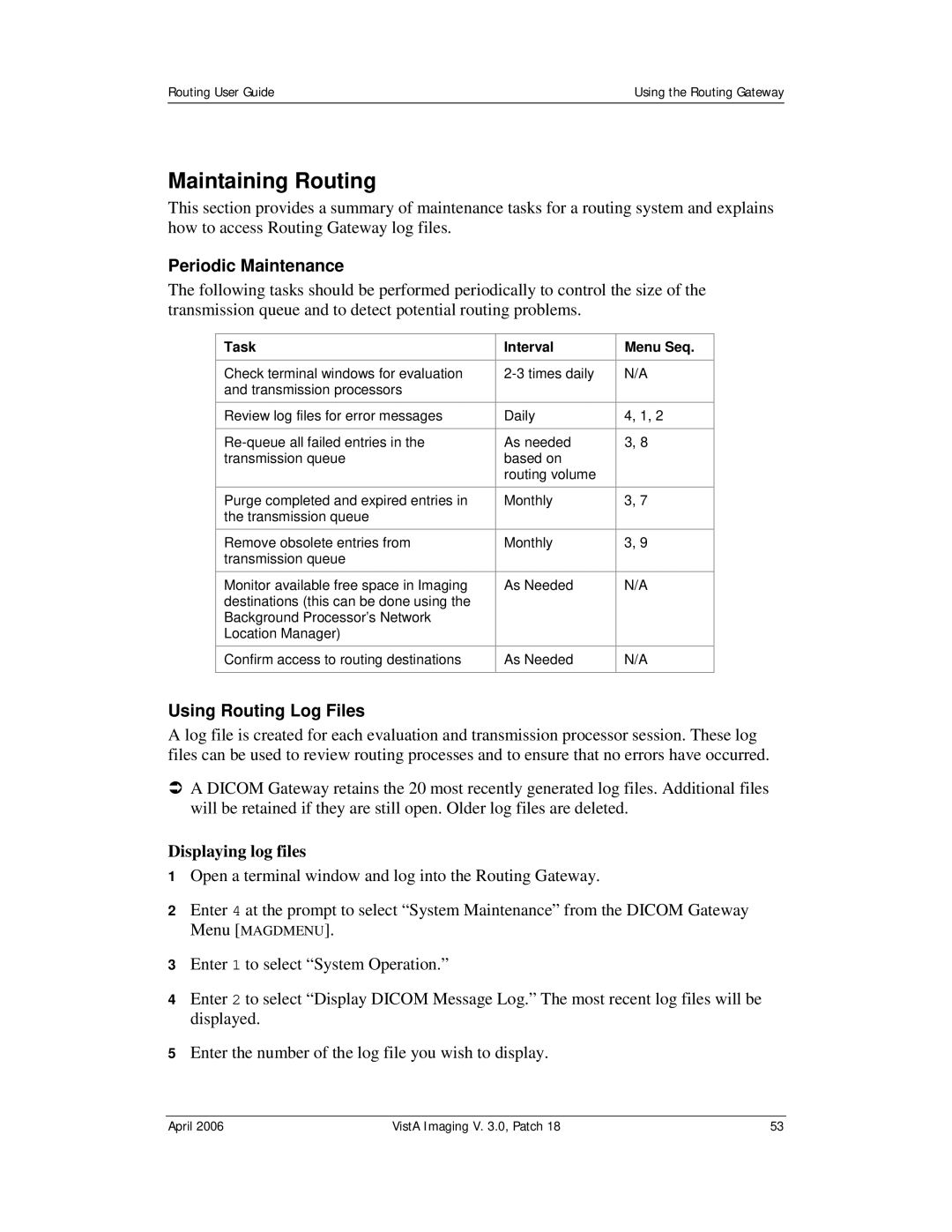Routing User Guide | Using the Routing Gateway |
|
|
Maintaining Routing
This section provides a summary of maintenance tasks for a routing system and explains how to access Routing Gateway log files.
Periodic Maintenance
The following tasks should be performed periodically to control the size of the transmission queue and to detect potential routing problems.
Task | Interval | Menu Seq. |
|
|
|
Check terminal windows for evaluation | N/A | |
and transmission processors |
|
|
Review log files for error messages | Daily | 4, 1, 2 |
|
|
|
As needed | 3, 8 | |
transmission queue | based on |
|
| routing volume |
|
|
|
|
Purge completed and expired entries in | Monthly | 3, 7 |
the transmission queue |
|
|
Remove obsolete entries from | Monthly | 3, 9 |
transmission queue |
|
|
|
|
|
Monitor available free space in Imaging | As Needed | N/A |
destinations (this can be done using the |
|
|
Background Processor’s Network |
|
|
Location Manager) |
|
|
Confirm access to routing destinations | As Needed | N/A |
|
|
|
Using Routing Log Files
A log file is created for each evaluation and transmission processor session. These log files can be used to review routing processes and to ensure that no errors have occurred.
ÂA DICOM Gateway retains the 20 most recently generated log files. Additional files will be retained if they are still open. Older log files are deleted.
Displaying log files
1Open a terminal window and log into the Routing Gateway.
2Enter 4 at the prompt to select “System Maintenance” from the DICOM Gateway
Menu [MAGDMENU].
3Enter 1 to select “System Operation.”
4Enter 2 to select “Display DICOM Message Log.” The most recent log files will be displayed.
5Enter the number of the log file you wish to display.
April 2006 | VistA Imaging V. 3.0, Patch 18 | 53 |