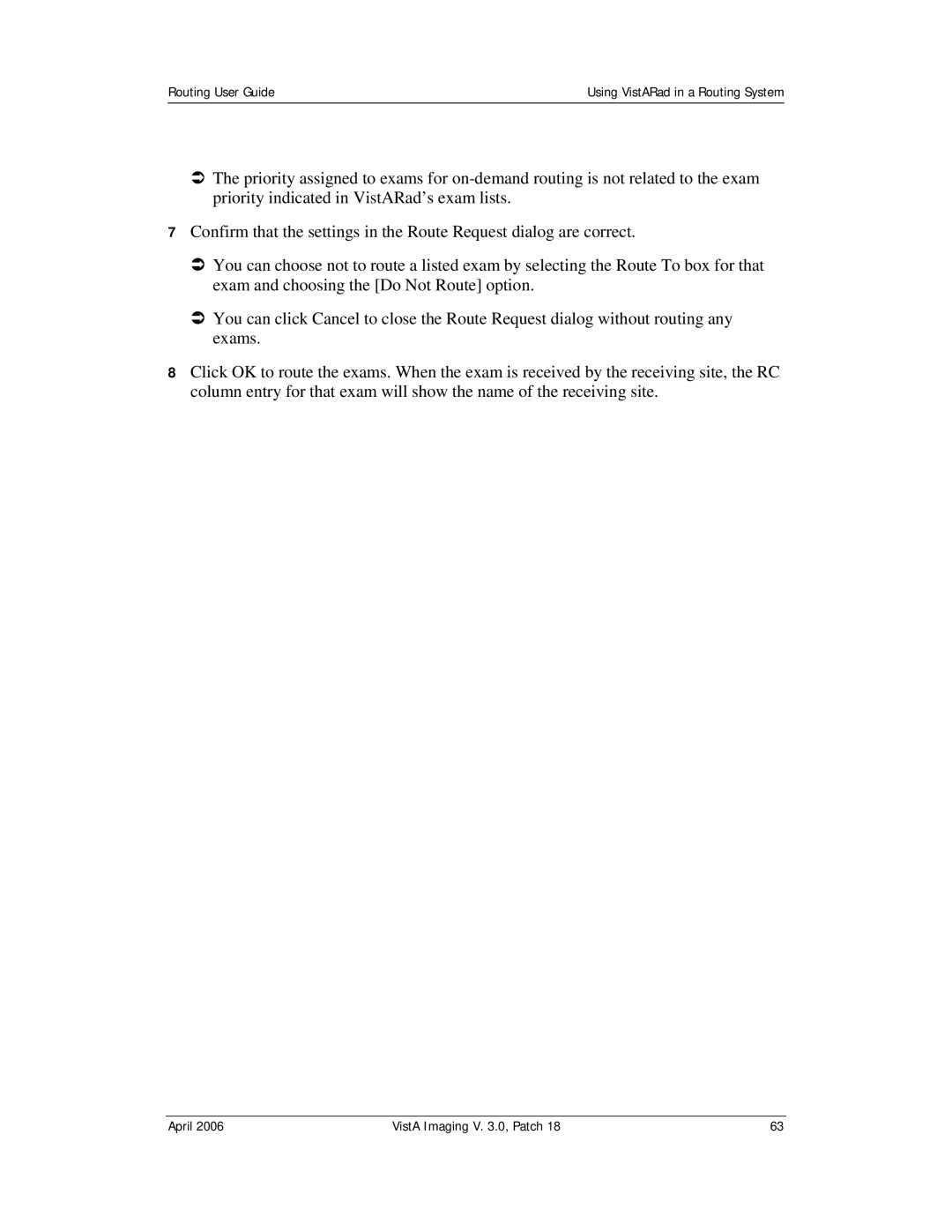Routing User Guide | Using VistARad in a Routing System |
|
|
ÂThe priority assigned to exams for
7Confirm that the settings in the Route Request dialog are correct.
ÂYou can choose not to route a listed exam by selecting the Route To box for that exam and choosing the [Do Not Route] option.
ÂYou can click Cancel to close the Route Request dialog without routing any exams.
8Click OK to route the exams. When the exam is received by the receiving site, the RC column entry for that exam will show the name of the receiving site.
April 2006 | VistA Imaging V. 3.0, Patch 18 | 63 |