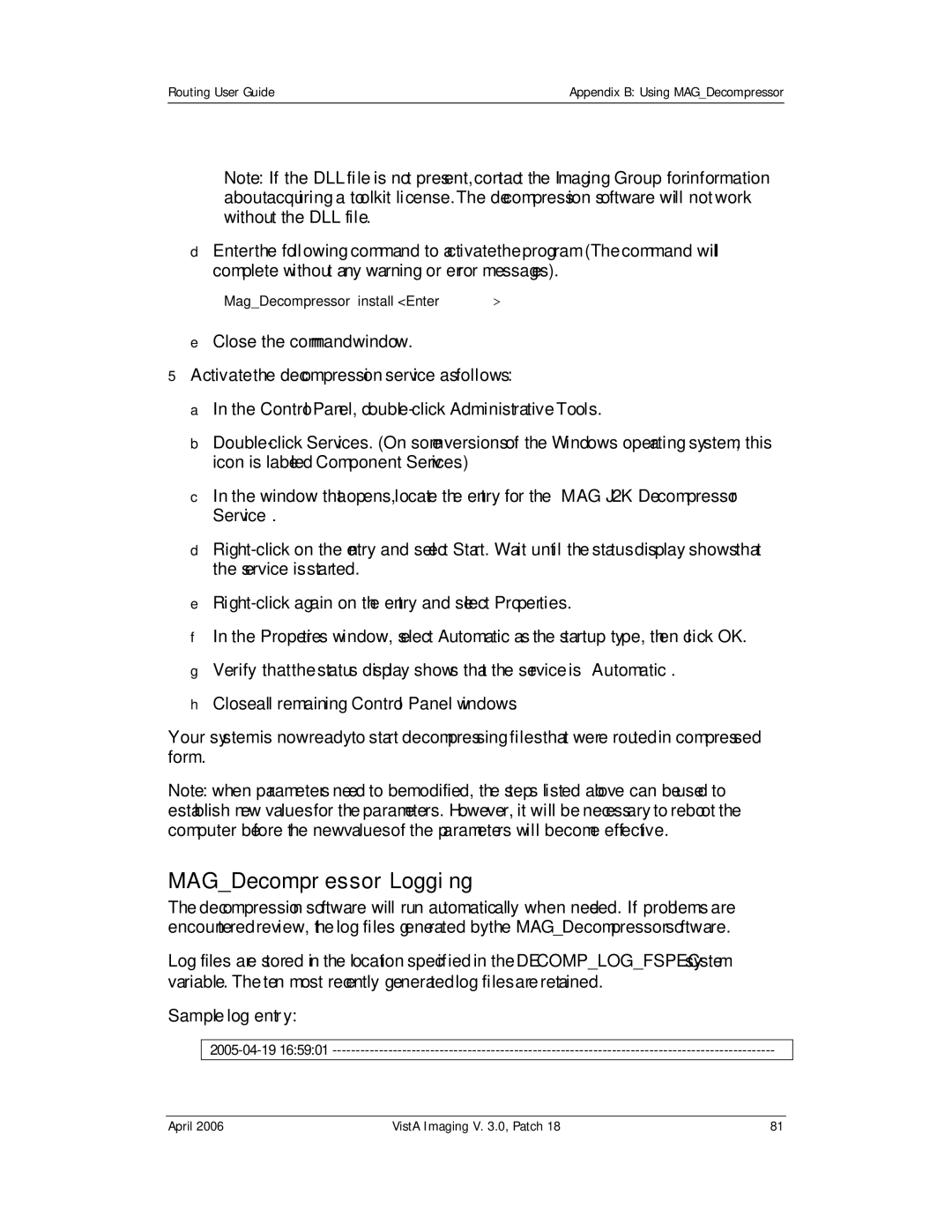Routing User Guide | Appendix B: Using MAG_Decompressor |
|
|
Note: If the DLL file is not present, contact the Imaging Group for information about acquiring a toolkit license. The decompression software will not work without the DLL file.
dEnter the following command to activate the program (The command will complete without any warning or error messages).
Mag_Decompressor
eClose the command window.
5Activate the decompression service as follows:
a In the Control Panel,
b
c In the window that opens, locate the entry for the “MAG J2K Decompressor Service”.
d
e
f In the Properties window, select Automatic as the startup type, then click OK. g Verify that the status display shows that the service is “Automatic”.
hClose all remaining Control Panel windows.
Your system is now ready to start decompressing files that were routed in compressed form.
Note: when parameters need to be modified, the steps listed above can be used to establish new values for the parameters. However, it will be necessary to reboot the computer before the new values of the parameters will become effective.
MAG_Decompressor Logging
The decompression software will run automatically when needed. If problems are encountered review, the log files generated by the MAG_Decompressor software.
Log files are stored in the location specified in the DECOMP_LOG_FSPEC system variable. The ten most recently generated log files are retained.
Sample log entry:
April 2006 | VistA Imaging V. 3.0, Patch 18 | 81 |