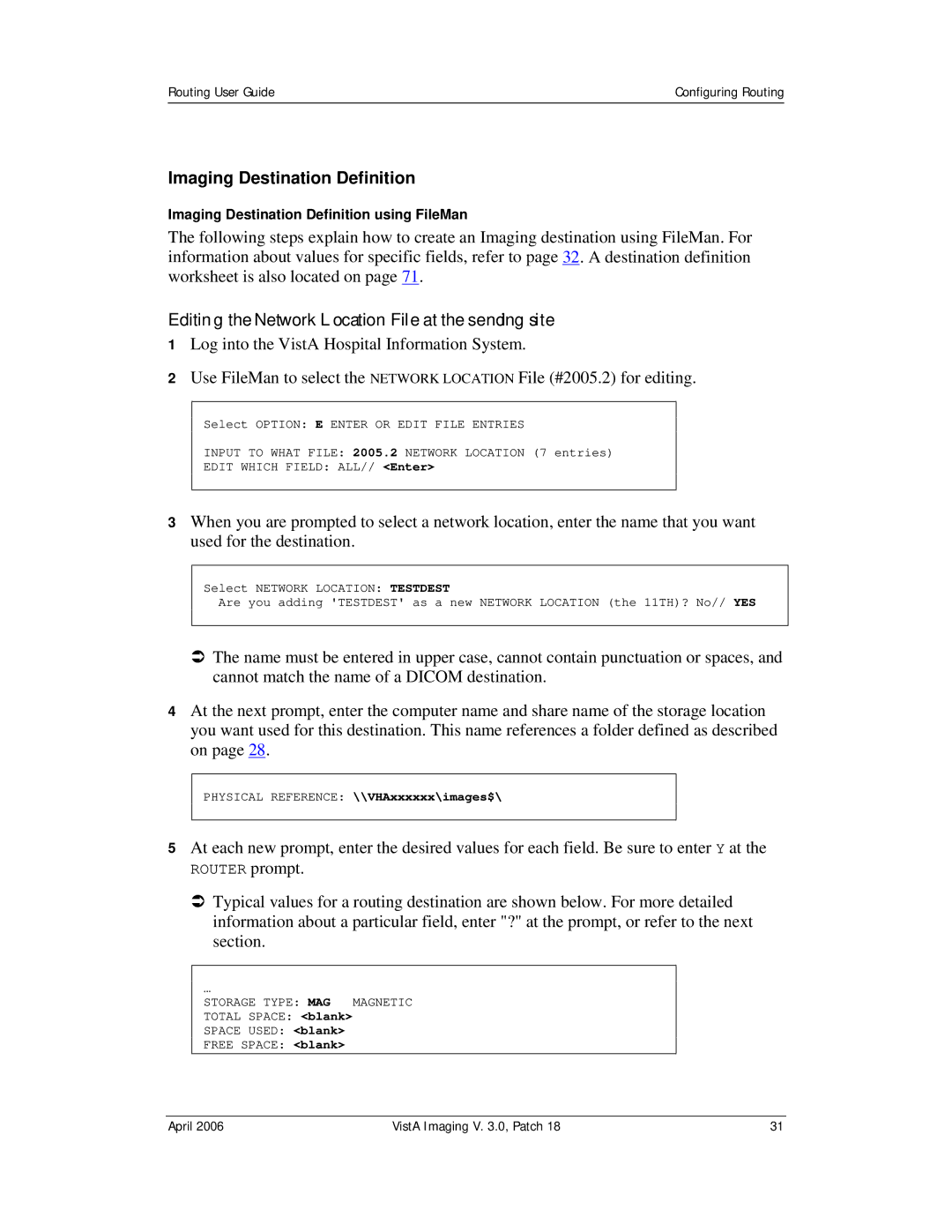Routing User Guide | Configuring Routing |
|
|
Imaging Destination Definition
Imaging Destination Definition using FileMan
The following steps explain how to create an Imaging destination using FileMan. For information about values for specific fields, refer to page 32. A destination definition worksheet is also located on page 71.
Editing the Network Location File at the sending site
1Log into the VistA Hospital Information System.
2Use FileMan to select the NETWORK LOCATION File (#2005.2) for editing.
Select OPTION: E ENTER OR EDIT FILE ENTRIES
INPUT TO WHAT FILE: 2005.2 NETWORK LOCATION (7 entries)
EDIT WHICH FIELD: ALL// <Enter>
3When you are prompted to select a network location, enter the name that you want used for the destination.
Select NETWORK LOCATION: TESTDEST
Are you adding 'TESTDEST' as a new NETWORK LOCATION (the 11TH)? No// YES
ÂThe name must be entered in upper case, cannot contain punctuation or spaces, and cannot match the name of a DICOM destination.
4At the next prompt, enter the computer name and share name of the storage location you want used for this destination. This name references a folder defined as described on page 28.
PHYSICAL REFERENCE: \\VHAxxxxxx\images$\
5At each new prompt, enter the desired values for each field. Be sure to enter Y at the ROUTER prompt.
ÂTypical values for a routing destination are shown below. For more detailed information about a particular field, enter "?" at the prompt, or refer to the next section.
…
STORAGE TYPE: MAG MAGNETIC
TOTAL SPACE: <blank>
SPACE USED: <blank>
FREE SPACE: <blank>
April 2006 | VistA Imaging V. 3.0, Patch 18 | 31 |