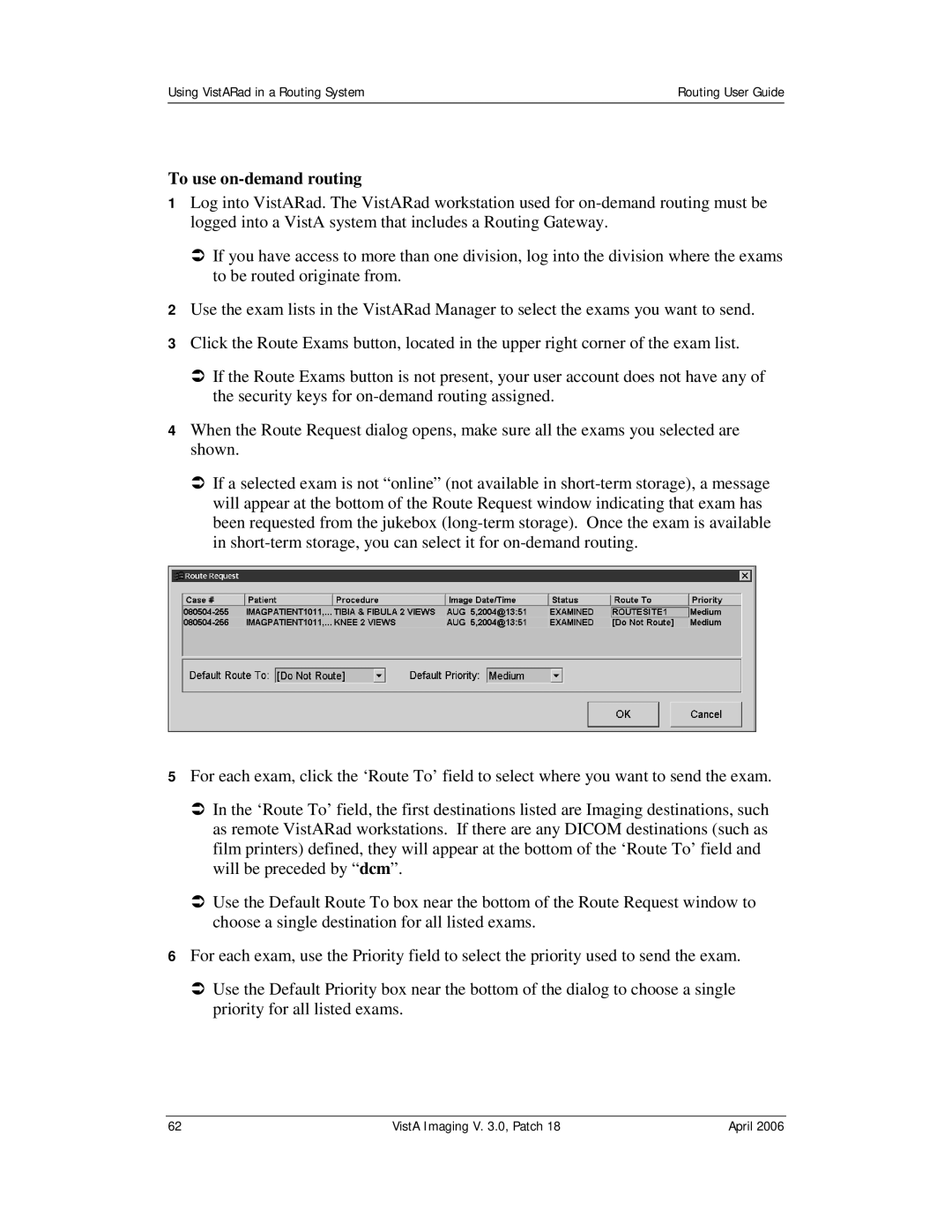Using VistARad in a Routing System | Routing User Guide |
|
|
To use on-demand routing
1Log into VistARad. The VistARad workstation used for
ÂIf you have access to more than one division, log into the division where the exams to be routed originate from.
2Use the exam lists in the VistARad Manager to select the exams you want to send.
3Click the Route Exams button, located in the upper right corner of the exam list.
ÂIf the Route Exams button is not present, your user account does not have any of the security keys for
4When the Route Request dialog opens, make sure all the exams you selected are shown.
ÂIf a selected exam is not “online” (not available in
5For each exam, click the ‘Route To’ field to select where you want to send the exam.
ÂIn the ‘Route To’ field, the first destinations listed are Imaging destinations, such as remote VistARad workstations. If there are any DICOM destinations (such as film printers) defined, they will appear at the bottom of the ‘Route To’ field and will be preceded by “dcm”.
ÂUse the Default Route To box near the bottom of the Route Request window to choose a single destination for all listed exams.
6For each exam, use the Priority field to select the priority used to send the exam.
ÂUse the Default Priority box near the bottom of the dialog to choose a single priority for all listed exams.
62 | VistA Imaging V. 3.0, Patch 18 | April 2006 |