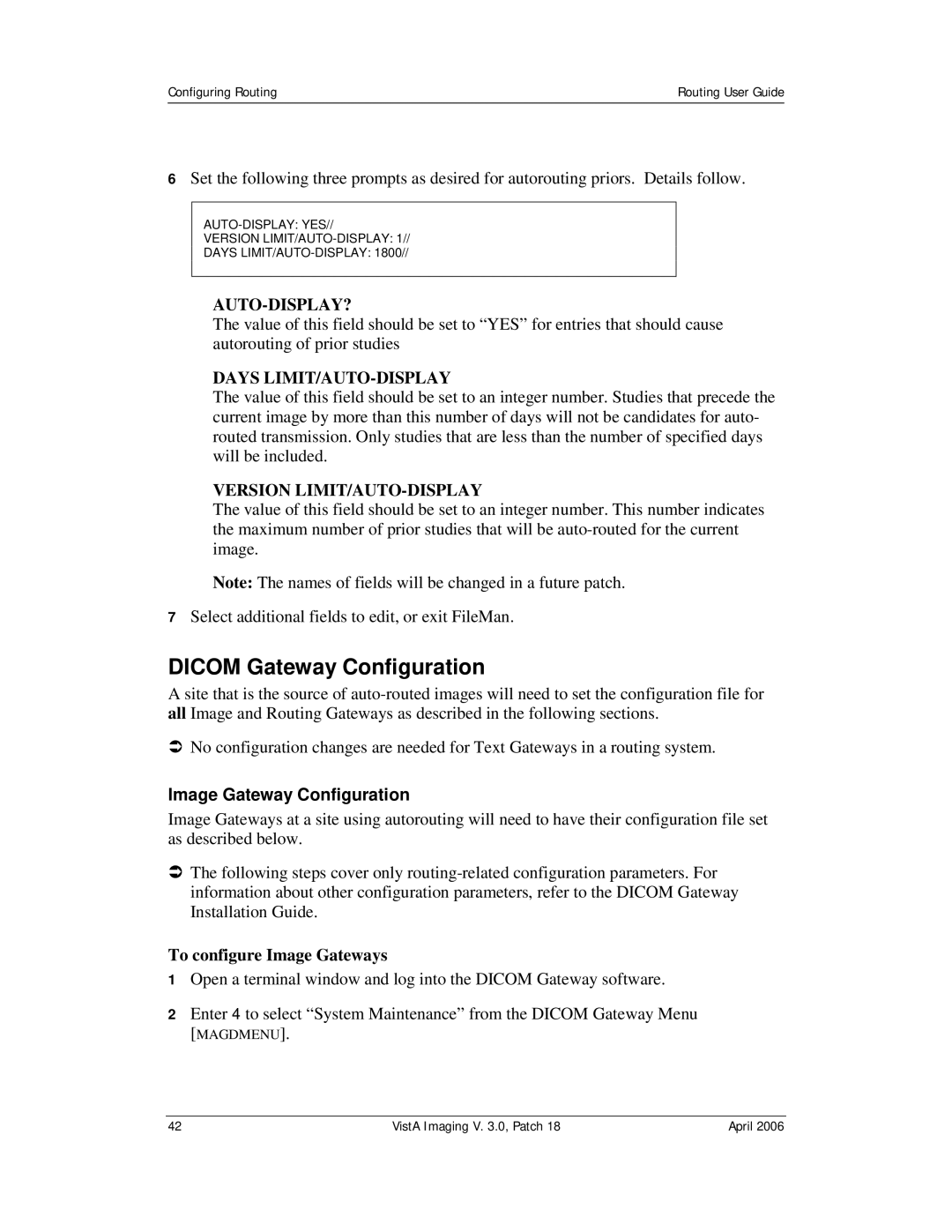Configuring Routing | Routing User Guide |
|
|
6Set the following three prompts as desired for autorouting priors. Details follow.
VERSION
DAYS
AUTO-DISPLAY?
The value of this field should be set to “YES” for entries that should cause autorouting of prior studies
DAYS LIMIT/AUTO-DISPLAY
The value of this field should be set to an integer number. Studies that precede the current image by more than this number of days will not be candidates for auto- routed transmission. Only studies that are less than the number of specified days will be included.
VERSION LIMIT/AUTO-DISPLAY
The value of this field should be set to an integer number. This number indicates the maximum number of prior studies that will be
Note: The names of fields will be changed in a future patch.
7Select additional fields to edit, or exit FileMan.
DICOM Gateway Configuration
A site that is the source of
ÂNo configuration changes are needed for Text Gateways in a routing system.
Image Gateway Configuration
Image Gateways at a site using autorouting will need to have their configuration file set as described below.
ÂThe following steps cover only
To configure Image Gateways
1Open a terminal window and log into the DICOM Gateway software.
2Enter 4 to select “System Maintenance” from the DICOM Gateway Menu
[MAGDMENU].
42 | VistA Imaging V. 3.0, Patch 18 | April 2006 |