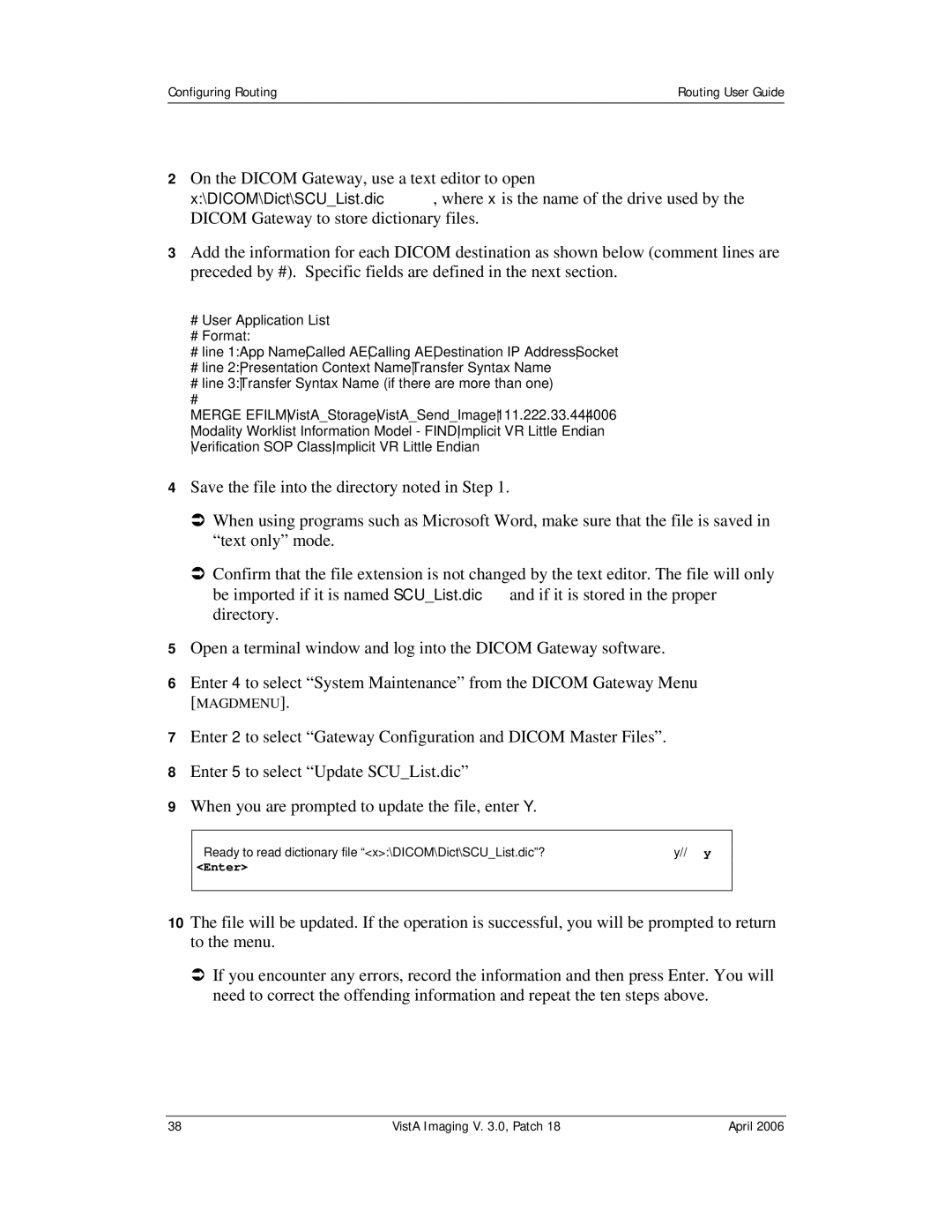Configuring Routing | Routing User Guide |
|
|
2On the DICOM Gateway, use a text editor to open
x:\DICOM\Dict\SCU_List.dic, where x is the name of the drive used by the DICOM Gateway to store dictionary files.
3Add the information for each DICOM destination as shown below (comment lines are preceded by #). Specific fields are defined in the next section.
#User Application List
#Format:
#line 1:App NameCalled AECalling AEDestination IP AddressSocket
#line 2:Presentation Context NameTransfer Syntax Name
#line 3:Transfer Syntax Name (if there are more than one)
#
MERGE EFILMVistA_StorageVistA_Send_Image111.222.33.444006 Modality Worklist Information Model - FINDImplicit VR Little Endian Verification SOP ClassImplicit VR Little Endian
4Save the file into the directory noted in Step 1.
ÂWhen using programs such as Microsoft Word, make sure that the file is saved in “text only” mode.
ÂConfirm that the file extension is not changed by the text editor. The file will only be imported if it is named SCU_List.dic and if it is stored in the proper directory.
5Open a terminal window and log into the DICOM Gateway software.
6Enter 4 to select “System Maintenance” from the DICOM Gateway Menu
[MAGDMENU].
7Enter 2 to select “Gateway Configuration and DICOM Master Files”.
8Enter 5 to select “Update SCU_List.dic”
9When you are prompted to update the file, enter Y.
Ready to read dictionary file “<x>:\DICOM\Dict\SCU_List.dic”? y// y
<Enter>
10The file will be updated. If the operation is successful, you will be prompted to return to the menu.
ÂIf you encounter any errors, record the information and then press Enter. You will need to correct the offending information and repeat the ten steps above.
38 | VistA Imaging V. 3.0, Patch 18 | April 2006 |