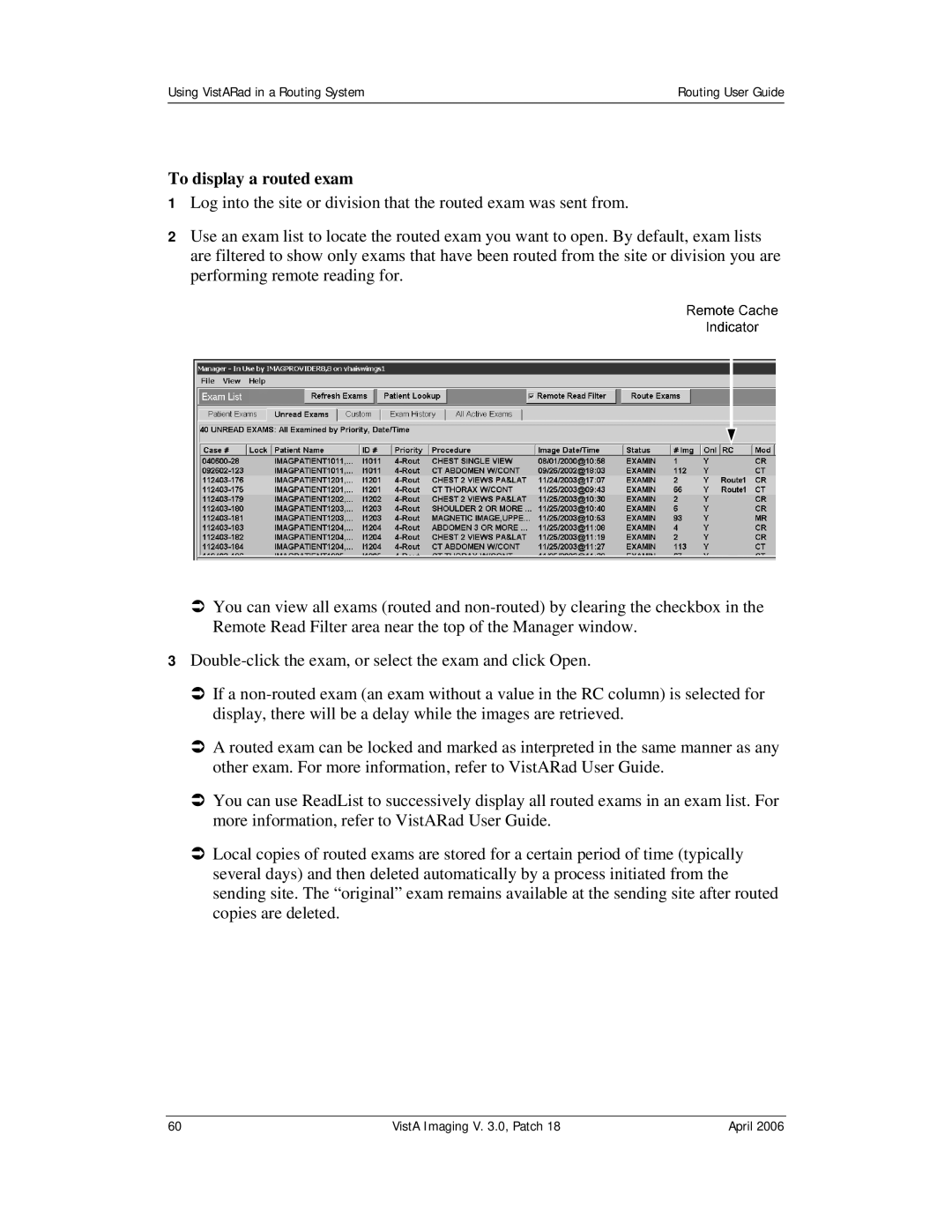Using VistARad in a Routing System | Routing User Guide |
|
|
To display a routed exam
1Log into the site or division that the routed exam was sent from.
2Use an exam list to locate the routed exam you want to open. By default, exam lists are filtered to show only exams that have been routed from the site or division you are performing remote reading for.
ÂYou can view all exams (routed and
3
ÂIf a
ÂA routed exam can be locked and marked as interpreted in the same manner as any other exam. For more information, refer to VistARad User Guide.
ÂYou can use ReadList to successively display all routed exams in an exam list. For more information, refer to VistARad User Guide.
ÂLocal copies of routed exams are stored for a certain period of time (typically several days) and then deleted automatically by a process initiated from the sending site. The “original” exam remains available at the sending site after routed copies are deleted.
60 | VistA Imaging V. 3.0, Patch 18 | April 2006 |