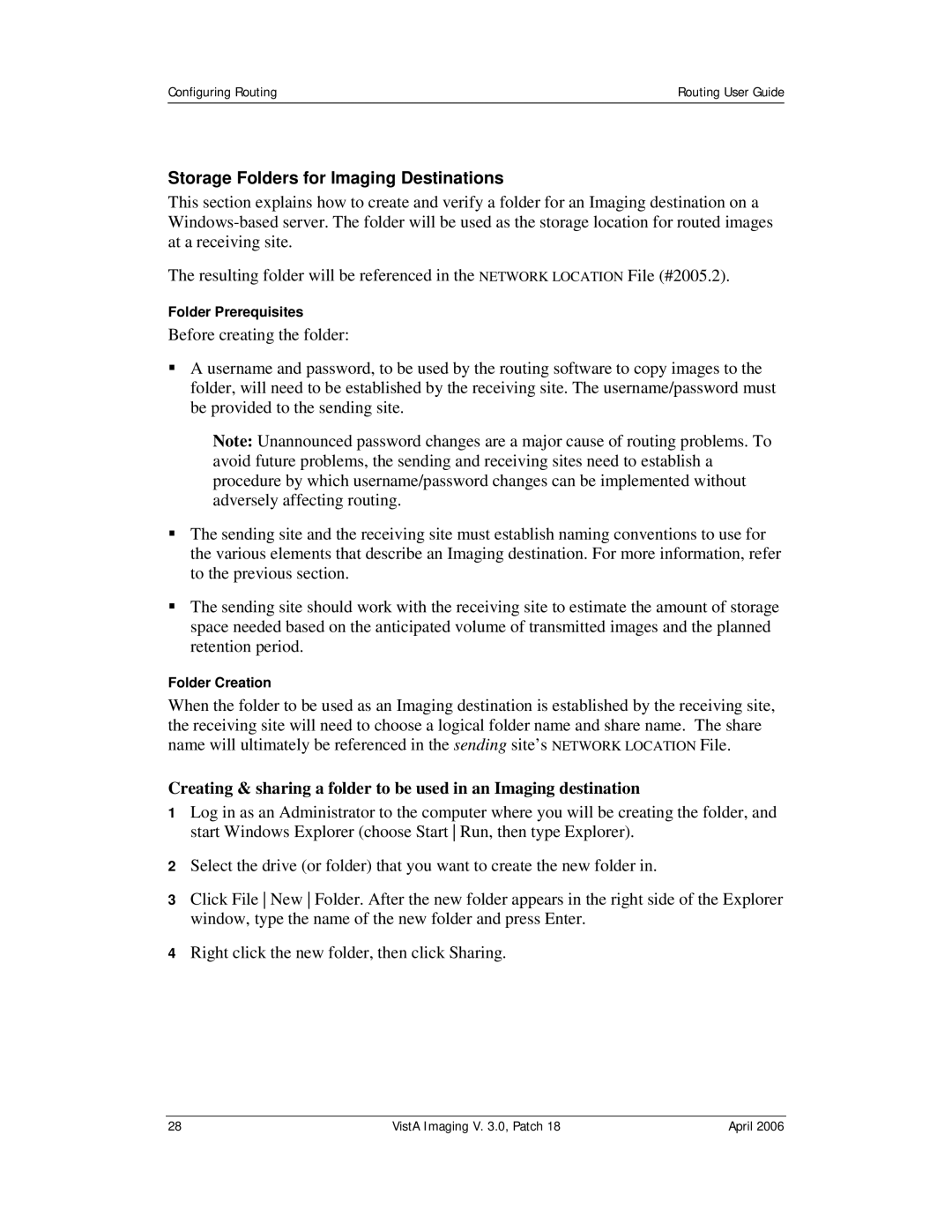Configuring Routing | Routing User Guide |
|
|
Storage Folders for Imaging Destinations
This section explains how to create and verify a folder for an Imaging destination on a
The resulting folder will be referenced in the NETWORK LOCATION File (#2005.2).
Folder Prerequisites
Before creating the folder:
A username and password, to be used by the routing software to copy images to the folder, will need to be established by the receiving site. The username/password must be provided to the sending site.
Note: Unannounced password changes are a major cause of routing problems. To avoid future problems, the sending and receiving sites need to establish a procedure by which username/password changes can be implemented without adversely affecting routing.
The sending site and the receiving site must establish naming conventions to use for the various elements that describe an Imaging destination. For more information, refer to the previous section.
The sending site should work with the receiving site to estimate the amount of storage space needed based on the anticipated volume of transmitted images and the planned retention period.
Folder Creation
When the folder to be used as an Imaging destination is established by the receiving site, the receiving site will need to choose a logical folder name and share name. The share name will ultimately be referenced in the sending site’s NETWORK LOCATION File.
Creating & sharing a folder to be used in an Imaging destination
1Log in as an Administrator to the computer where you will be creating the folder, and start Windows Explorer (choose Start Run, then type Explorer).
2Select the drive (or folder) that you want to create the new folder in.
3Click File New Folder. After the new folder appears in the right side of the Explorer window, type the name of the new folder and press Enter.
4Right click the new folder, then click Sharing.
28 | VistA Imaging V. 3.0, Patch 18 | April 2006 |