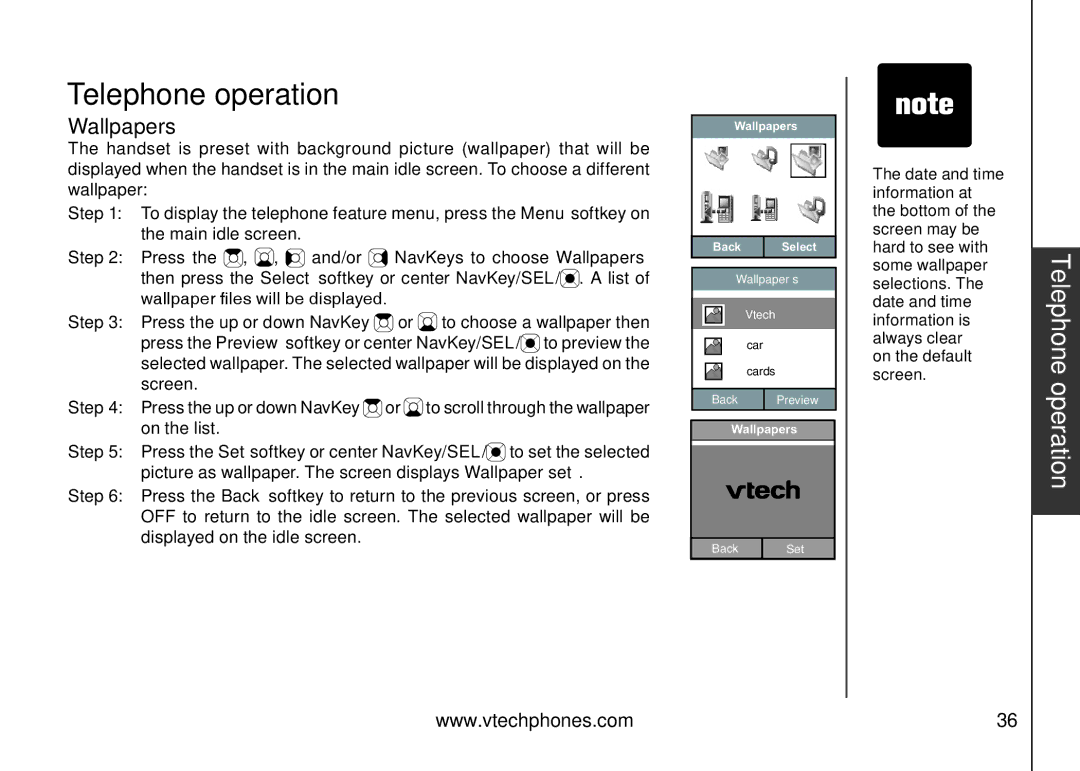Telephone operation
Wallpapers
The handset is preset with background picture (wallpaper) that will be displayed when the handset is in the main idle screen. To choose a different wallpaper:
Step 1: To display the telephone feature menu, press the Menu softkey on the main idle screen.
Step 2: Press the ![]() ,
, ![]() ,
, ![]()
![]() and/or
and/or ![]() NavKeys to choose Wallpapers then press the Select softkey or center NavKey/SEL/
NavKeys to choose Wallpapers then press the Select softkey or center NavKey/SEL/![]() . A list of wallpaper files will be displayed.
. A list of wallpaper files will be displayed.
Step 3: Press the up or down NavKey ![]() or
or ![]() to choose a wallpaper then press the Preview softkey or center NavKey/SEL/
to choose a wallpaper then press the Preview softkey or center NavKey/SEL/![]() to preview the selected wallpaper. The selected wallpaper will be displayed on the screen.
to preview the selected wallpaper. The selected wallpaper will be displayed on the screen.
Step 4: Press the up or down NavKey ![]() or
or ![]() to scroll through the wallpaper on the list.
to scroll through the wallpaper on the list.
Step 5: Press the Set softkey or center NavKey/SEL/![]() to set the selected picture as wallpaper. The screen displays Wallpaper set.
to set the selected picture as wallpaper. The screen displays Wallpaper set.
Step 6: Press the Back softkey to return to the previous screen, or press OFF to return to the idle screen. The selected wallpaper will be displayed on the idle screen.
Wallpapers
Back | Select |
Wallpapers
Vtech
car
cards
Back | Preview |
Wallpapers
|
|
Back | Set |
��The date and time information at the bottom of the screen may be hard to see with some wallpaper selections. The date and time information is always clear
on the default screen.
Telephone operation
www.vtechphones.com | 36 |