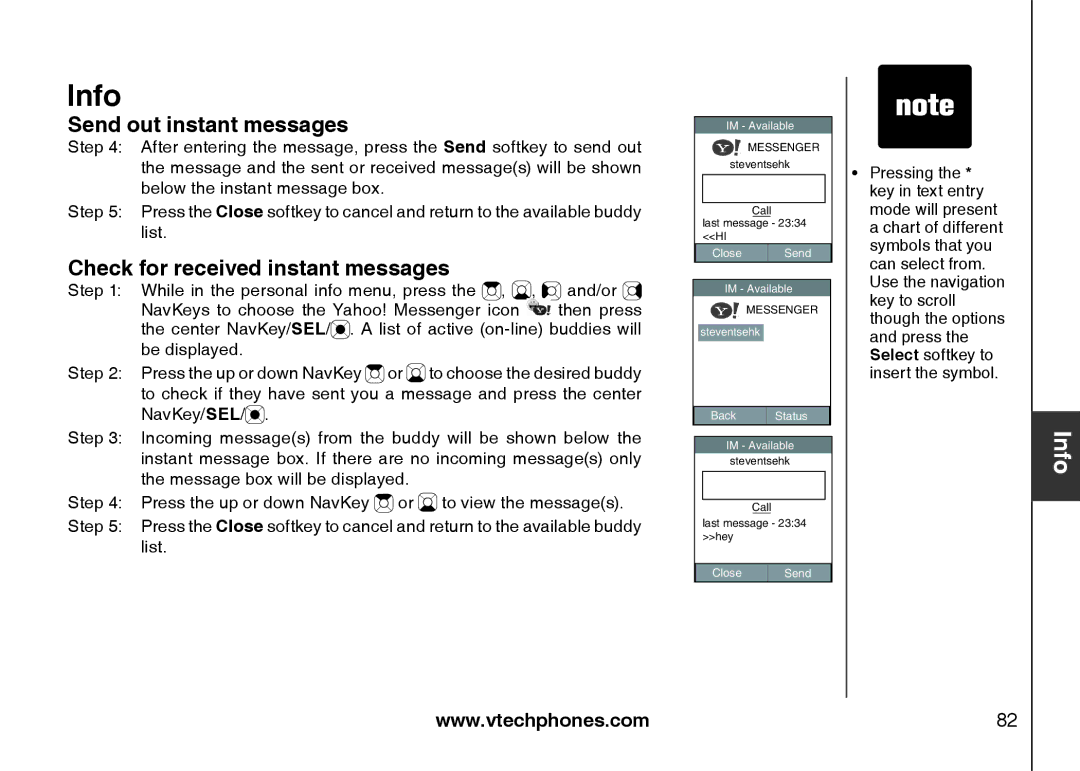Info
Send out instant messages
Step 4: After entering the message, press the Send softkey to send out the message and the sent or received message(s) will be shown below the instant message box.
Step 5: Press the Close softkey to cancel and return to the available buddy list.
Check for received instant messages
Step 1: While in the personal info menu, press the ![]() ,
, ![]() ,
, ![]() and/or
and/or ![]()
NavKeys to choose the Yahoo! Messenger icon then press the center NavKey/SEL/![]() . A list of active
. A list of active
Step 2: Press the up or down NavKey ![]() or
or ![]() to choose the desired buddy to check if they have sent you a message and press the center NavKey/SEL/
to choose the desired buddy to check if they have sent you a message and press the center NavKey/SEL/![]() .
.
Step 3: Incoming message(s) from the buddy will be shown below the instant message box. If there are no incoming message(s) only the message box will be displayed.
Step 4: Press the up or down NavKey ![]() or
or ![]() to view the message(s).
to view the message(s).
Step 5: Press the Close softkey to cancel and return to the available buddy list.
IM - Available
MESSENGER steventsehk
Call
last message - 23:34 <<HI
Close | Send |
IM - Available
MESSENGER
steventsehk
Back | Status |
IM - Available
steventsehk
Call
last message - 23:34 >>hey
Close | Send |
��Pressing the * key in text entry mode will present a chart of different symbols that you can select from. Use the navigation key to scroll though the options and press the Select softkey to insert the symbol.
Info
www.vtechphones.com | 82 |