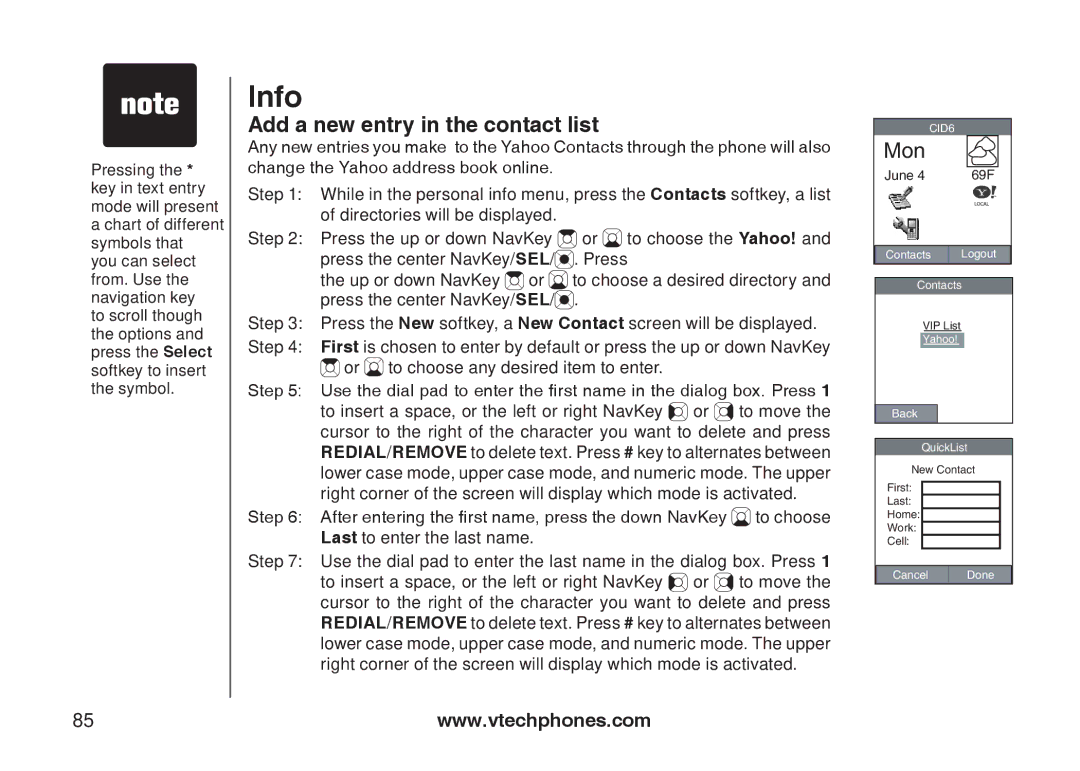��Pressing the * key in text entry mode will present a chart of different symbols that you can select from. Use the navigation key
to scroll though the options and press the Select softkey to insert the symbol.
Info
Add a new entry in the contact list
Any new entries you make to the Yahoo Contacts through the phone will also change the Yahoo address book online.
Step 1: While in the personal info menu, press the Contacts softkey, a list of directories will be displayed.
Step 2: Press the up or down NavKey ![]() or
or ![]() to choose the Yahoo! and press the center NavKey/SEL/
to choose the Yahoo! and press the center NavKey/SEL/![]() . Press
. Press
the up or down NavKey ![]() or
or ![]() to choose a desired directory and press the center NavKey/SEL/
to choose a desired directory and press the center NavKey/SEL/![]() .
.
Step 3: Press the New softkey, a New Contact screen will be displayed.
Step 4: First is chosen to enter by default or press the up or down NavKey
![]() or
or ![]() to choose any desired item to enter.
to choose any desired item to enter.
Step 5: Use the dial pad to enter the first name in the dialog box. Press 1 to insert a space, or the left or right NavKey ![]()
![]() or
or ![]() to move the cursor to the right of the character you want to delete and press REDIAL/REMOVE to delete text. Press # key to alternates between lower case mode, upper case mode, and numeric mode. The upper right corner of the screen will display which mode is activated.
to move the cursor to the right of the character you want to delete and press REDIAL/REMOVE to delete text. Press # key to alternates between lower case mode, upper case mode, and numeric mode. The upper right corner of the screen will display which mode is activated.
Step 6: After entering the first name, press the down NavKey ![]() to choose Last to enter the last name.
to choose Last to enter the last name.
Step 7: Use the dial pad to enter the last name in the dialog box. Press 1 to insert a space, or the left or right NavKey ![]()
![]() or
or ![]() to move the cursor to the right of the character you want to delete and press REDIAL/REMOVE to delete text. Press # key to alternates between lower case mode, upper case mode, and numeric mode. The upper right corner of the screen will display which mode is activated.
to move the cursor to the right of the character you want to delete and press REDIAL/REMOVE to delete text. Press # key to alternates between lower case mode, upper case mode, and numeric mode. The upper right corner of the screen will display which mode is activated.
CID6
Mon
June 4 | 69F |
Contacts ![]()
![]() Logout
Logout
Contacts
VIP List
Yahoo!
Back
QuickList
New Contact
First:
Last:
Home:
Work:
Cell:
Cancel | Done |
85 | www.vtechphones.com |