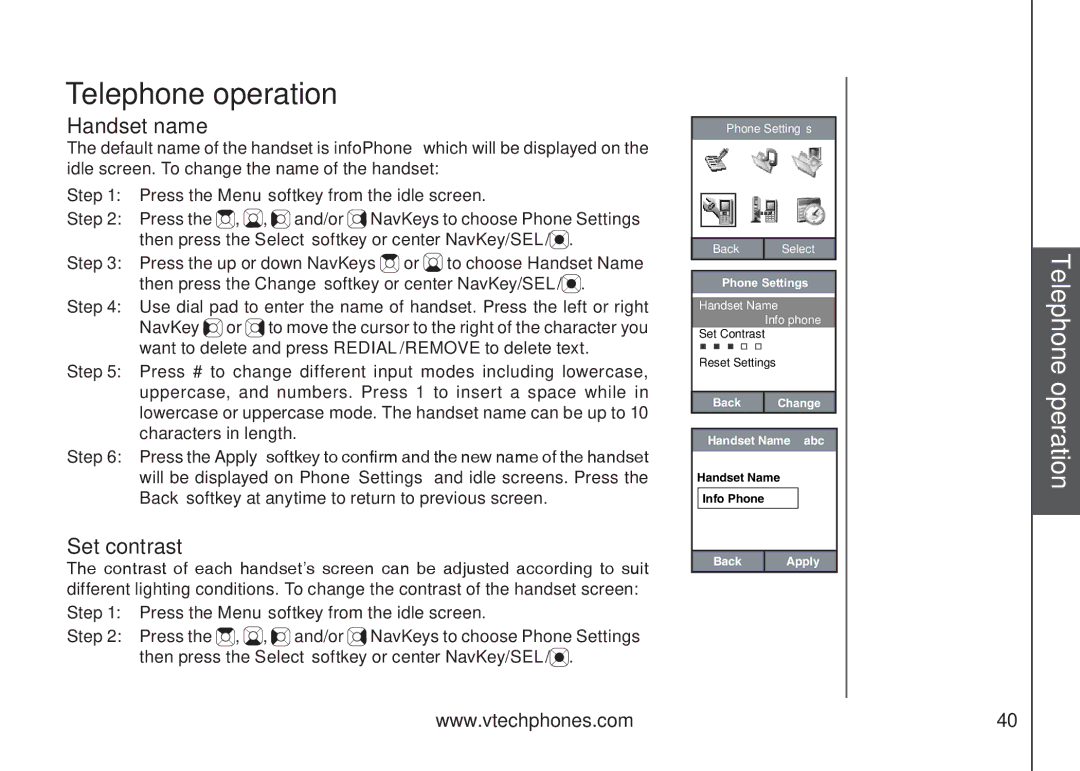Telephone operation
Handset name
The default name of the handset is infoPhone which will be displayed on the idle screen. To change the name of the handset:
Step 1: Press the Menu softkey from the idle screen.
Step 2: Press the ![]() ,
, ![]() ,
, ![]()
![]() and/or
and/or ![]() NavKeys to choose Phone Settings
NavKeys to choose Phone Settings
then press the Select softkey or center NavKey/SEL/![]() .
.
Step 3: Press the up or down NavKeys ![]() or
or ![]() to choose Handset Name then press the Change softkey or center NavKey/SEL/
to choose Handset Name then press the Change softkey or center NavKey/SEL/![]() .
.
Step 4: Use dial pad to enter the name of handset. Press the left or right NavKey ![]()
![]() or
or ![]() to move the cursor to the right of the character you want to delete and press REDIAL/REMOVE to delete text.
to move the cursor to the right of the character you want to delete and press REDIAL/REMOVE to delete text.
Step 5: Press # to change different input modes including lowercase, uppercase, and numbers. Press 1 to insert a space while in lowercase or uppercase mode. The handset name can be up to 10 characters in length.
Step 6: Press the Apply softkey to confirm and the new name of the handset will be displayed on Phone Settings and idle screens. Press the Back softkey at anytime to return to previous screen.
Set contrast
The contrast of each handset’s screen can be adjusted according to suit different lighting conditions. To change the contrast of the handset screen:
Step 1: Press the Menu softkey from the idle screen.
Step 2: Press the ![]() ,
, ![]() ,
, ![]() and/or
and/or ![]() NavKeys to choose Phone Settings
NavKeys to choose Phone Settings
then press the Select softkey or center NavKey/SEL/![]() .
.
Phone Settings
Back | Select |
Phone Settings
Handset Name
Info phone
Set Contrast
Reset Settings
Back | Change |
Handset Name abc
Handset Name
Info Phone
Back | Apply |
Telephone operation
www.vtechphones.com | 40 |