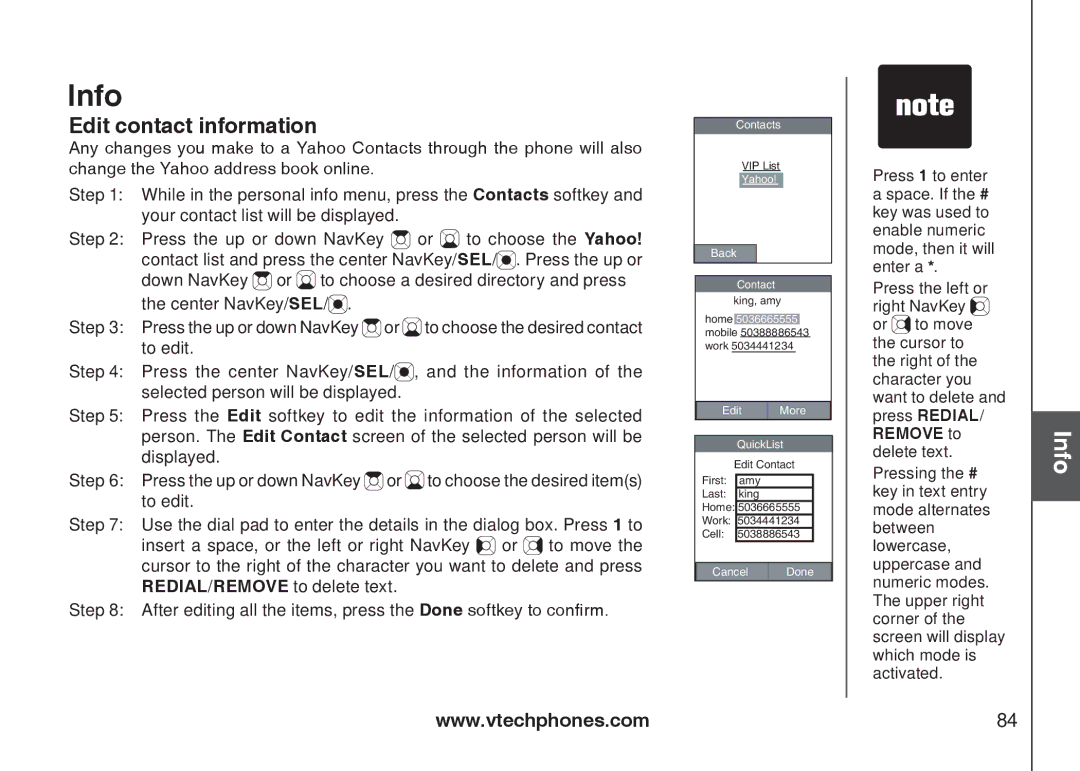Info
Edit contact information
Any changes you make to a Yahoo Contacts through the phone will also change the Yahoo address book online.
Step 1: While in the personal info menu, press the Contacts softkey and your contact list will be displayed.
Step 2: Press the up or down NavKey ![]() or
or ![]() to choose the Yahoo! contact list and press the center NavKey/SEL/
to choose the Yahoo! contact list and press the center NavKey/SEL/![]() . Press the up or down NavKey
. Press the up or down NavKey ![]() or
or ![]() to choose a desired directory and press
to choose a desired directory and press
the center NavKey/SEL/![]() .
.
Step 3: Press the up or down NavKey ![]() or
or ![]() to choose the desired contact to edit.
to choose the desired contact to edit.
Step 4: Press the center NavKey/SEL/![]() , and the information of the selected person will be displayed.
, and the information of the selected person will be displayed.
Step 5: Press the Edit softkey to edit the information of the selected person. The Edit Contact screen of the selected person will be displayed.
Step 6: Press the up or down NavKey ![]() or
or ![]() to choose the desired item(s) to edit.
to choose the desired item(s) to edit.
Step 7: Use the dial pad to enter the details in the dialog box. Press 1 to insert a space, or the left or right NavKey ![]() or
or ![]() to move the cursor to the right of the character you want to delete and press REDIAL/REMOVE to delete text.
to move the cursor to the right of the character you want to delete and press REDIAL/REMOVE to delete text.
Step 8: After editing all the items, press the Done softkey to confirm.
Contacts
VIP List
Yahoo!
Back
Contact
king, amy
home 5036665555 mobile 50388886543 work 5034441234
Edit | More |
QuickList
Edit Contact
First: amy
Last: king
Home: 5036665555
Work: 5034441234
Cell: 5038886543
Cancel | Done |
��Press 1 to enter a space. If the # key was used to enable numeric mode, then it will enter a *.
��Press the left or right NavKey ![]() or
or ![]() to move the cursor to the right of the character you want to delete and press REDIAL/ REMOVE to delete text.
to move the cursor to the right of the character you want to delete and press REDIAL/ REMOVE to delete text.
��Pressing the # key in text entry mode alternates between lowercase, uppercase and numeric modes. The upper right corner of the screen will display which mode is activated.
Info
www.vtechphones.com | 84 |