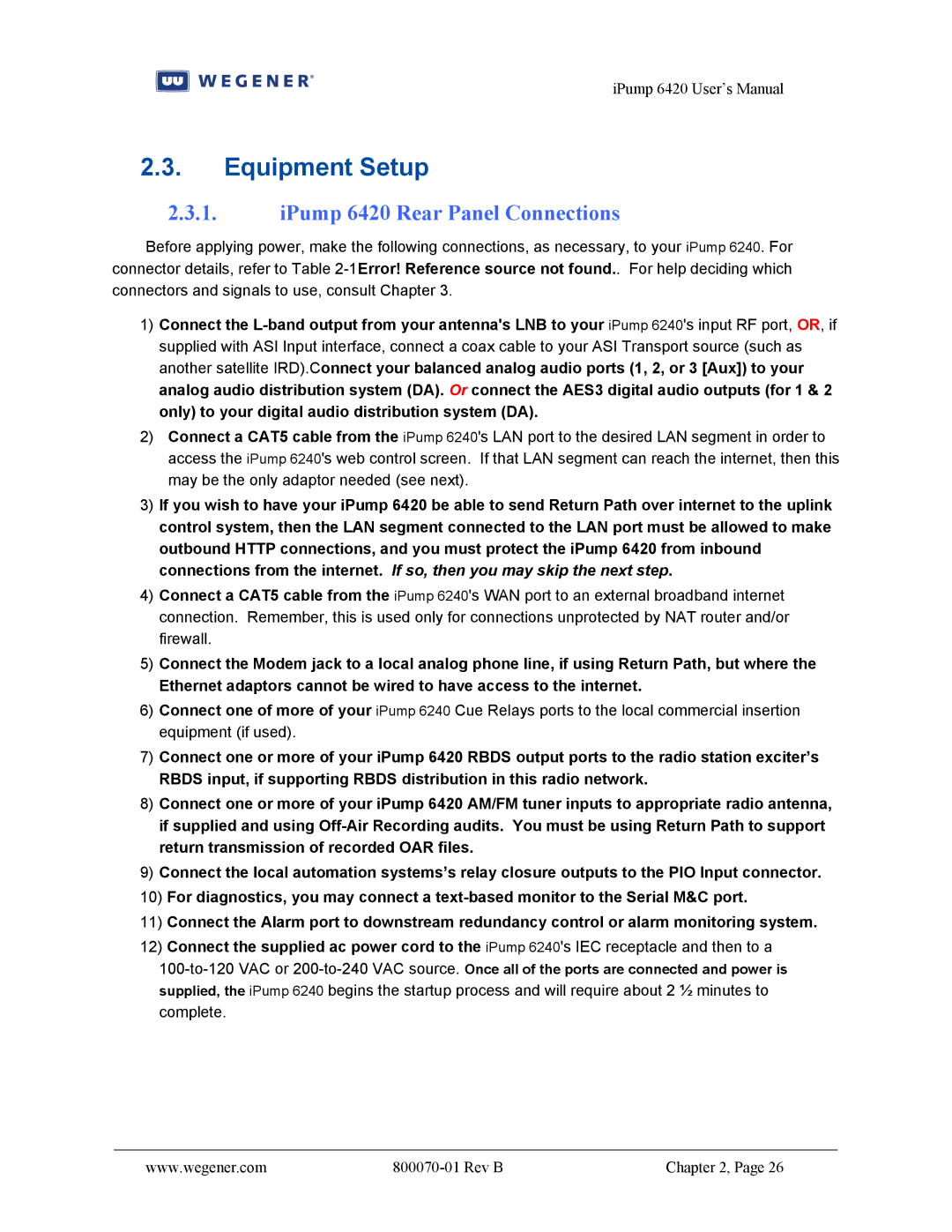iPump 6420 User’s Manual
2.3.Equipment Setup
2.3.1.iPump 6420 Rear Panel Connections
Before applying power, make the following connections, as necessary, to your iPump 6240. For connector details, refer to Table
1)Connect the
2)Connect a CAT5 cable from the iPump 6240's LAN port to the desired LAN segment in order to access the iPump 6240's web control screen. If that LAN segment can reach the internet, then this may be the only adaptor needed (see next).
3)If you wish to have your iPump 6420 be able to send Return Path over internet to the uplink control system, then the LAN segment connected to the LAN port must be allowed to make outbound HTTP connections, and you must protect the iPump 6420 from inbound connections from the internet. If so, then you may skip the next step.
4)Connect a CAT5 cable from the iPump 6240's WAN port to an external broadband internet connection. Remember, this is used only for connections unprotected by NAT router and/or firewall.
5)Connect the Modem jack to a local analog phone line, if using Return Path, but where the Ethernet adaptors cannot be wired to have access to the internet.
6)Connect one of more of your iPump 6240 Cue Relays ports to the local commercial insertion equipment (if used).
7)Connect one or more of your iPump 6420 RBDS output ports to the radio station exciter’s RBDS input, if supporting RBDS distribution in this radio network.
8)Connect one or more of your iPump 6420 AM/FM tuner inputs to appropriate radio antenna, if supplied and using
9)Connect the local automation systems’s relay closure outputs to the PIO Input connector.
10)For diagnostics, you may connect a
11)Connect the Alarm port to downstream redundancy control or alarm monitoring system.
12)Connect the supplied ac power cord to the iPump 6240's IEC receptacle and then to a
www.wegener.com |
| Chapter 2, Page 26 |