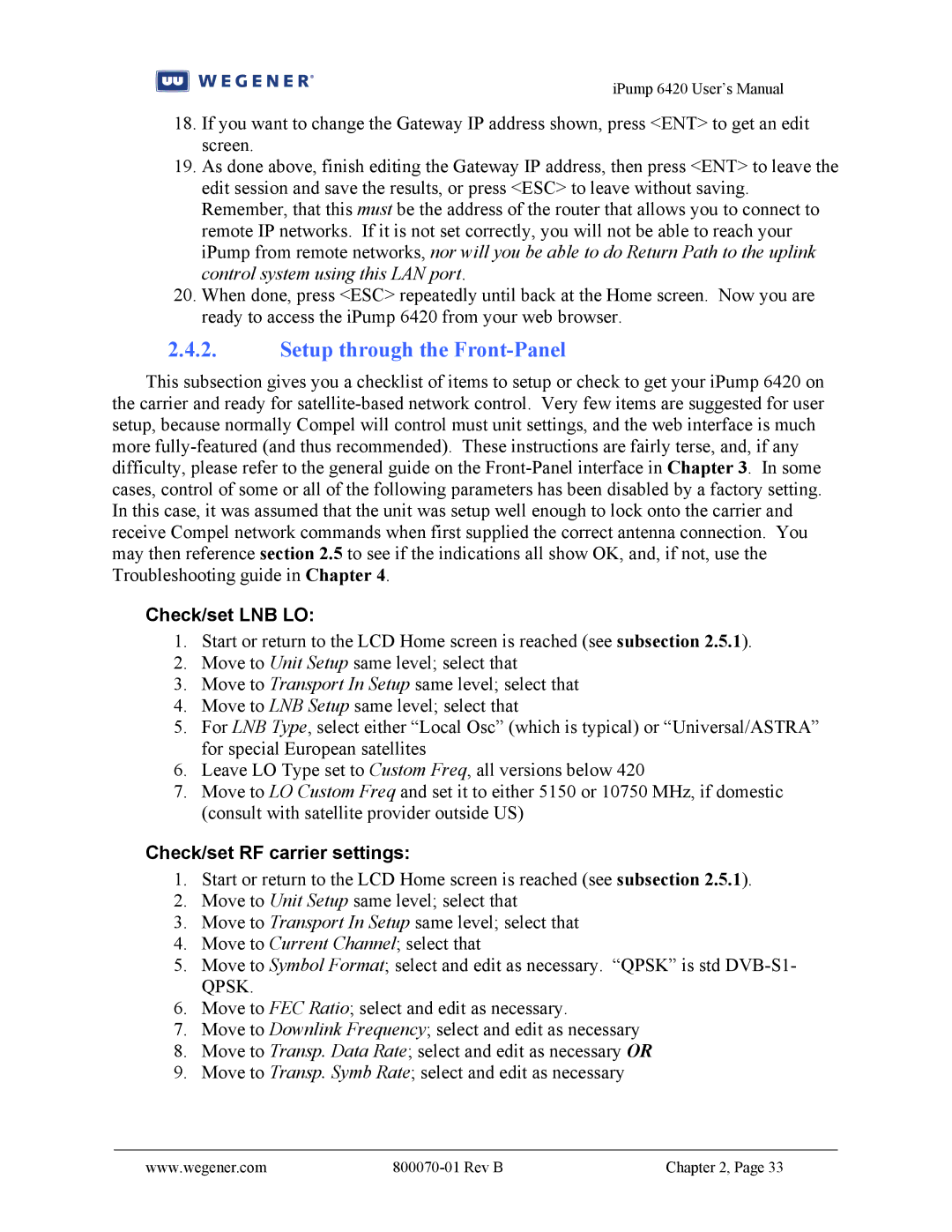iPump 6420 User’s Manual
18.If you want to change the Gateway IP address shown, press <ENT> to get an edit screen.
19.As done above, finish editing the Gateway IP address, then press <ENT> to leave the edit session and save the results, or press <ESC> to leave without saving. Remember, that this must be the address of the router that allows you to connect to remote IP networks. If it is not set correctly, you will not be able to reach your iPump from remote networks, nor will you be able to do Return Path to the uplink control system using this LAN port.
20.When done, press <ESC> repeatedly until back at the Home screen. Now you are ready to access the iPump 6420 from your web browser.
2.4.2.Setup through the Front-Panel
This subsection gives you a checklist of items to setup or check to get your iPump 6420 on the carrier and ready for
Check/set LNB LO:
1.Start or return to the LCD Home screen is reached (see subsection 2.5.1).
2.Move to Unit Setup same level; select that
3.Move to Transport In Setup same level; select that
4.Move to LNB Setup same level; select that
5.For LNB Type, select either “Local Osc” (which is typical) or “Universal/ASTRA” for special European satellites
6.Leave LO Type set to Custom Freq, all versions below 420
7.Move to LO Custom Freq and set it to either 5150 or 10750 MHz, if domestic (consult with satellite provider outside US)
Check/set RF carrier settings:
1.Start or return to the LCD Home screen is reached (see subsection 2.5.1).
2.Move to Unit Setup same level; select that
3.Move to Transport In Setup same level; select that
4.Move to Current Channel; select that
5.Move to Symbol Format; select and edit as necessary. “QPSK” is std
6.Move to FEC Ratio; select and edit as necessary.
7.Move to Downlink Frequency; select and edit as necessary
8.Move to Transp. Data Rate; select and edit as necessary OR
9.Move to Transp. Symb Rate; select and edit as necessary
www.wegener.com |
| Chapter 2, Page 33 |