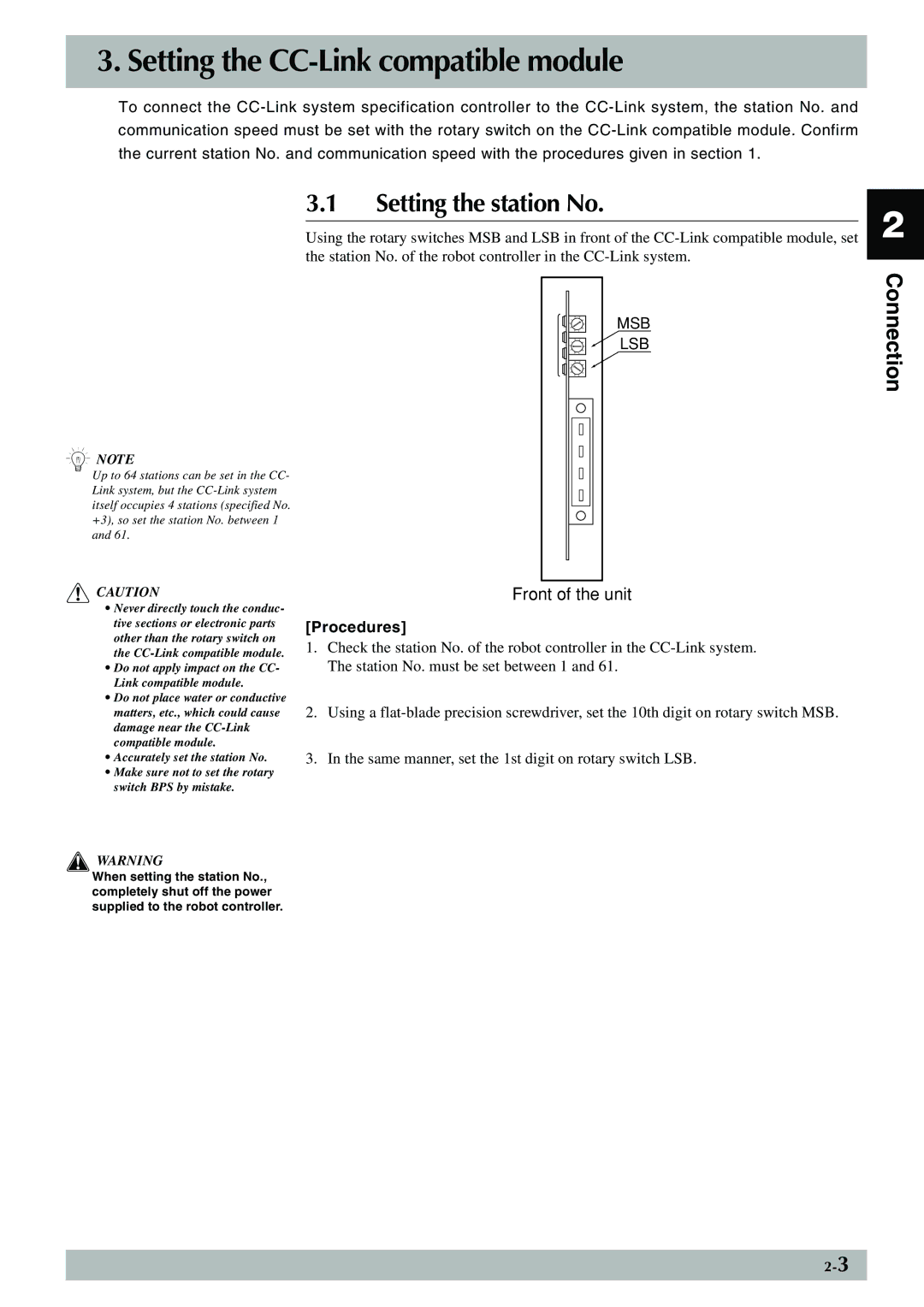3. Setting the CC-Link compatible module
To connect the
3.1Setting the station No.
Using the rotary switches MSB and LSB in front of the
1 | 2 | 3 | 6 | MSB |
8 | 7 | |||
|
| 4 |
| |
0 |
|
| 5 |
|
9 |
|
|
| LSB |
9 | 8 | 7 | 6 | |
1 | 2 | 3 |
|
|
|
| 4 |
| |
0 |
|
| 5 |
|
1 | 2 | 3 |
|
|
|
| 4 |
| |
0 |
|
| 5 |
|
9 | 8 |
| 6 |
|
| 7 |
|
| |
n NOTE |
|
|
|
|
Up to 64 stations can be set in the CC- |
|
|
|
|
Link system, but the |
|
|
|
|
itself occupies 4 stations (specified No. |
|
|
|
|
+3), so set the station No. between 1 |
|
|
|
|
and 61. |
|
|
|
|
c CAUTION |
|
|
| |
Front of the unit | ||||
• Never directly touch the conduc- |
|
|
| |
tive sections or electronic parts | [Procedures] | |||
other than the rotary switch on | 1. Check the station No. of the robot controller in the | |||
the | ||||
The station No. must be set between 1 and 61. | ||||
• Do not apply impact on the CC- | ||||
Link compatible module. |
|
|
| |
•Do not place water or conductive
matters, etc., which could cause 2. Using a
compatible module.
• Accurately set the station No. | 3. In the same manner, set the 1st digit on rotary switch LSB. |
•Make sure not to set the rotary switch BPS by mistake.
w WARNING
When setting the station No., completely shut off the power supplied to the robot controller.
2
Connection