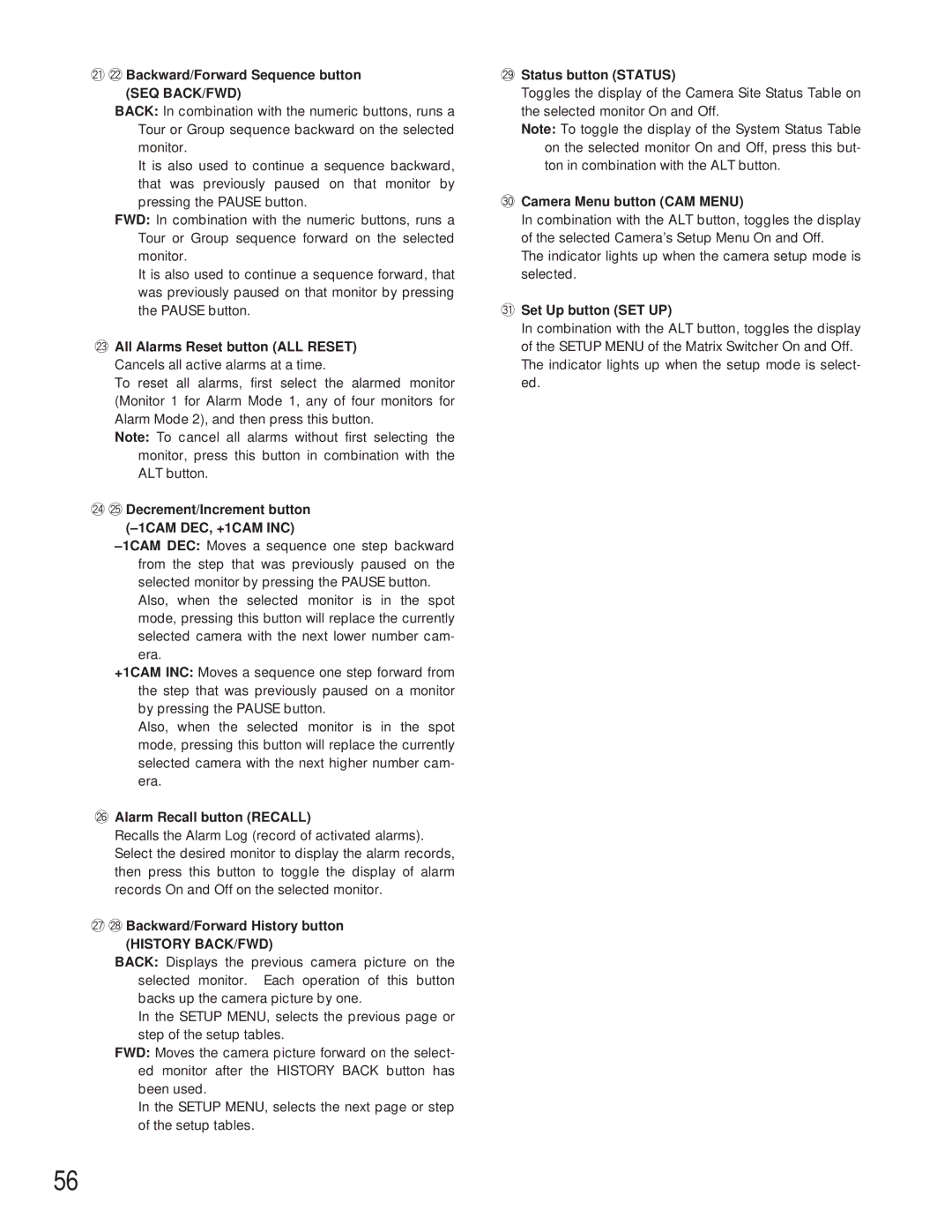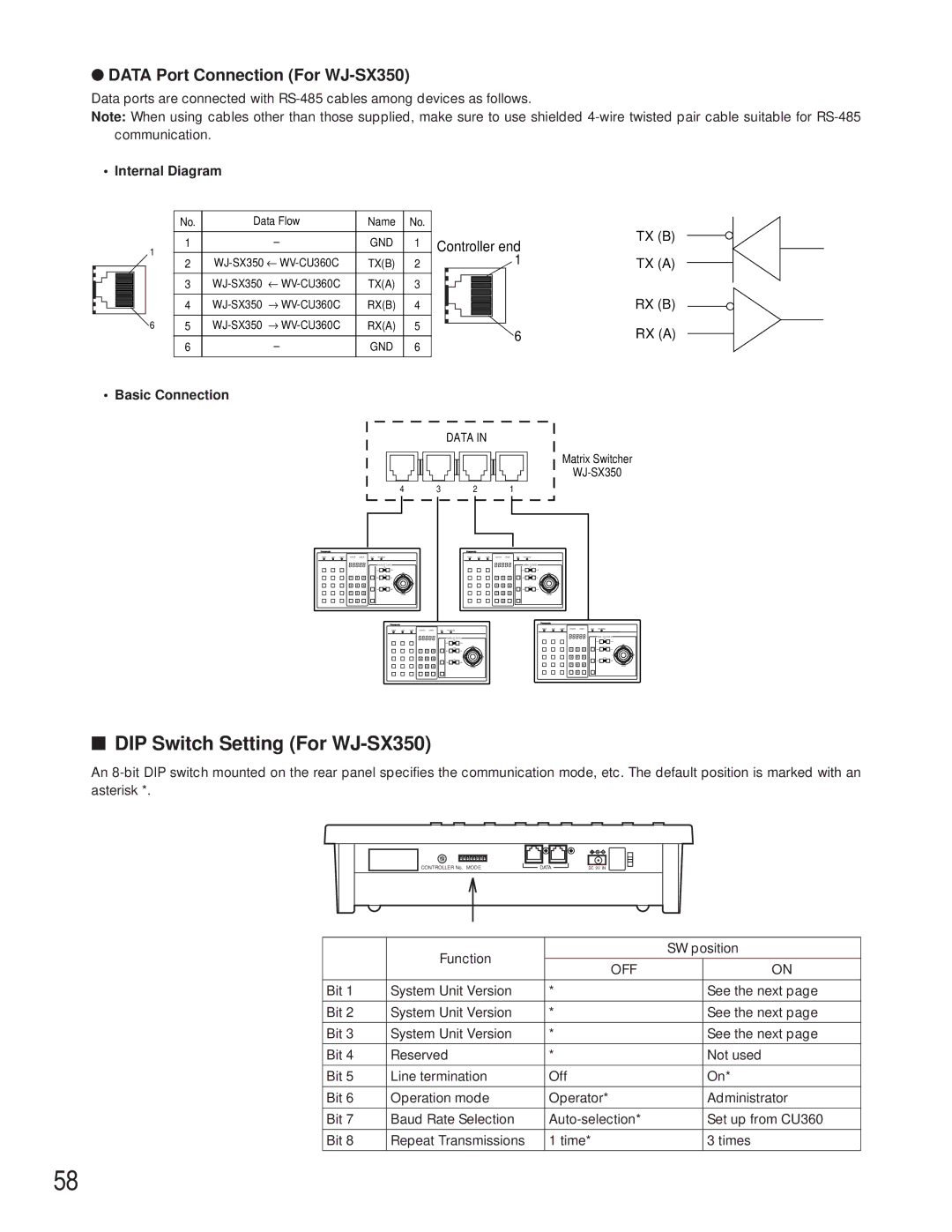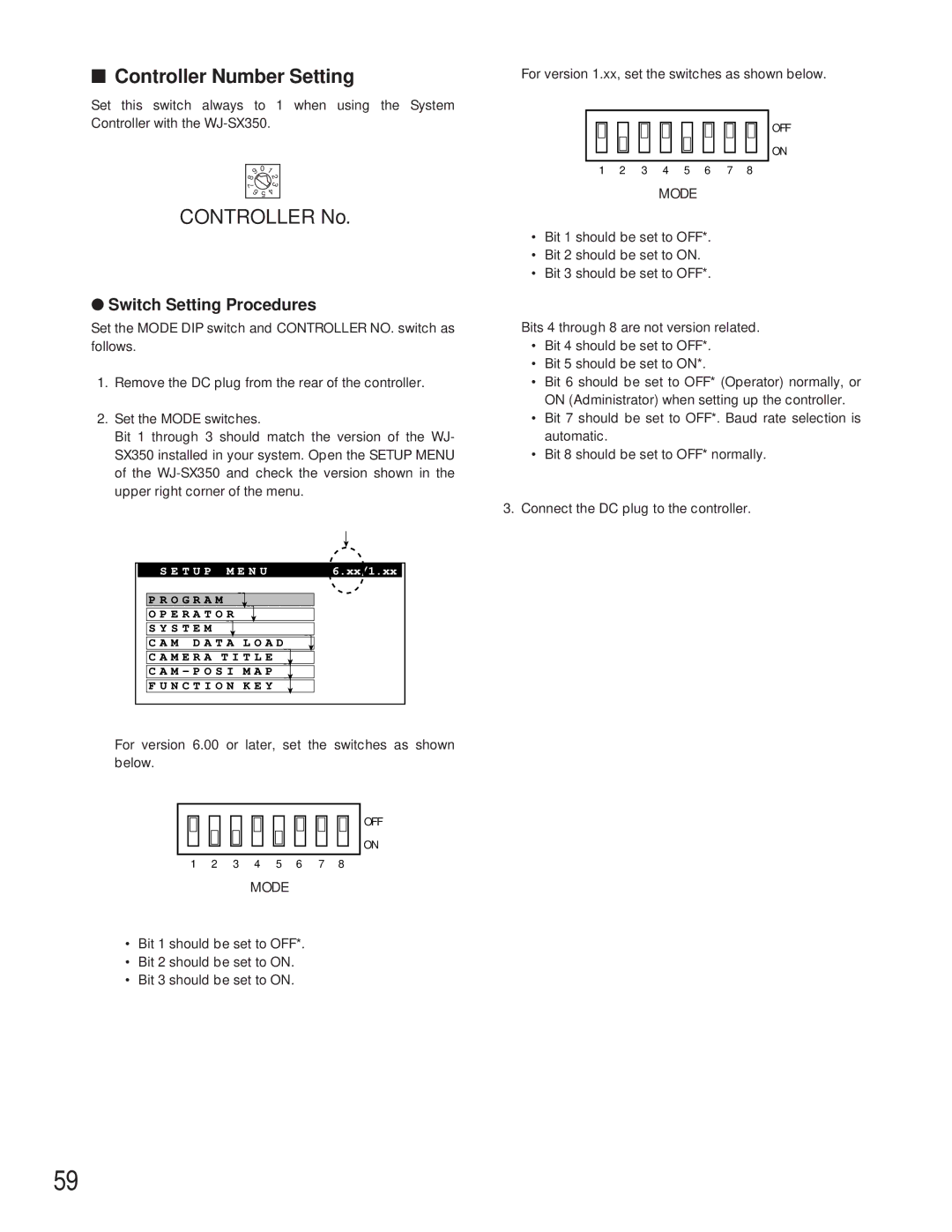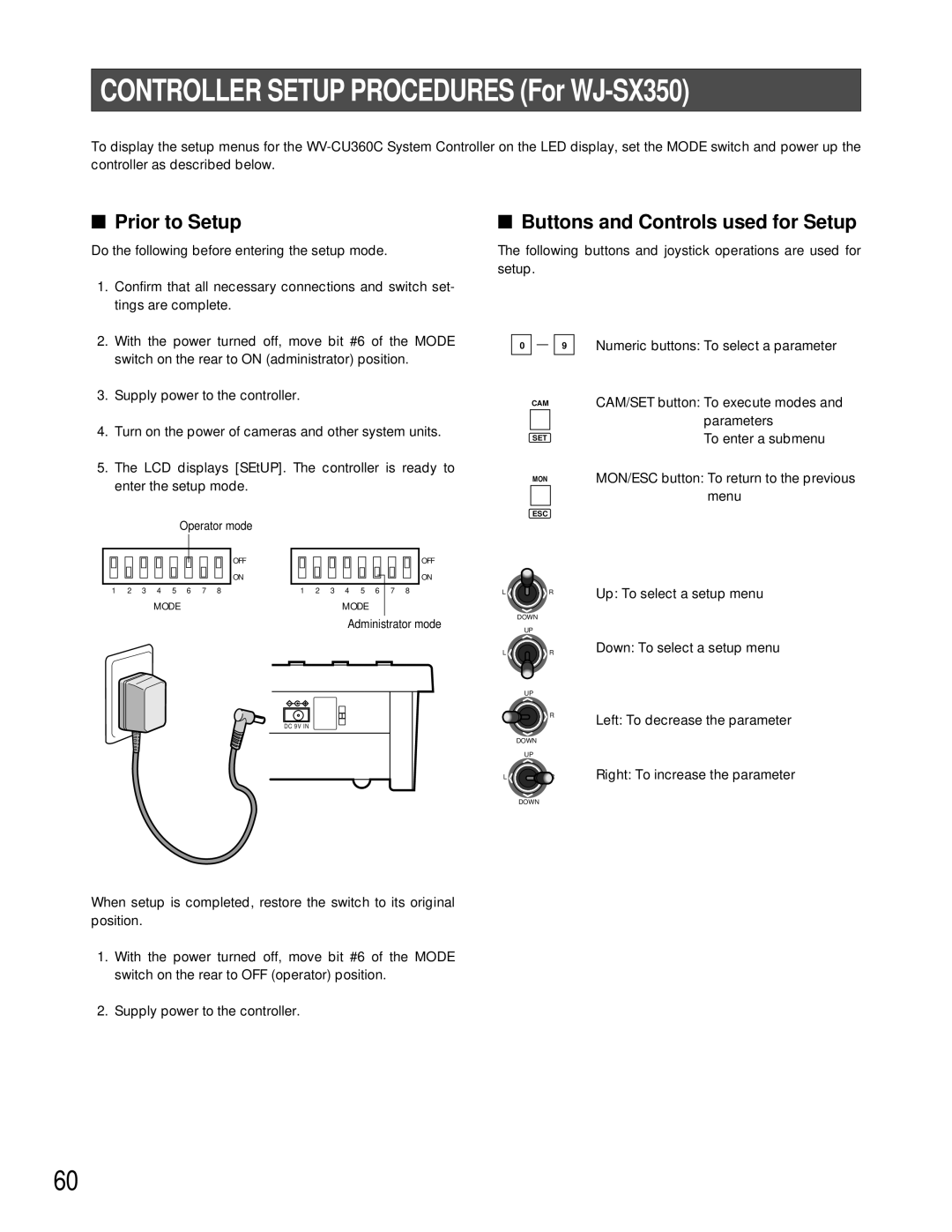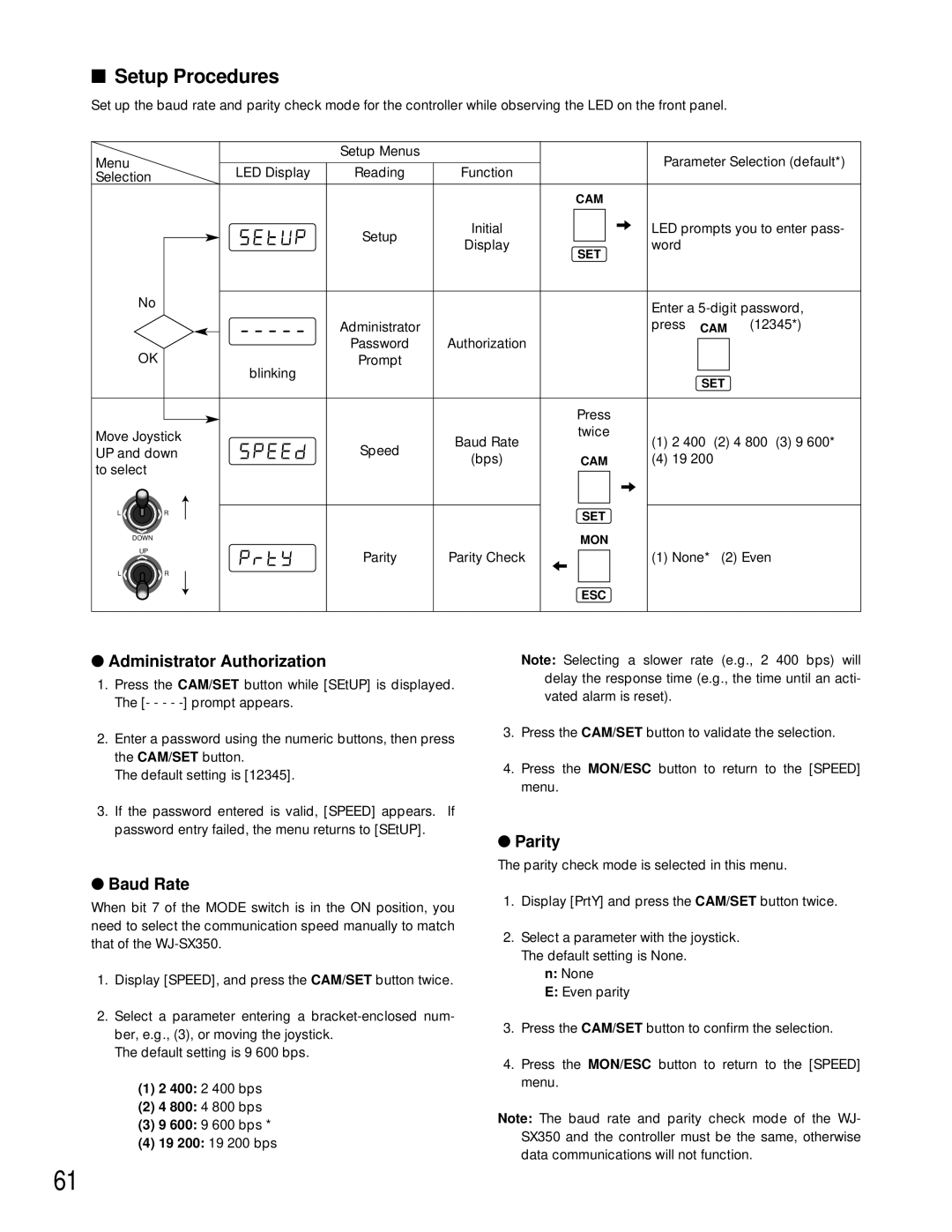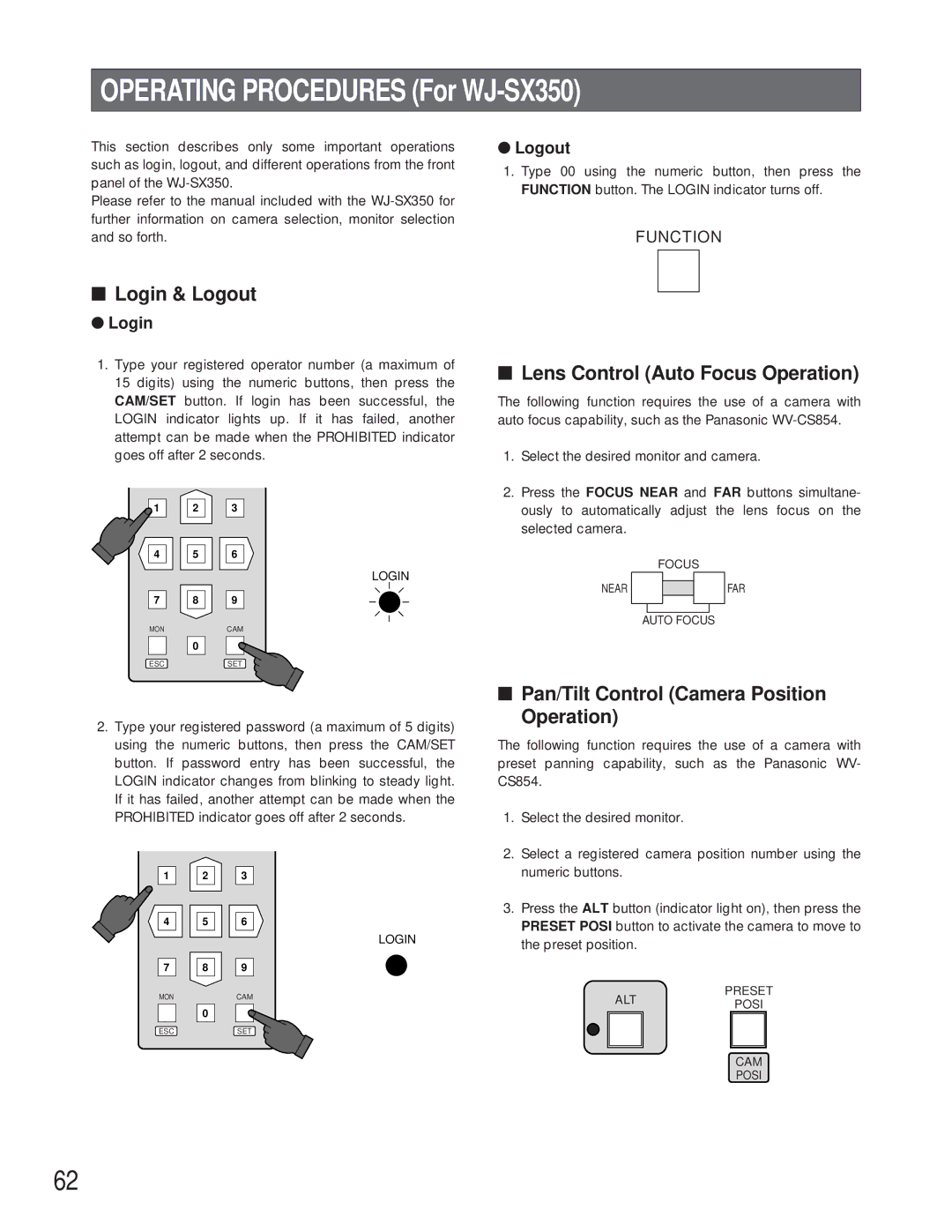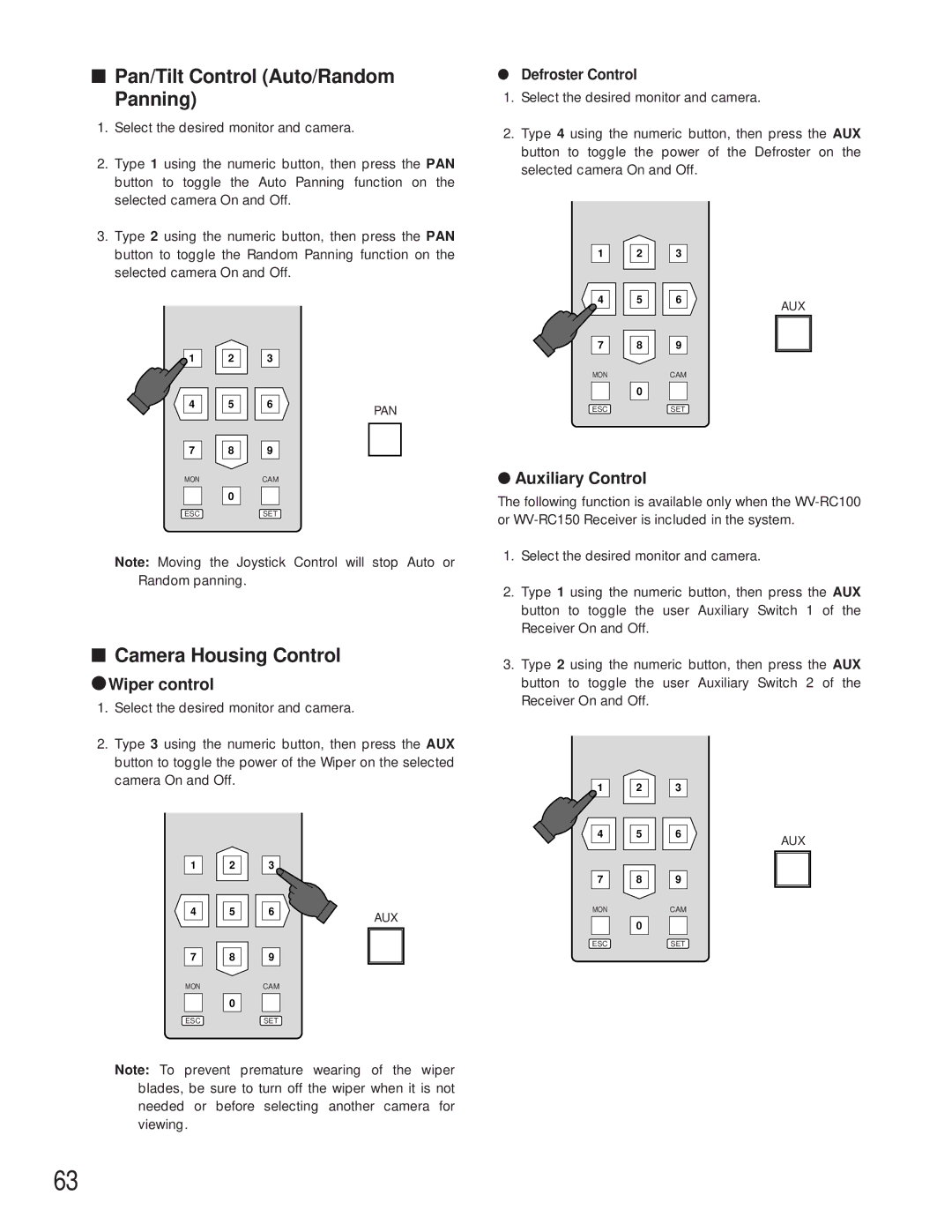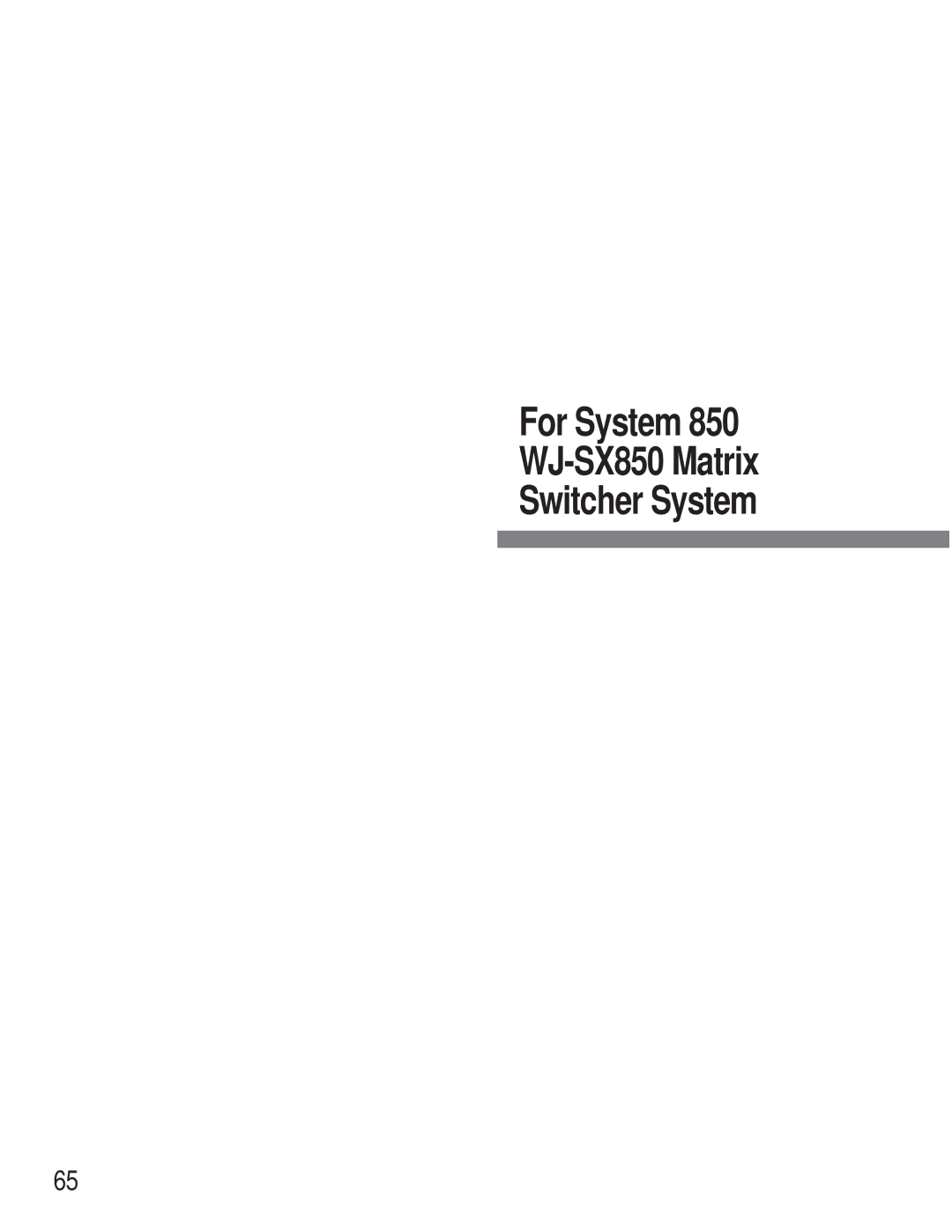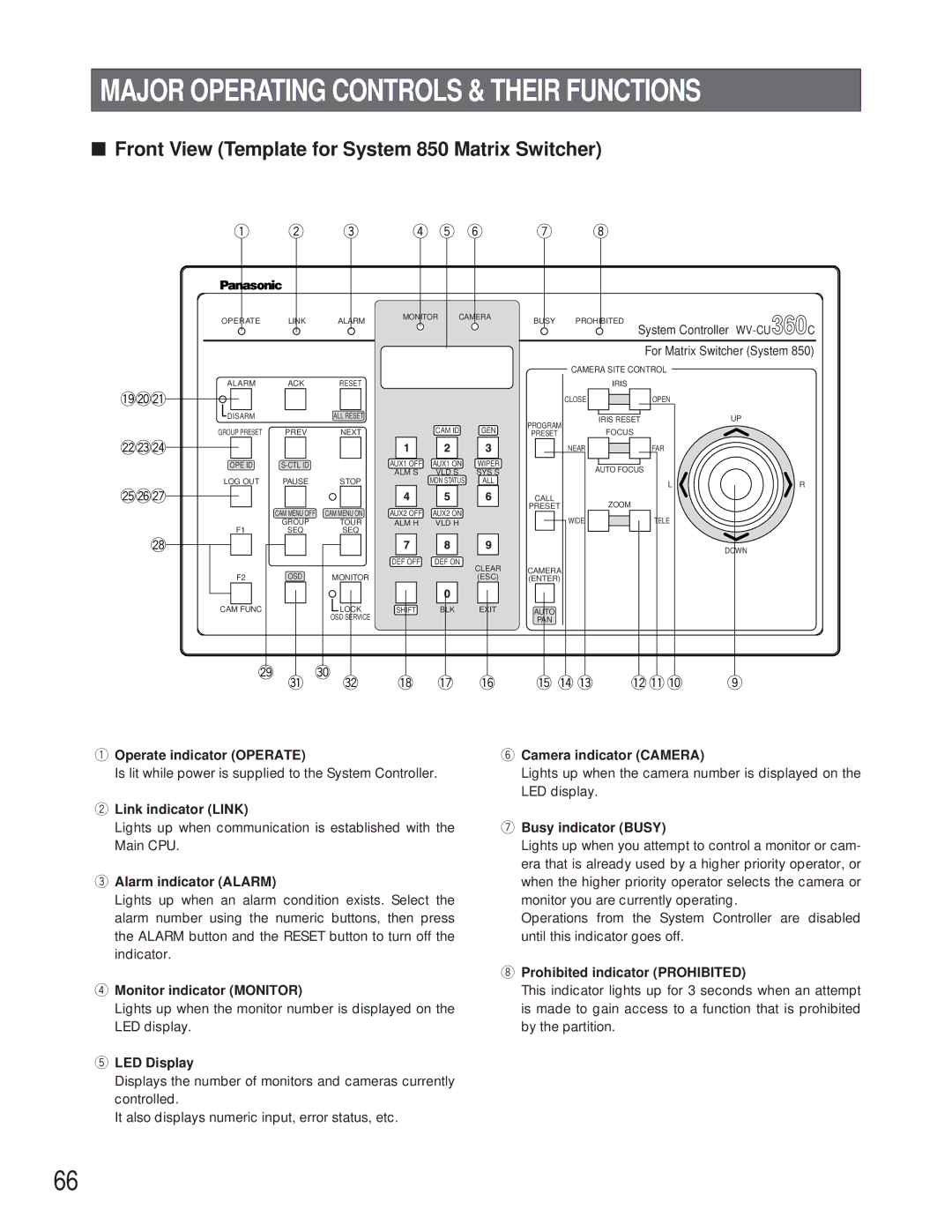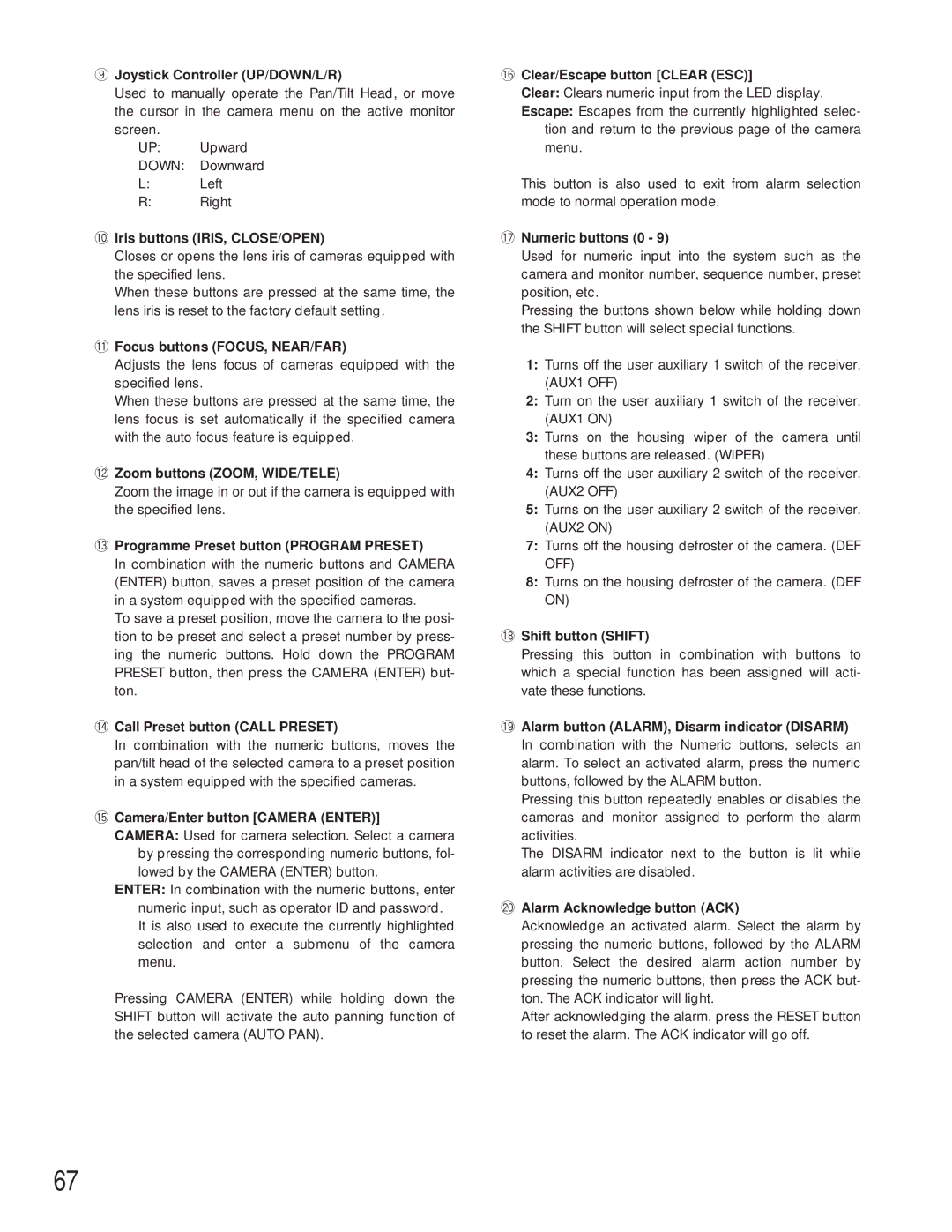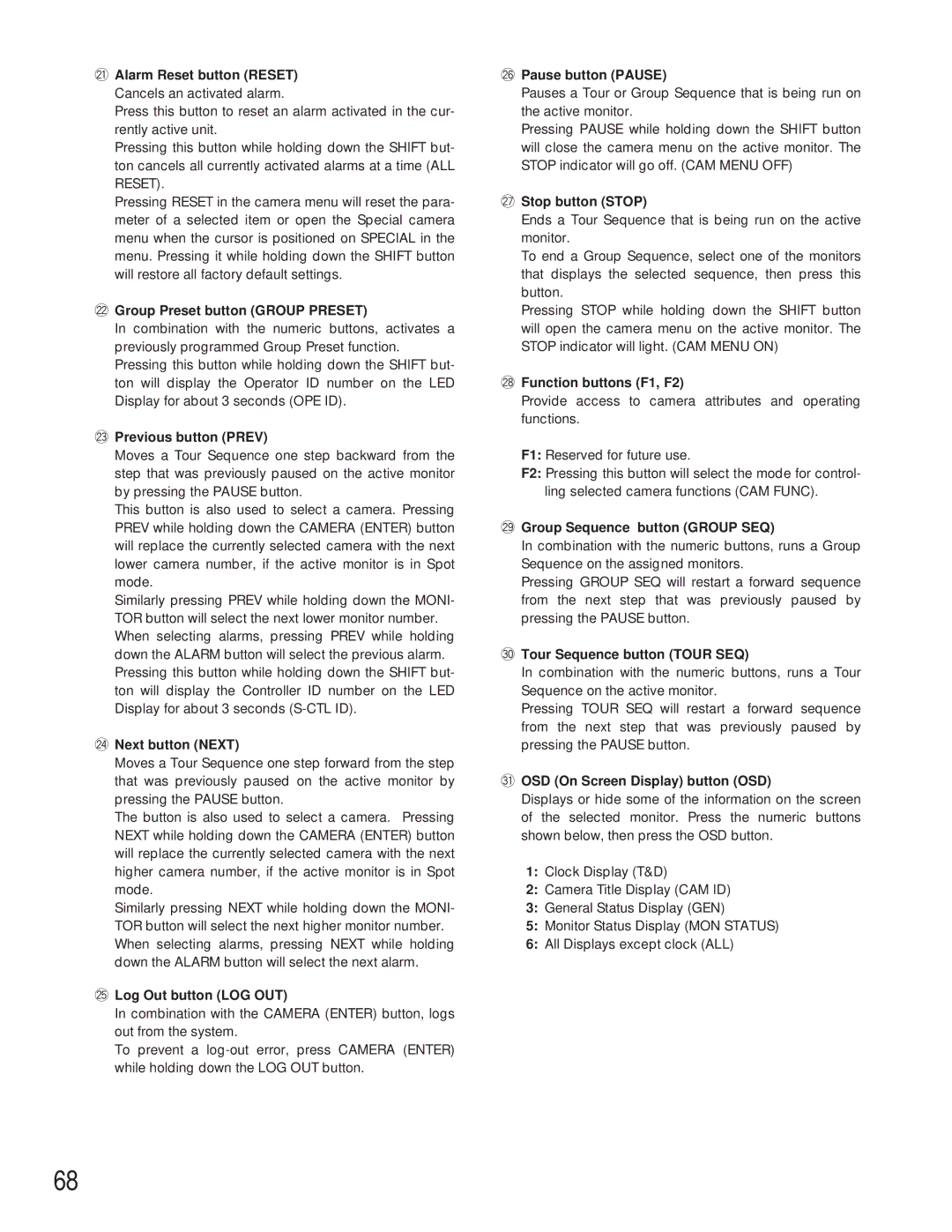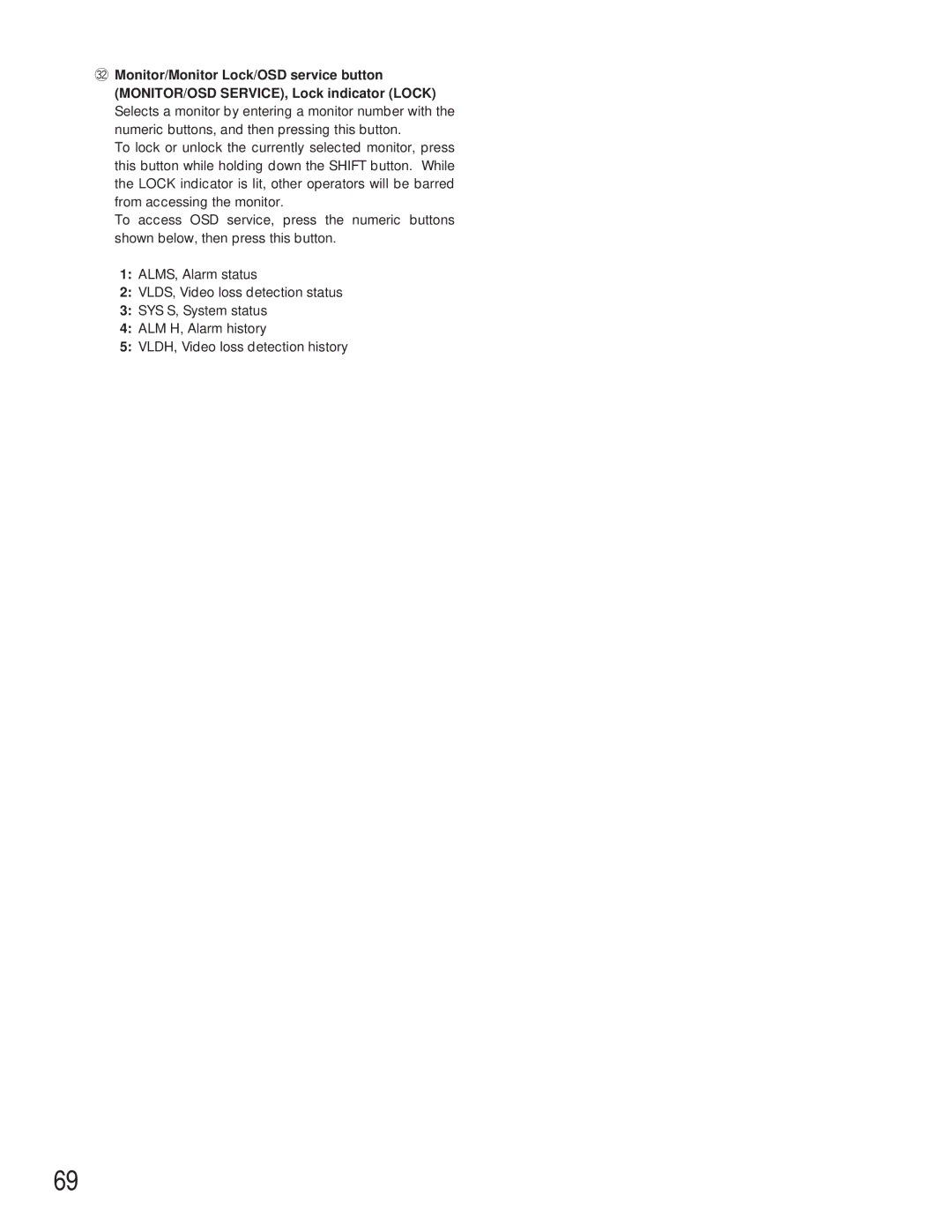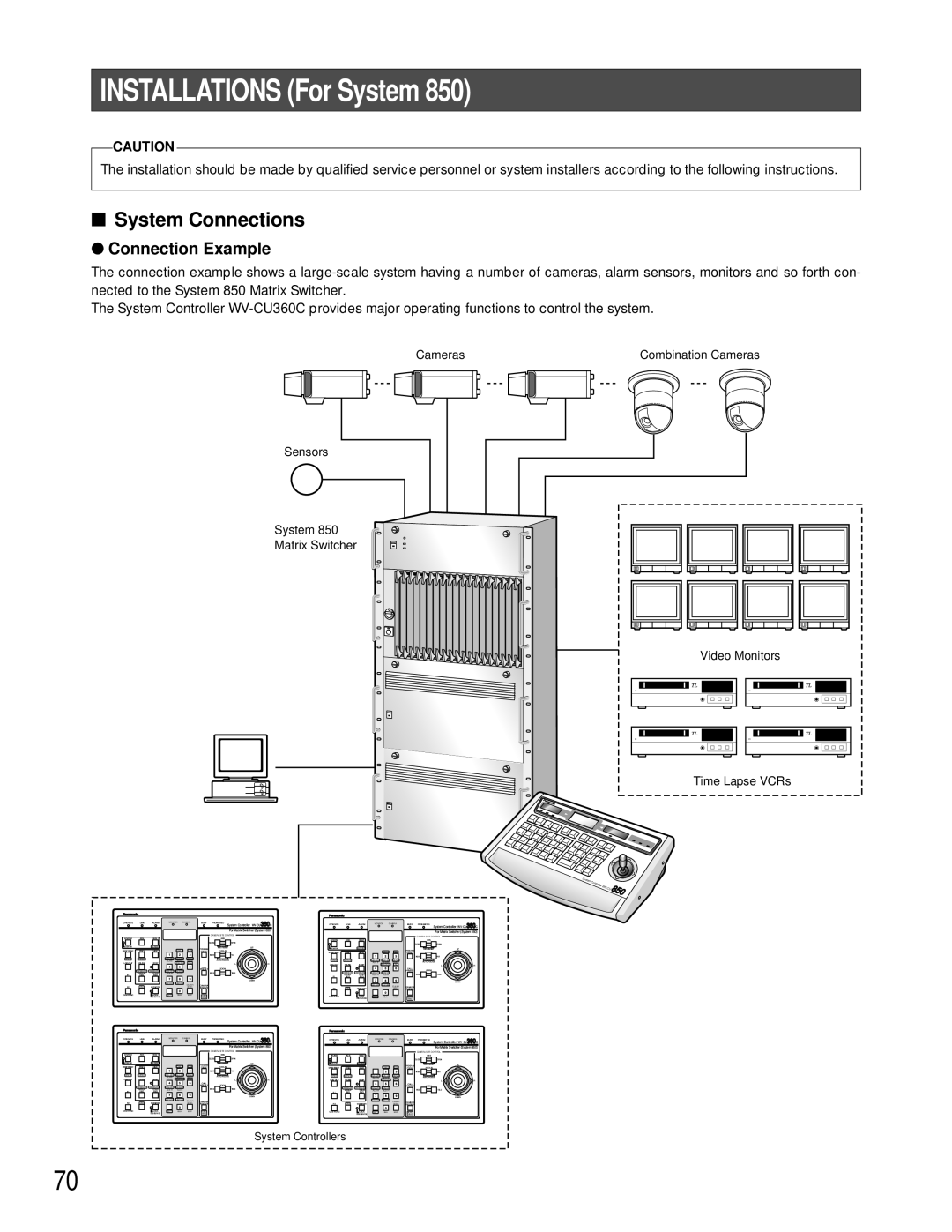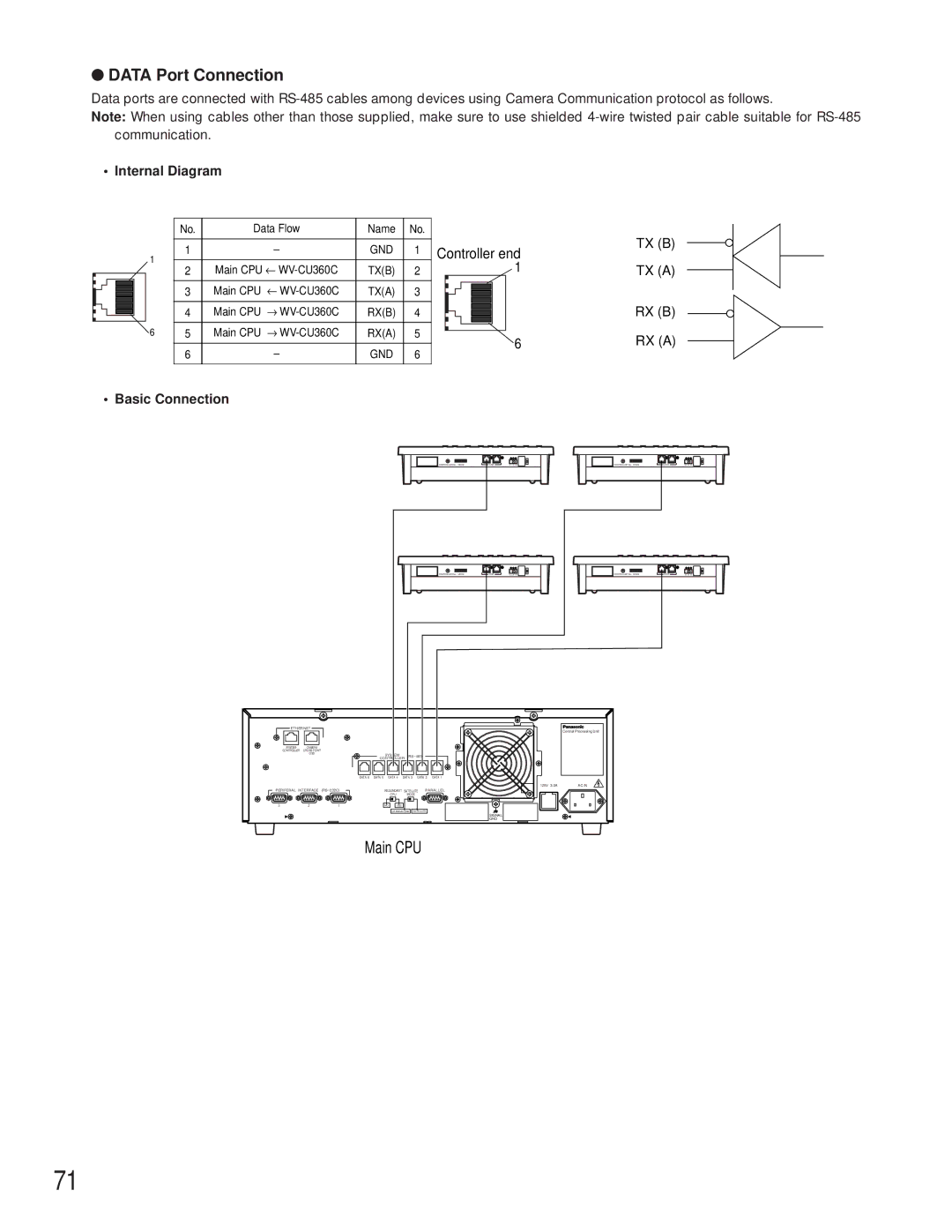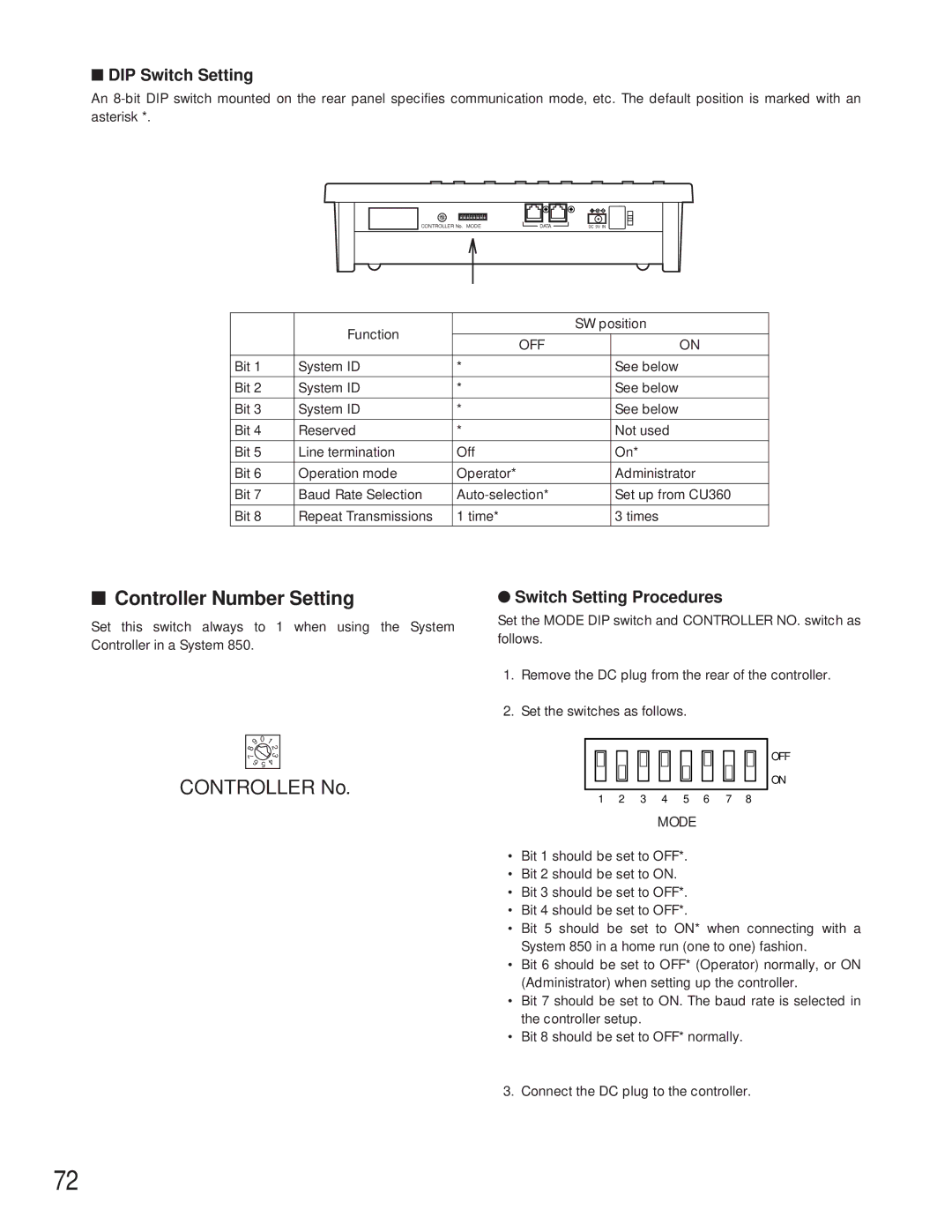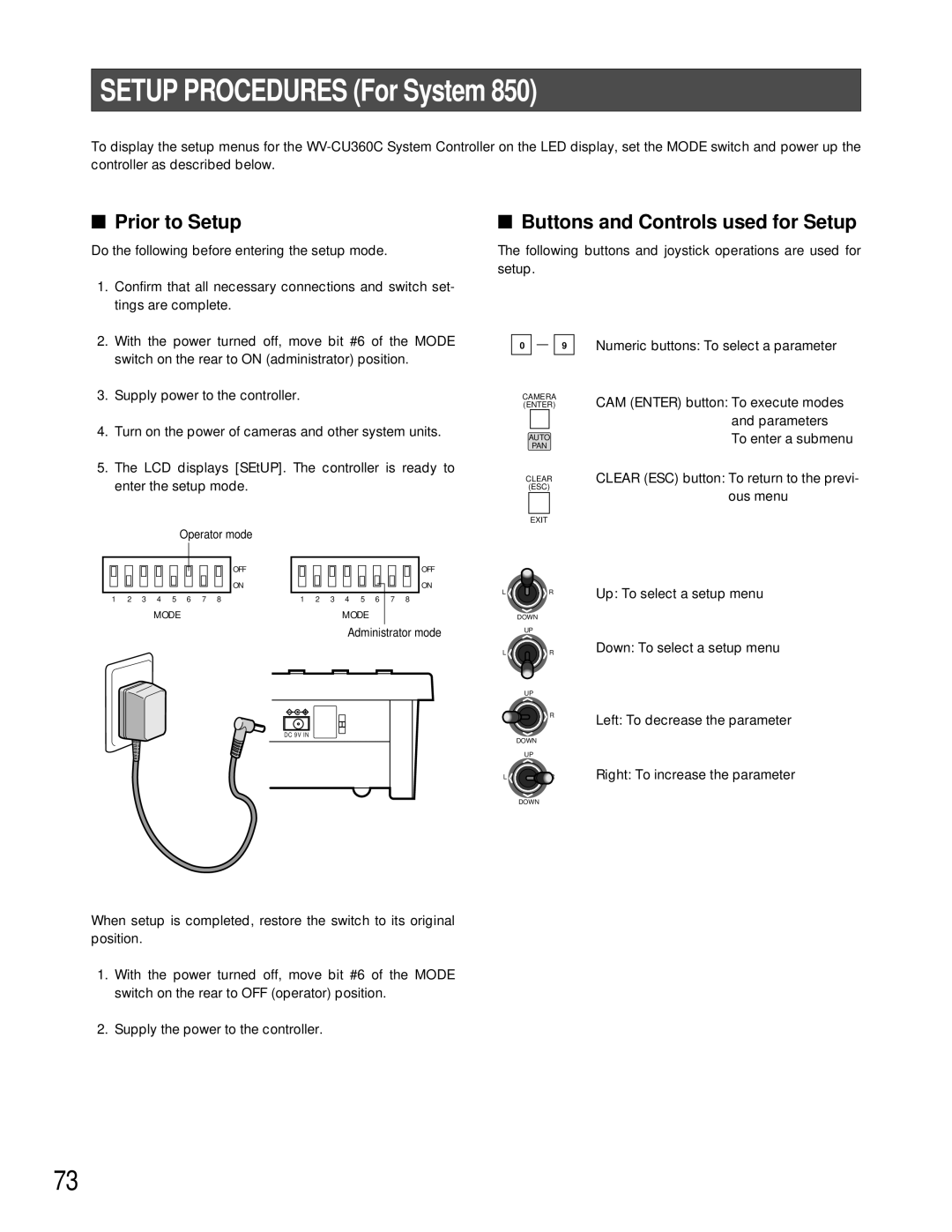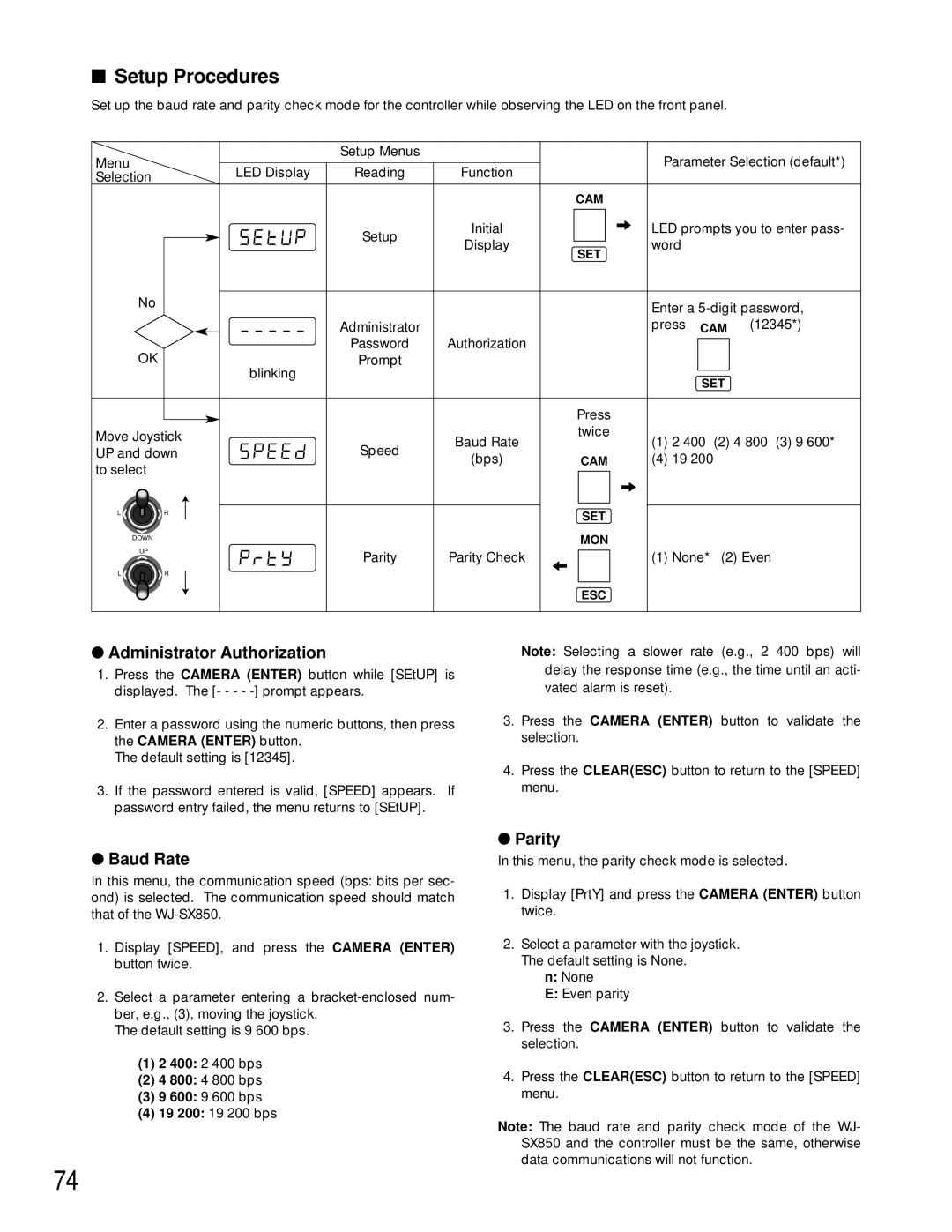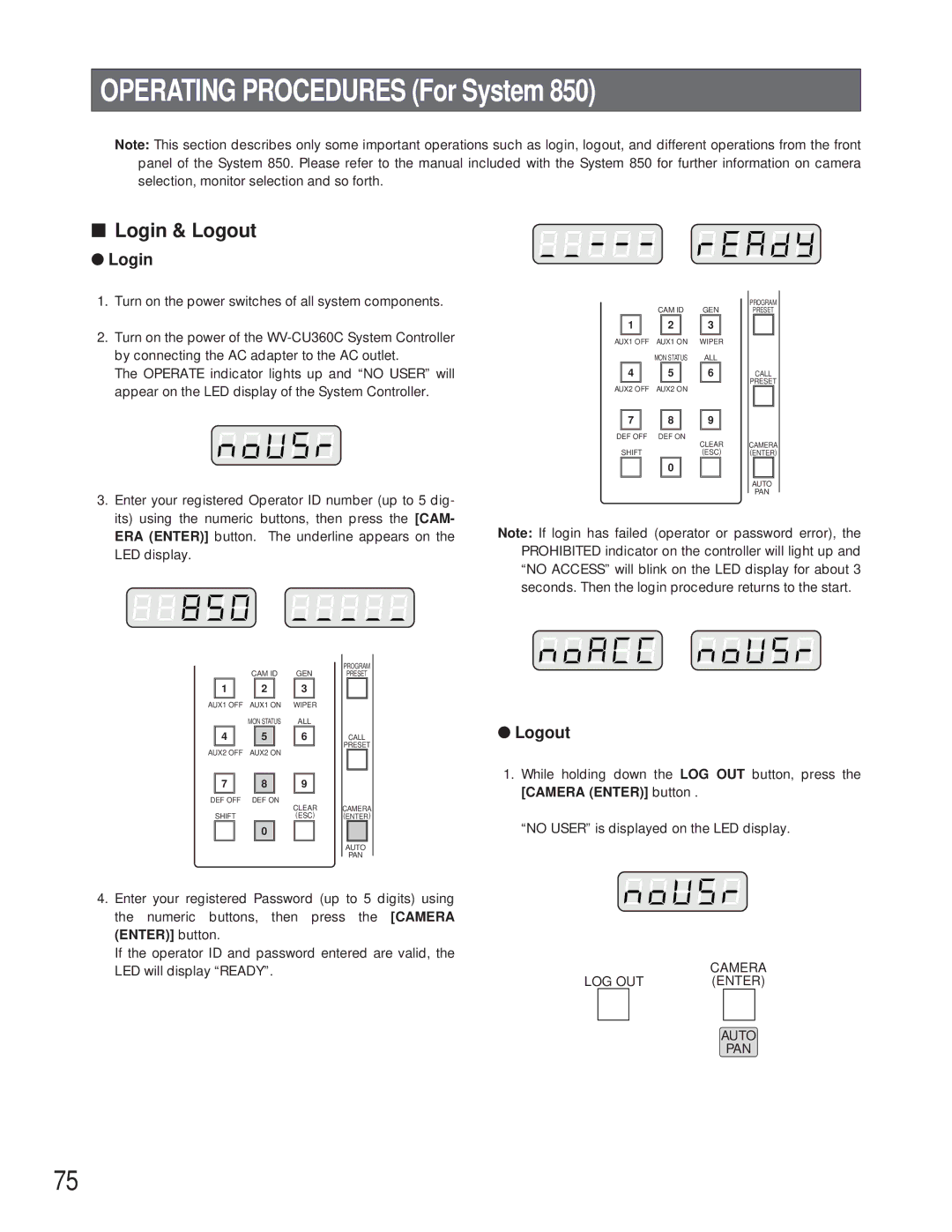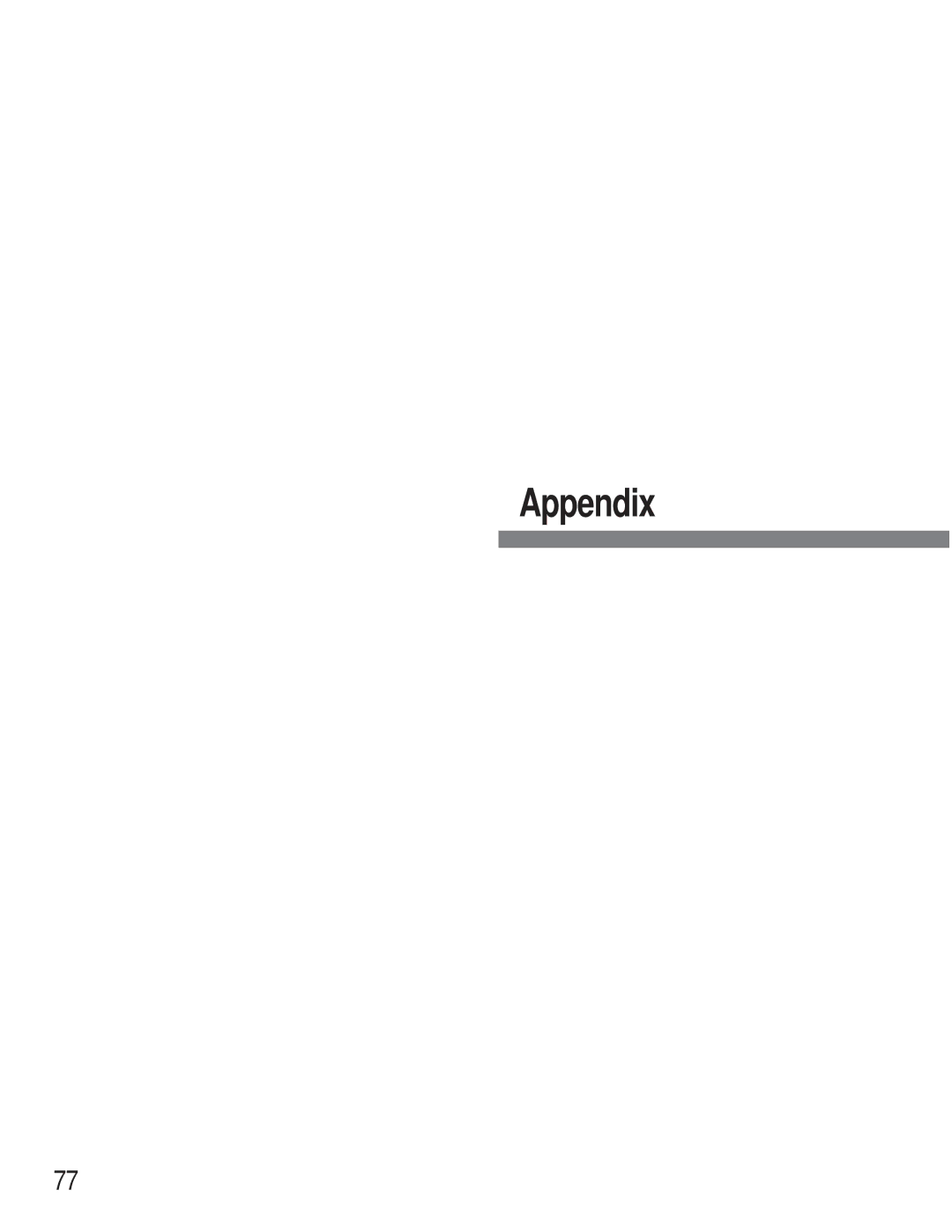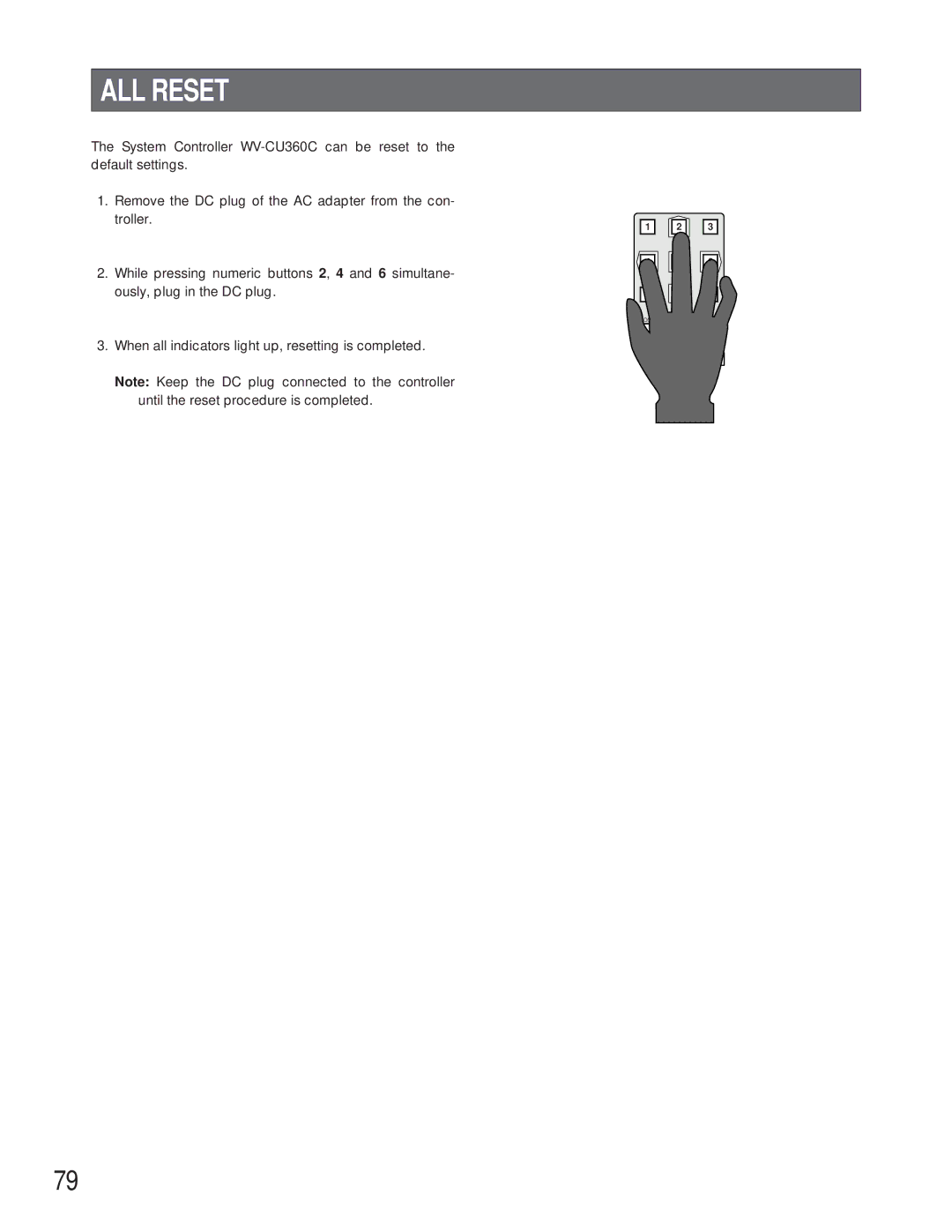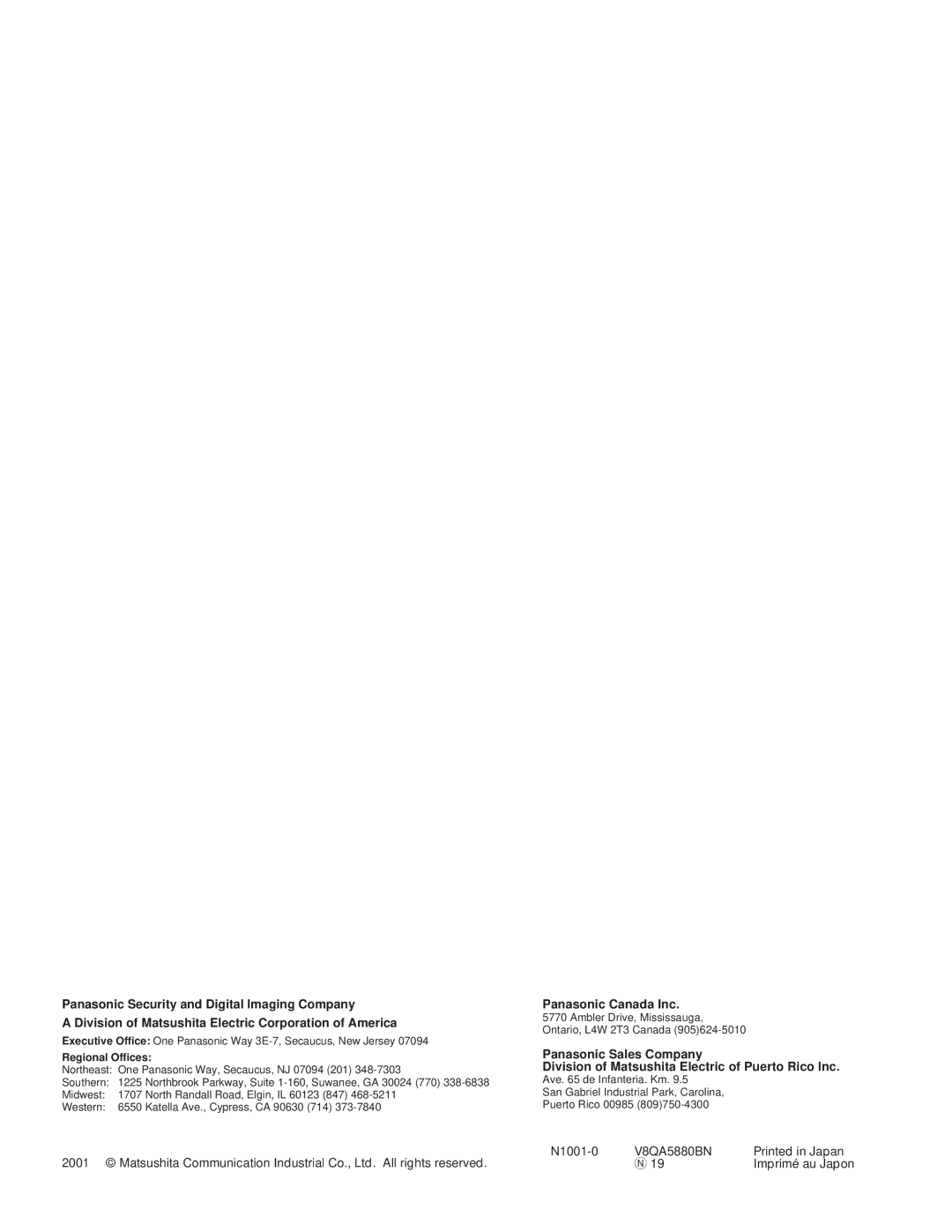@1Alarm Reset button (RESET)
Cancels an activated alarm.
Press this button to reset an alarm activated in the cur- rently active unit.
Pressing this button while holding down the SHIFT but- ton cancels all currently activated alarms at a time (ALL RESET).
Pressing RESET in the camera menu will reset the para- meter of a selected item or open the Special camera menu when the cursor is positioned on SPECIAL in the menu. Pressing it while holding down the SHIFT button will restore all factory default settings.
@2Group Preset button (GROUP PRESET)
In combination with the numeric buttons, activates a previously programmed Group Preset function. Pressing this button while holding down the SHIFT but- ton will display the Operator ID number on the LED Display for about 3 seconds (OPE ID).
@3Previous button (PREV)
Moves a Tour Sequence one step backward from the step that was previously paused on the active monitor by pressing the PAUSE button.
This button is also used to select a camera. Pressing PREV while holding down the CAMERA (ENTER) button will replace the currently selected camera with the next lower camera number, if the active monitor is in Spot mode.
Similarly pressing PREV while holding down the MONI- TOR button will select the next lower monitor number. When selecting alarms, pressing PREV while holding down the ALARM button will select the previous alarm. Pressing this button while holding down the SHIFT but- ton will display the Controller ID number on the LED Display for about 3 seconds
@4Next button (NEXT)
Moves a Tour Sequence one step forward from the step that was previously paused on the active monitor by pressing the PAUSE button.
The button is also used to select a camera. Pressing NEXT while holding down the CAMERA (ENTER) button will replace the currently selected camera with the next higher camera number, if the active monitor is in Spot mode.
Similarly pressing NEXT while holding down the MONI- TOR button will select the next higher monitor number. When selecting alarms, pressing NEXT while holding down the ALARM button will select the next alarm.
@5Log Out button (LOG OUT)
In combination with the CAMERA (ENTER) button, logs out from the system.
To prevent a
@6Pause button (PAUSE)
Pauses a Tour or Group Sequence that is being run on the active monitor.
Pressing PAUSE while holding down the SHIFT button will close the camera menu on the active monitor. The STOP indicator will go off. (CAM MENU OFF)
@7Stop button (STOP)
Ends a Tour Sequence that is being run on the active monitor.
To end a Group Sequence, select one of the monitors that displays the selected sequence, then press this button.
Pressing STOP while holding down the SHIFT button will open the camera menu on the active monitor. The STOP indicator will light. (CAM MENU ON)
@8Function buttons (F1, F2)
Provide access to camera attributes and operating functions.
F1: Reserved for future use.
F2: Pressing this button will select the mode for control- ling selected camera functions (CAM FUNC).
@9Group Sequence button (GROUP SEQ)
In combination with the numeric buttons, runs a Group Sequence on the assigned monitors.
Pressing GROUP SEQ will restart a forward sequence from the next step that was previously paused by pressing the PAUSE button.
#0Tour Sequence button (TOUR SEQ)
In combination with the numeric buttons, runs a Tour Sequence on the active monitor.
Pressing TOUR SEQ will restart a forward sequence from the next step that was previously paused by pressing the PAUSE button.
#1OSD (On Screen Display) button (OSD)
Displays or hide some of the information on the screen of the selected monitor. Press the numeric buttons shown below, then press the OSD button.
1:Clock Display (T&D)
2:Camera Title Display (CAM ID)
3:General Status Display (GEN)
5:Monitor Status Display (MON STATUS)
6:All Displays except clock (ALL)
68