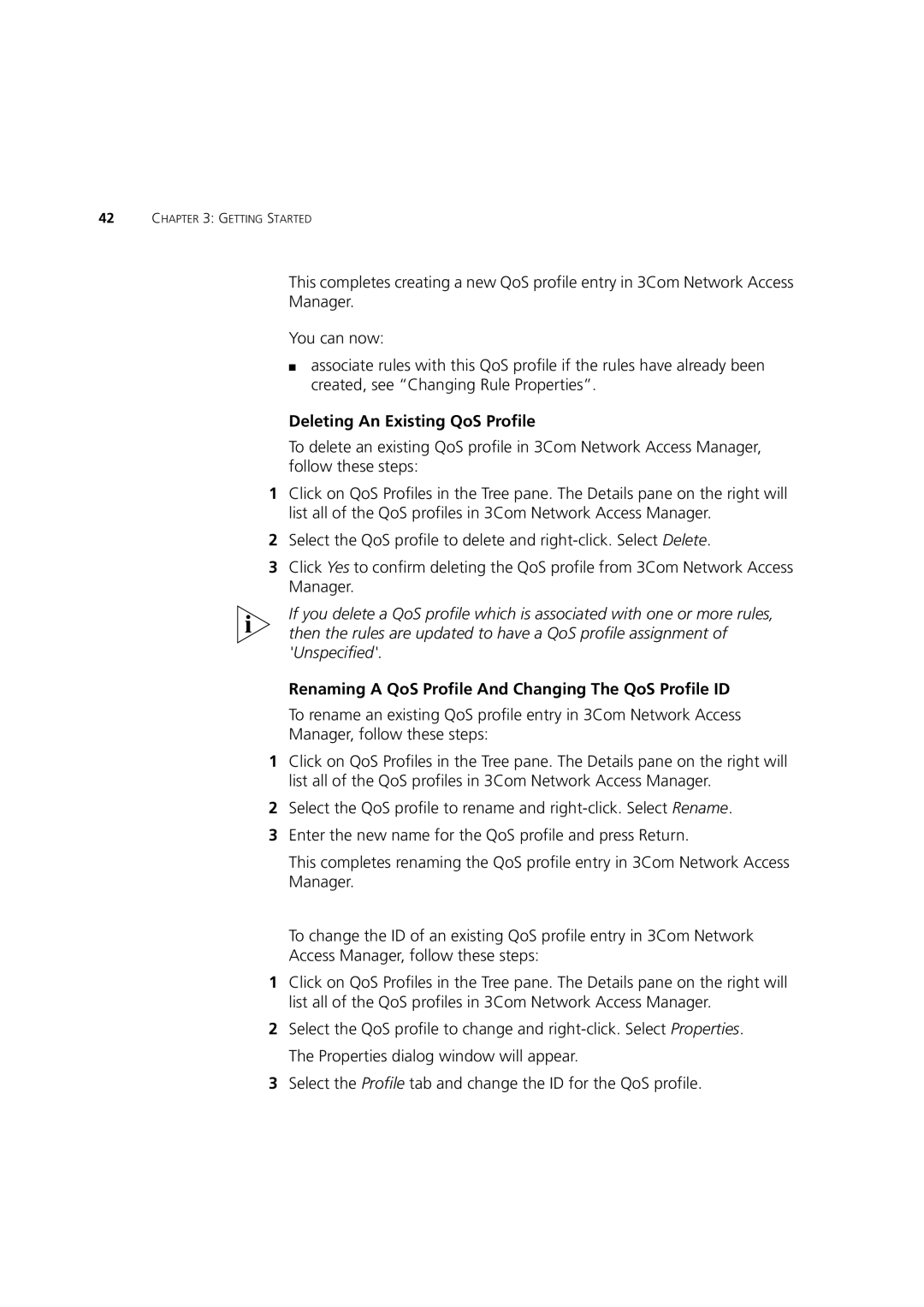42CHAPTER 3: GETTING STARTED
This completes creating a new QoS profile entry in 3Com Network Access
Manager.
You can now:
■associate rules with this QoS profile if the rules have already been created, see “Changing Rule Properties”.
Deleting An Existing QoS Profile
To delete an existing QoS profile in 3Com Network Access Manager, follow these steps:
1Click on QoS Profiles in the Tree pane. The Details pane on the right will list all of the QoS profiles in 3Com Network Access Manager.
2Select the QoS profile to delete and
3Click Yes to confirm deleting the QoS profile from 3Com Network Access Manager.
If you delete a QoS profile which is associated with one or more rules, then the rules are updated to have a QoS profile assignment of 'Unspecified'.
Renaming A QoS Profile And Changing The QoS Profile ID
To rename an existing QoS profile entry in 3Com Network Access Manager, follow these steps:
1Click on QoS Profiles in the Tree pane. The Details pane on the right will list all of the QoS profiles in 3Com Network Access Manager.
2Select the QoS profile to rename and
3Enter the new name for the QoS profile and press Return.
This completes renaming the QoS profile entry in 3Com Network Access Manager.
To change the ID of an existing QoS profile entry in 3Com Network
Access Manager, follow these steps:
1Click on QoS Profiles in the Tree pane. The Details pane on the right will list all of the QoS profiles in 3Com Network Access Manager.
2Select the QoS profile to change and
3Select the Profile tab and change the ID for the QoS profile.