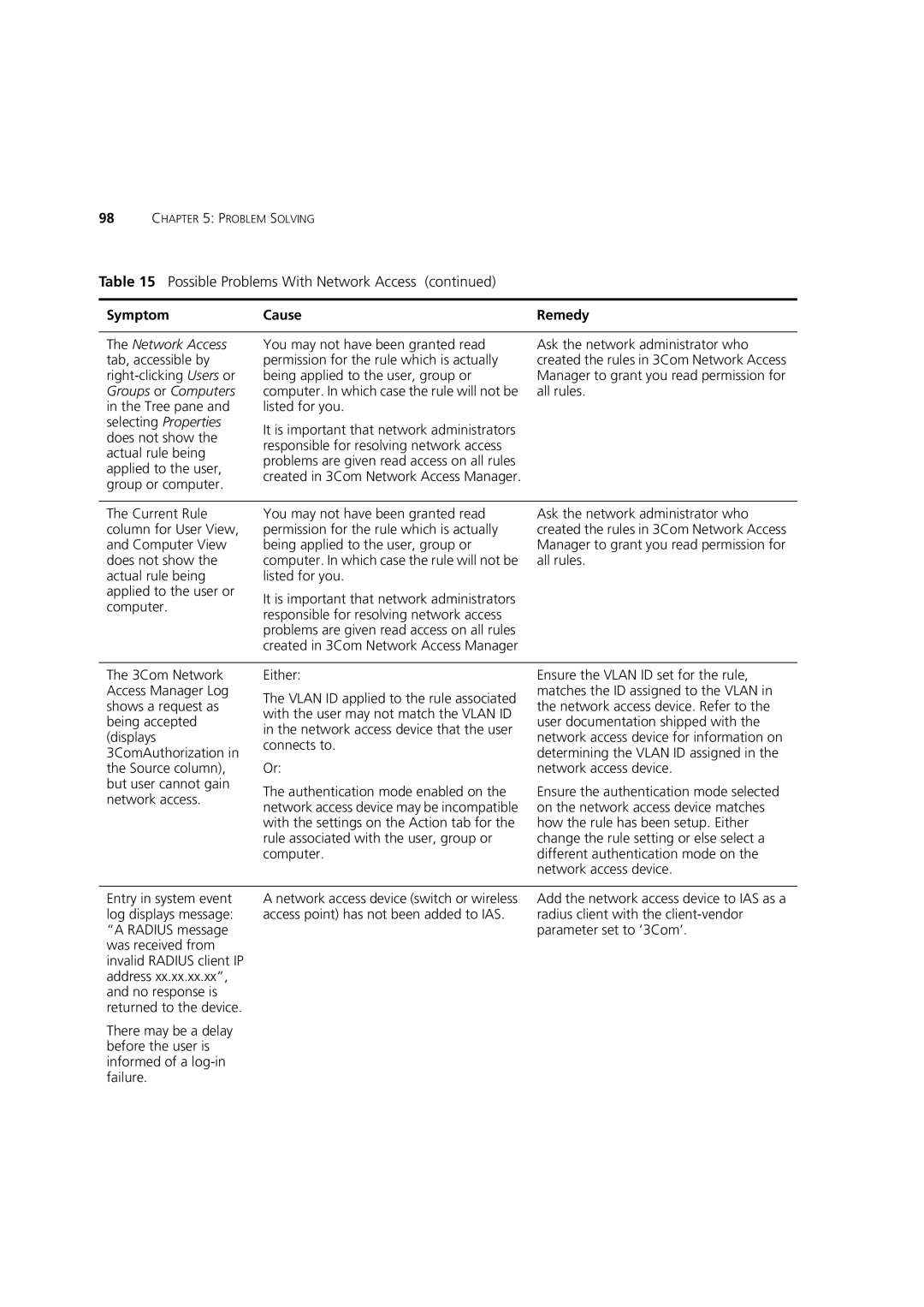98CHAPTER 5: PROBLEM SOLVING
Table 15 Possible Problems With Network Access (continued)
Symptom | Cause | Remedy |
|
|
|
The Network Access | You may not have been granted read | Ask the network administrator who |
tab, accessible by | permission for the rule which is actually | created the rules in 3Com Network Access |
| being applied to the user, group or | Manager to grant you read permission for |
Groups or Computers | computer. In which case the rule will not be | all rules. |
in the Tree pane and | listed for you. |
|
selecting Properties | It is important that network administrators |
|
does not show the |
| |
responsible for resolving network access |
| |
actual rule being |
| |
problems are given read access on all rules |
| |
applied to the user, |
| |
created in 3Com Network Access Manager. |
| |
group or computer. |
| |
|
| |
|
|
|
The Current Rule | You may not have been granted read | Ask the network administrator who |
column for User View, | permission for the rule which is actually | created the rules in 3Com Network Access |
and Computer View | being applied to the user, group or | Manager to grant you read permission for |
does not show the | computer. In which case the rule will not be | all rules. |
actual rule being | listed for you. |
|
applied to the user or | It is important that network administrators |
|
computer. |
| |
responsible for resolving network access |
| |
|
| |
| problems are given read access on all rules |
|
| created in 3Com Network Access Manager |
|
The 3Com Network Access Manager Log shows a request as being accepted (displays 3ComAuthorization in the Source column), but user cannot gain network access.
Either:
The VLAN ID applied to the rule associated with the user may not match the VLAN ID in the network access device that the user connects to.
Or:
The authentication mode enabled on the network access device may be incompatible with the settings on the Action tab for the rule associated with the user, group or computer.
Ensure the VLAN ID set for the rule, matches the ID assigned to the VLAN in the network access device. Refer to the user documentation shipped with the network access device for information on determining the VLAN ID assigned in the network access device.
Ensure the authentication mode selected on the network access device matches how the rule has been setup. Either change the rule setting or else select a different authentication mode on the network access device.
Entry in system event log displays message: “A RADIUS message was received from invalid RADIUS client IP address xx.xx.xx.xx”, and no response is returned to the device.
There may be a delay before the user is informed of a
A network access device (switch or wireless access point) has not been added to IAS.
Add the network access device to IAS as a radius client with the