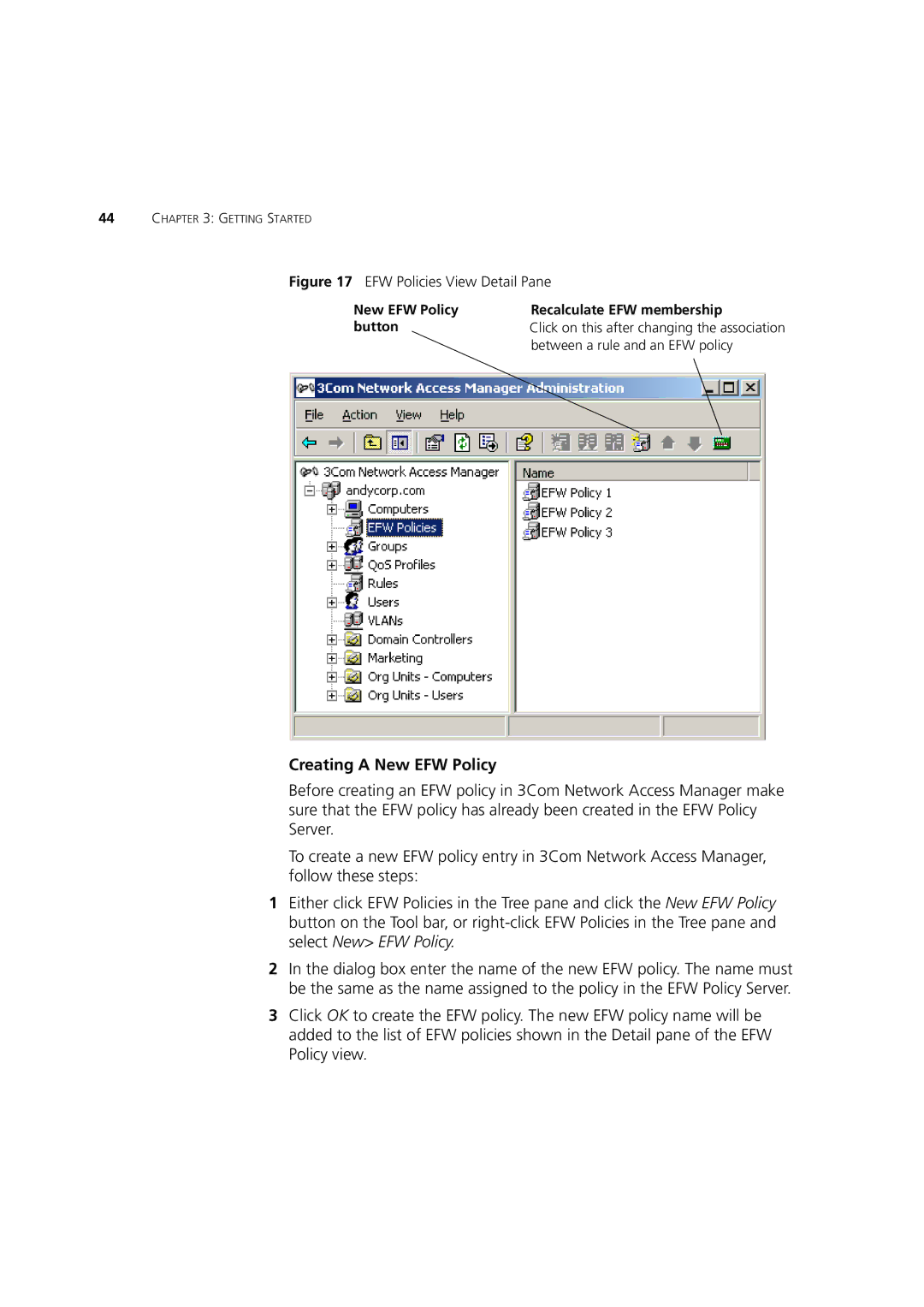44CHAPTER 3: GETTING STARTED
Figure 17 EFW Policies View Detail Pane
New EFW Policy | Recalculate EFW membership |
button | Click on this after changing the association |
| between a rule and an EFW policy |
Creating A New EFW Policy
Before creating an EFW policy in 3Com Network Access Manager make sure that the EFW policy has already been created in the EFW Policy Server.
To create a new EFW policy entry in 3Com Network Access Manager, follow these steps:
1Either click EFW Policies in the Tree pane and click the New EFW Policy button on the Tool bar, or
2In the dialog box enter the name of the new EFW policy. The name must be the same as the name assigned to the policy in the EFW Policy Server.
3Click OK to create the EFW policy. The new EFW policy name will be added to the list of EFW policies shown in the Detail pane of the EFW Policy view.