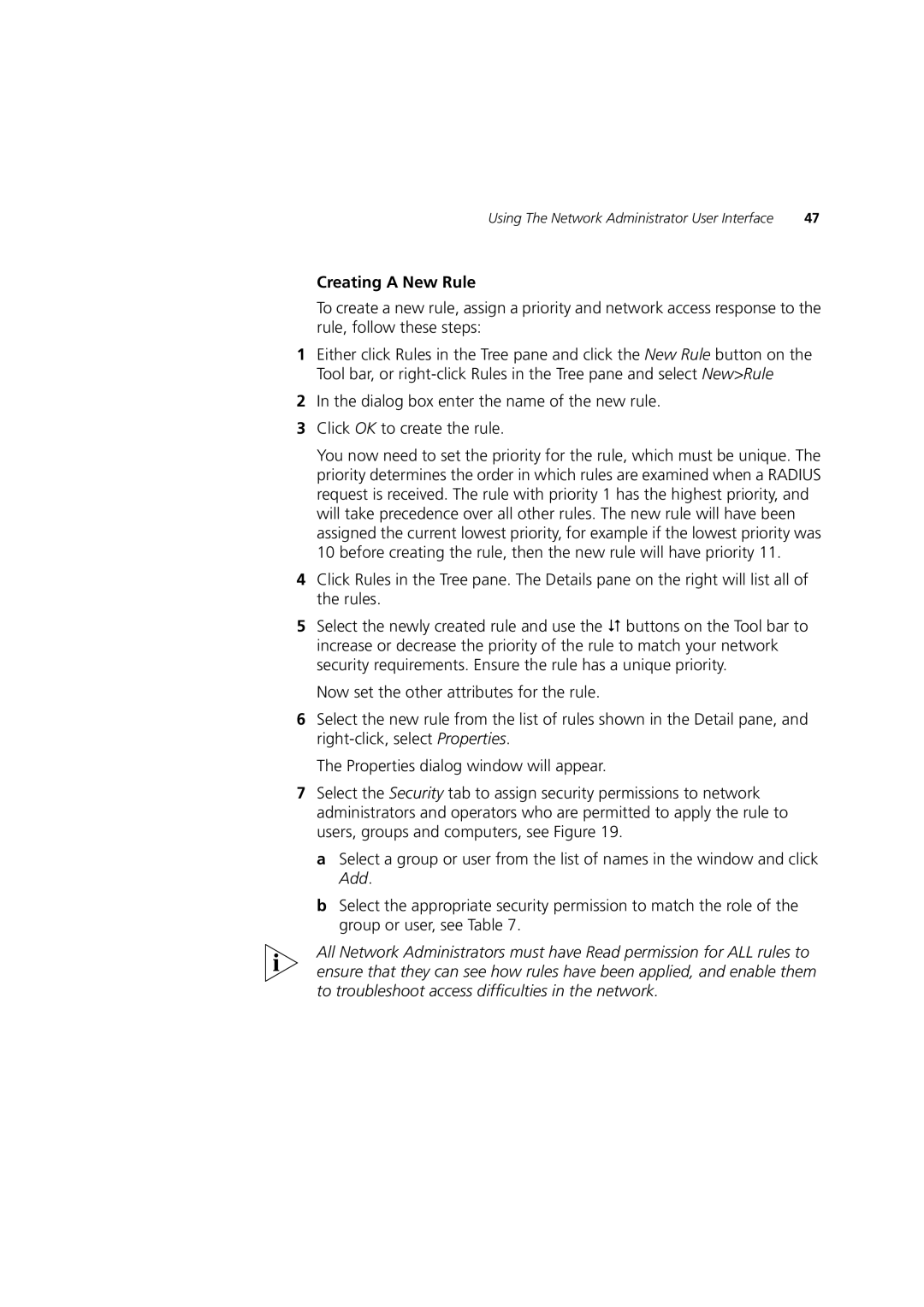Using The Network Administrator User Interface | 47 |
Creating A New Rule
To create a new rule, assign a priority and network access response to the rule, follow these steps:
1Either click Rules in the Tree pane and click the New Rule button on the Tool bar, or
2In the dialog box enter the name of the new rule.
3Click OK to create the rule.
You now need to set the priority for the rule, which must be unique. The priority determines the order in which rules are examined when a RADIUS request is received. The rule with priority 1 has the highest priority, and will take precedence over all other rules. The new rule will have been assigned the current lowest priority, for example if the lowest priority was 10 before creating the rule, then the new rule will have priority 11.
4Click Rules in the Tree pane. The Details pane on the right will list all of the rules.
5Select the newly created rule and use the ( buttons on the Tool bar to increase or decrease the priority of the rule to match your network security requirements. Ensure the rule has a unique priority.
Now set the other attributes for the rule.
6Select the new rule from the list of rules shown in the Detail pane, and
The Properties dialog window will appear.
7Select the Security tab to assign security permissions to network administrators and operators who are permitted to apply the rule to users, groups and computers, see Figure 19.
a Select a group or user from the list of names in the window and click Add.
b Select the appropriate security permission to match the role of the group or user, see Table 7.
All Network Administrators must have Read permission for ALL rules to ensure that they can see how rules have been applied, and enable them to troubleshoot access difficulties in the network.