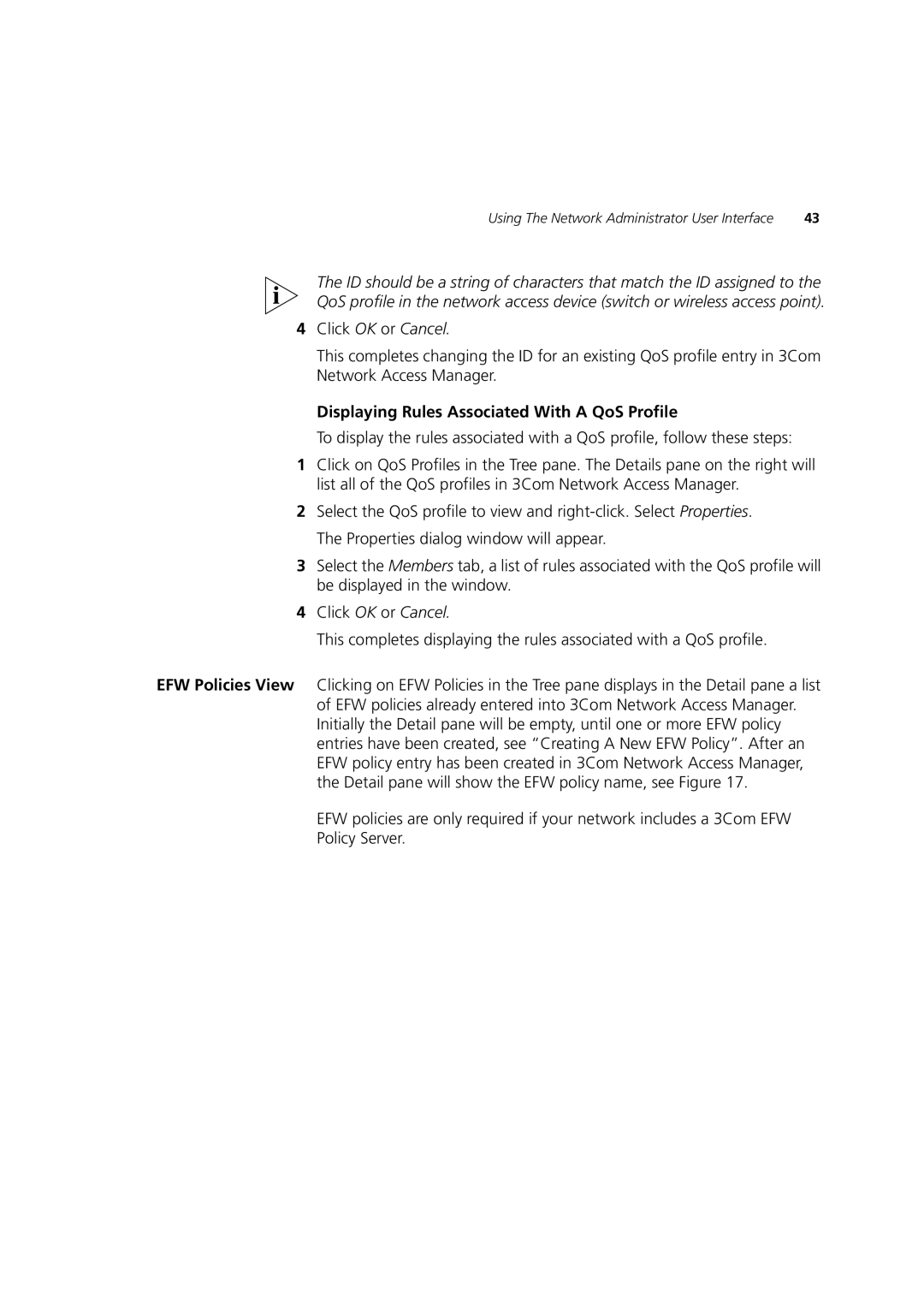Using The Network Administrator User Interface | 43 |
The ID should be a string of characters that match the ID assigned to the QoS profile in the network access device (switch or wireless access point).
4Click OK or Cancel.
This completes changing the ID for an existing QoS profile entry in 3Com Network Access Manager.
Displaying Rules Associated With A QoS Profile
To display the rules associated with a QoS profile, follow these steps:
1Click on QoS Profiles in the Tree pane. The Details pane on the right will list all of the QoS profiles in 3Com Network Access Manager.
2Select the QoS profile to view and
3Select the Members tab, a list of rules associated with the QoS profile will be displayed in the window.
4Click OK or Cancel.
This completes displaying the rules associated with a QoS profile.
EFW Policies View Clicking on EFW Policies in the Tree pane displays in the Detail pane a list of EFW policies already entered into 3Com Network Access Manager. Initially the Detail pane will be empty, until one or more EFW policy entries have been created, see “Creating A New EFW Policy”. After an EFW policy entry has been created in 3Com Network Access Manager, the Detail pane will show the EFW policy name, see Figure 17.
EFW policies are only required if your network includes a 3Com EFW
Policy Server.