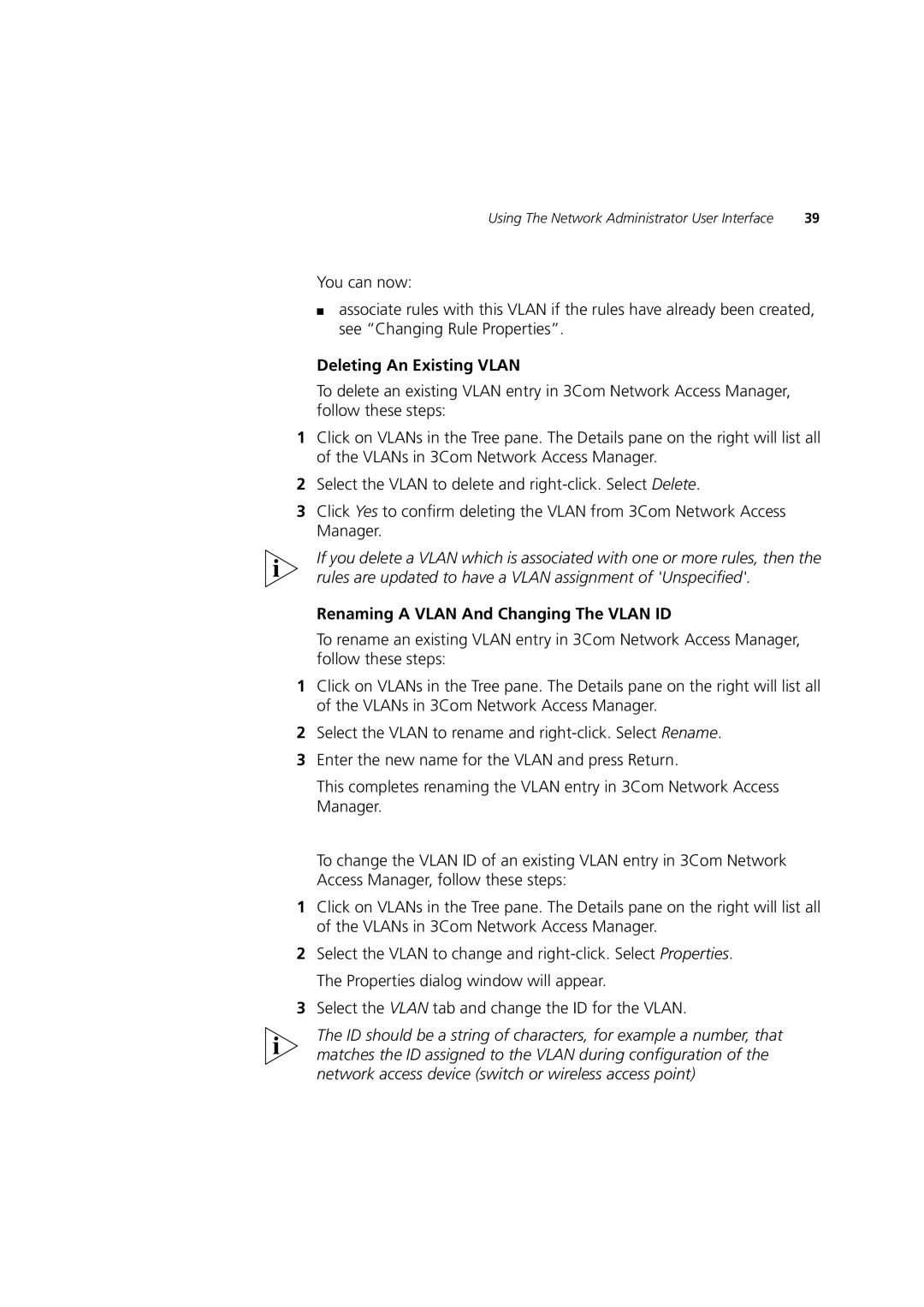Using The Network Administrator User Interface | 39 |
You can now:
■associate rules with this VLAN if the rules have already been created, see “Changing Rule Properties”.
Deleting An Existing VLAN
To delete an existing VLAN entry in 3Com Network Access Manager, follow these steps:
1Click on VLANs in the Tree pane. The Details pane on the right will list all of the VLANs in 3Com Network Access Manager.
2Select the VLAN to delete and
3Click Yes to confirm deleting the VLAN from 3Com Network Access Manager.
If you delete a VLAN which is associated with one or more rules, then the rules are updated to have a VLAN assignment of 'Unspecified'.
Renaming A VLAN And Changing The VLAN ID
To rename an existing VLAN entry in 3Com Network Access Manager, follow these steps:
1Click on VLANs in the Tree pane. The Details pane on the right will list all of the VLANs in 3Com Network Access Manager.
2Select the VLAN to rename and
3Enter the new name for the VLAN and press Return.
This completes renaming the VLAN entry in 3Com Network Access Manager.
To change the VLAN ID of an existing VLAN entry in 3Com Network Access Manager, follow these steps:
1Click on VLANs in the Tree pane. The Details pane on the right will list all of the VLANs in 3Com Network Access Manager.
2Select the VLAN to change and
3Select the VLAN tab and change the ID for the VLAN.
The ID should be a string of characters, for example a number, that matches the ID assigned to the VLAN during configuration of the network access device (switch or wireless access point)