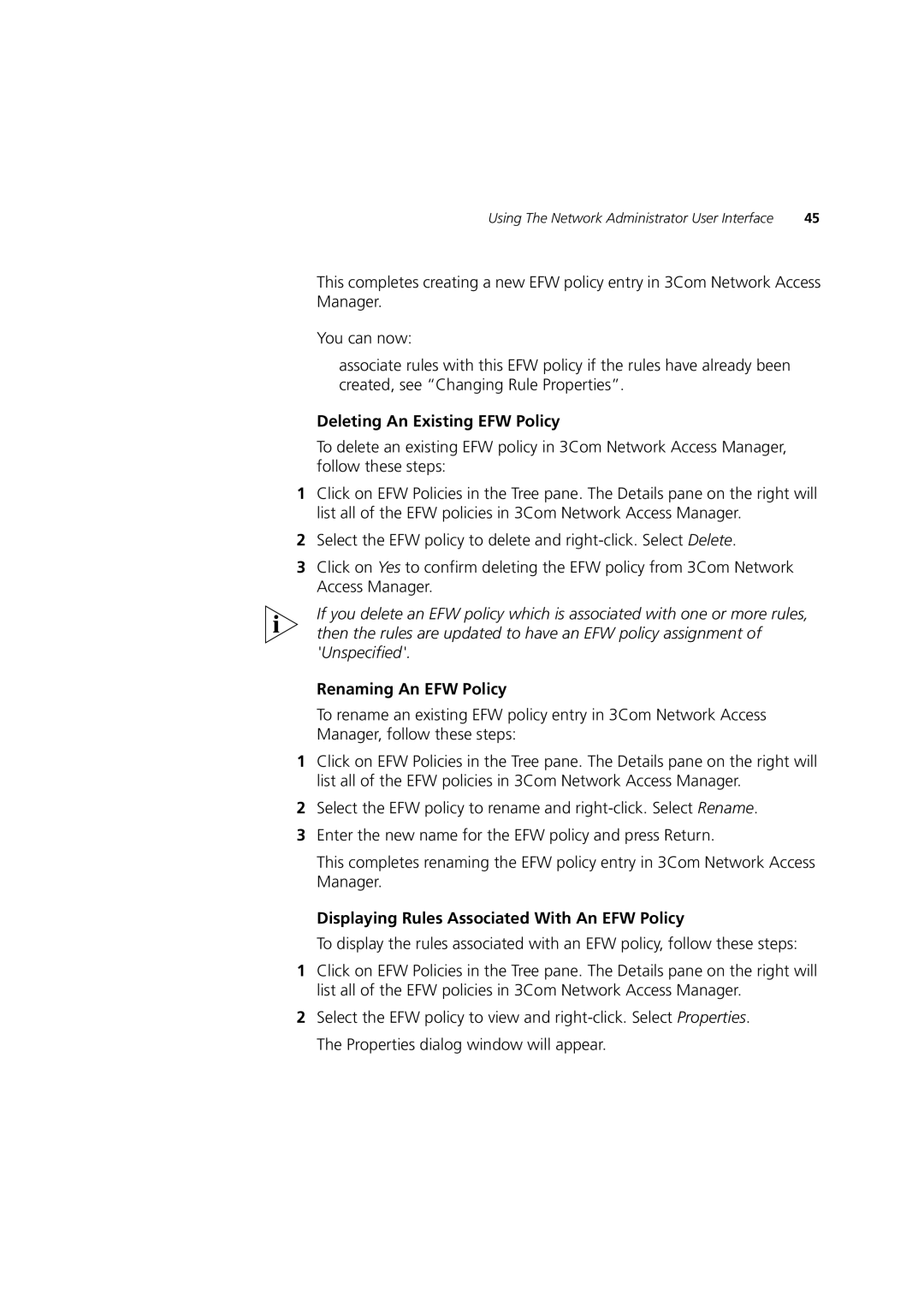Using The Network Administrator User Interface | 45 |
This completes creating a new EFW policy entry in 3Com Network Access Manager.
You can now:
■associate rules with this EFW policy if the rules have already been created, see “Changing Rule Properties”.
Deleting An Existing EFW Policy
To delete an existing EFW policy in 3Com Network Access Manager, follow these steps:
1Click on EFW Policies in the Tree pane. The Details pane on the right will list all of the EFW policies in 3Com Network Access Manager.
2Select the EFW policy to delete and
3Click on Yes to confirm deleting the EFW policy from 3Com Network Access Manager.
If you delete an EFW policy which is associated with one or more rules, then the rules are updated to have an EFW policy assignment of 'Unspecified'.
Renaming An EFW Policy
To rename an existing EFW policy entry in 3Com Network Access Manager, follow these steps:
1Click on EFW Policies in the Tree pane. The Details pane on the right will list all of the EFW policies in 3Com Network Access Manager.
2Select the EFW policy to rename and
3Enter the new name for the EFW policy and press Return.
This completes renaming the EFW policy entry in 3Com Network Access Manager.
Displaying Rules Associated With An EFW Policy
To display the rules associated with an EFW policy, follow these steps:
1Click on EFW Policies in the Tree pane. The Details pane on the right will list all of the EFW policies in 3Com Network Access Manager.
2Select the EFW policy to view and