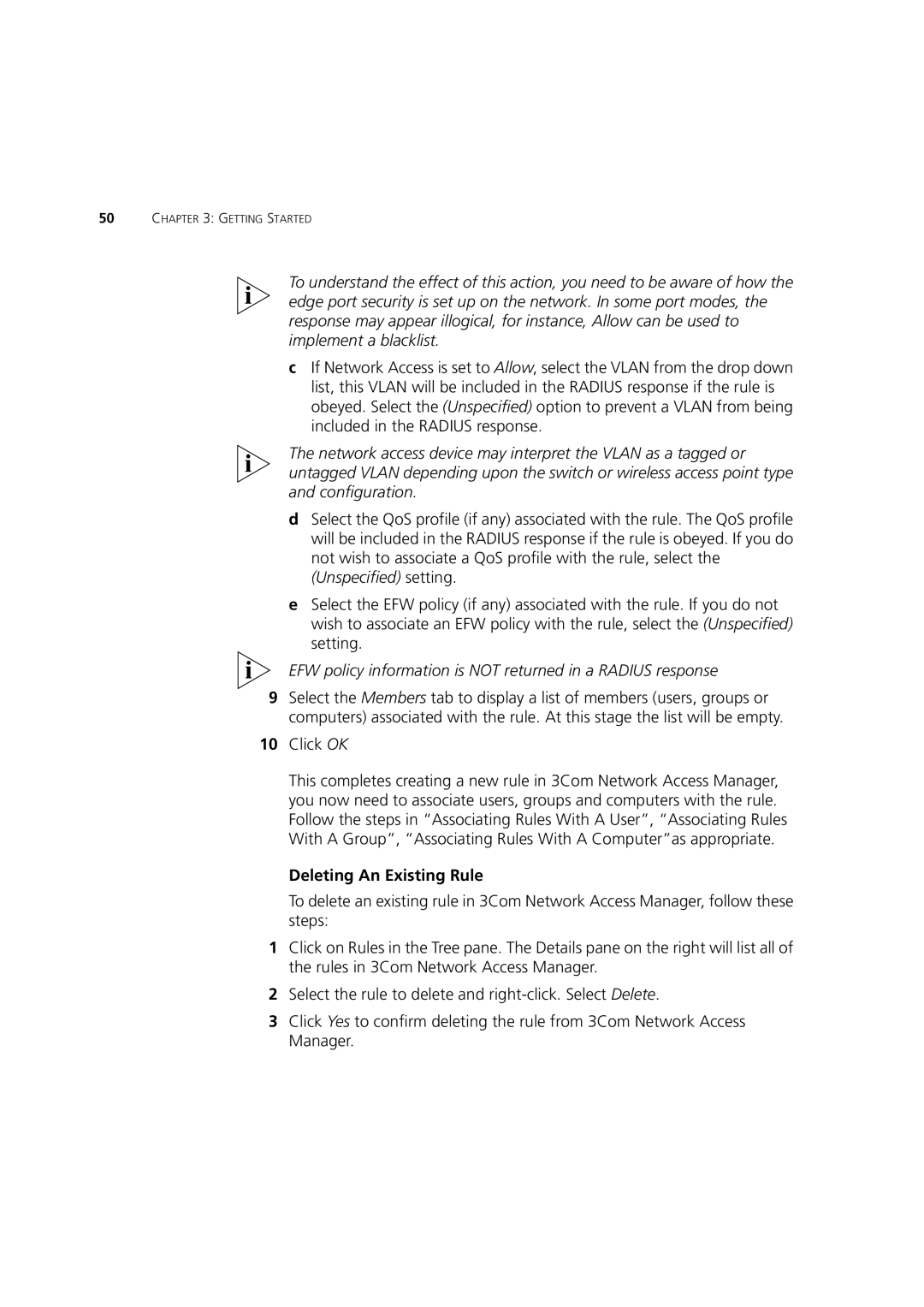50CHAPTER 3: GETTING STARTED
To understand the effect of this action, you need to be aware of how the edge port security is set up on the network. In some port modes, the response may appear illogical, for instance, Allow can be used to implement a blacklist.
cIf Network Access is set to Allow, select the VLAN from the drop down list, this VLAN will be included in the RADIUS response if the rule is obeyed. Select the (Unspecified) option to prevent a VLAN from being included in the RADIUS response.
The network access device may interpret the VLAN as a tagged or untagged VLAN depending upon the switch or wireless access point type and configuration.
dSelect the QoS profile (if any) associated with the rule. The QoS profile will be included in the RADIUS response if the rule is obeyed. If you do not wish to associate a QoS profile with the rule, select the (Unspecified) setting.
eSelect the EFW policy (if any) associated with the rule. If you do not wish to associate an EFW policy with the rule, select the (Unspecified) setting.
EFW policy information is NOT returned in a RADIUS response
9Select the Members tab to display a list of members (users, groups or computers) associated with the rule. At this stage the list will be empty.
10Click OK
This completes creating a new rule in 3Com Network Access Manager, you now need to associate users, groups and computers with the rule. Follow the steps in “Associating Rules With A User”, “Associating Rules With A Group”, “Associating Rules With A Computer”as appropriate.
Deleting An Existing Rule
To delete an existing rule in 3Com Network Access Manager, follow these steps:
1Click on Rules in the Tree pane. The Details pane on the right will list all of the rules in 3Com Network Access Manager.
2Select the rule to delete and
3Click Yes to confirm deleting the rule from 3Com Network Access Manager.