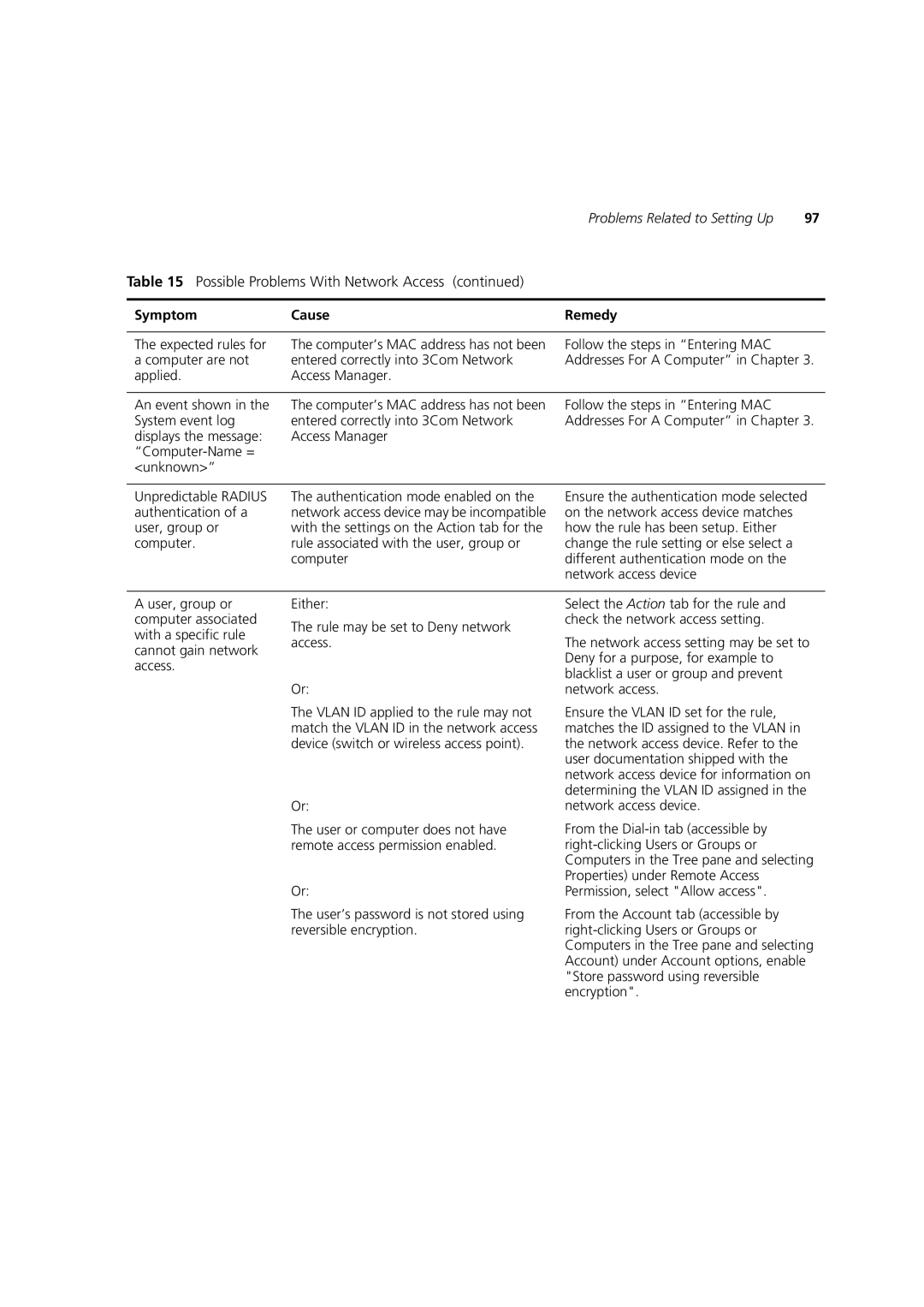Problems Related to Setting Up | 97 |
Table 15 Possible Problems With Network Access (continued)
Symptom | Cause | Remedy |
|
|
|
The expected rules for | The computer’s MAC address has not been | Follow the steps in “Entering MAC |
a computer are not | entered correctly into 3Com Network | Addresses For A Computer” in Chapter 3. |
applied. | Access Manager. |
|
|
|
|
An event shown in the | The computer’s MAC address has not been | Follow the steps in “Entering MAC |
System event log | entered correctly into 3Com Network | Addresses For A Computer” in Chapter 3. |
displays the message: | Access Manager |
|
|
| |
<unknown>” |
|
|
Unpredictable RADIUS | The authentication mode enabled on the |
authentication of a | network access device may be incompatible |
user, group or | with the settings on the Action tab for the |
computer. | rule associated with the user, group or |
| computer |
Ensure the authentication mode selected on the network access device matches how the rule has been setup. Either change the rule setting or else select a different authentication mode on the network access device
A user, group or computer associated with a specific rule cannot gain network access.
Either:
The rule may be set to Deny network access.
Or:
The VLAN ID applied to the rule may not match the VLAN ID in the network access device (switch or wireless access point).
Or:
The user or computer does not have remote access permission enabled.
Or:
The user’s password is not stored using reversible encryption.
Select the Action tab for the rule and check the network access setting.
The network access setting may be set to Deny for a purpose, for example to blacklist a user or group and prevent network access.
Ensure the VLAN ID set for the rule, matches the ID assigned to the VLAN in the network access device. Refer to the user documentation shipped with the network access device for information on determining the VLAN ID assigned in the network access device.
From the
From the Account tab (accessible by