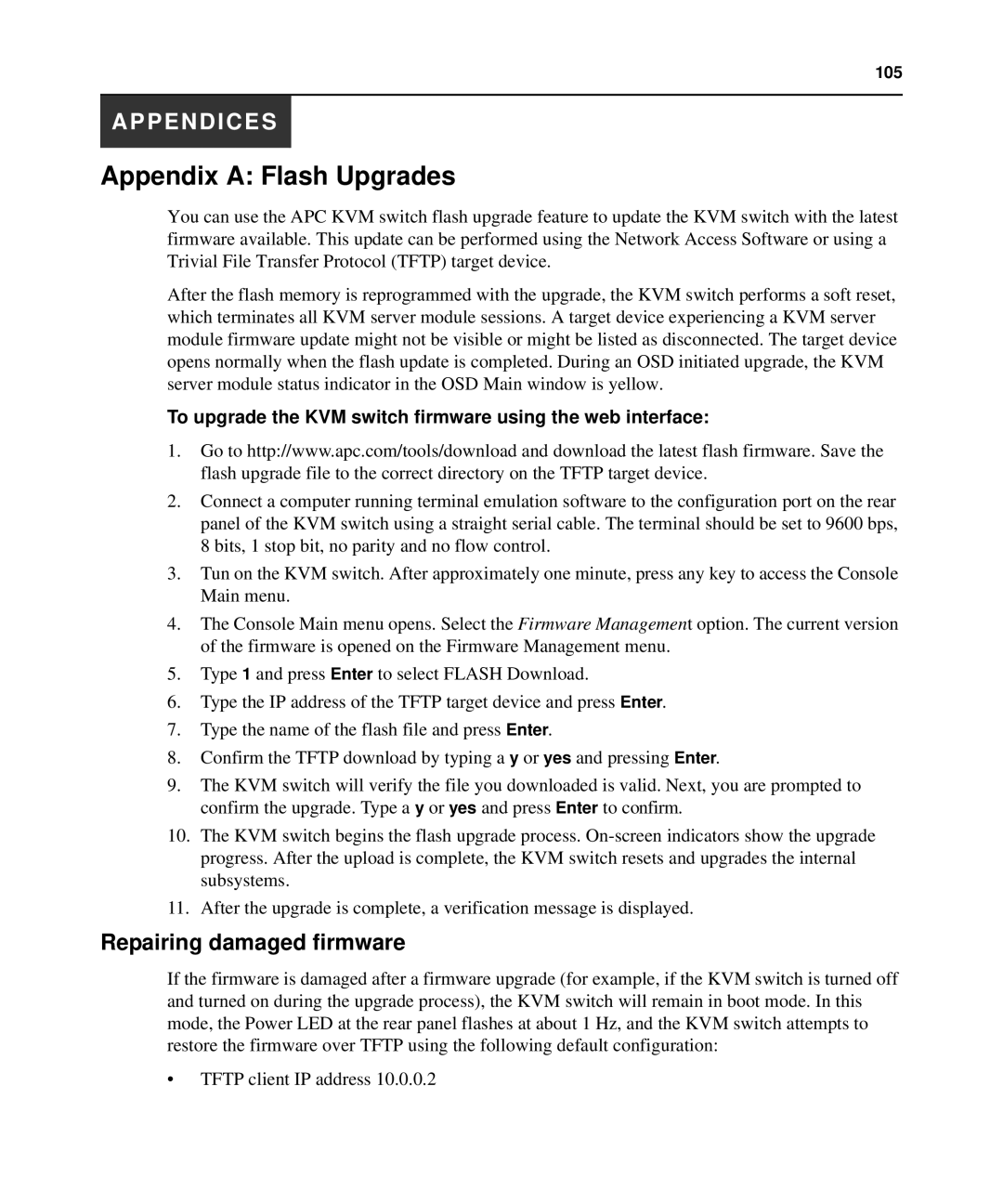105
APPENDICES
Appendix A: Flash Upgrades
You can use the APC KVM switch flash upgrade feature to update the KVM switch with the latest firmware available. This update can be performed using the Network Access Software or using a Trivial File Transfer Protocol (TFTP) target device.
After the flash memory is reprogrammed with the upgrade, the KVM switch performs a soft reset, which terminates all KVM server module sessions. A target device experiencing a KVM server module firmware update might not be visible or might be listed as disconnected. The target device opens normally when the flash update is completed. During an OSD initiated upgrade, the KVM server module status indicator in the OSD Main window is yellow.
To upgrade the KVM switch firmware using the web interface:
1.Go to http://www.apc.com/tools/download and download the latest flash firmware. Save the flash upgrade file to the correct directory on the TFTP target device.
2.Connect a computer running terminal emulation software to the configuration port on the rear panel of the KVM switch using a straight serial cable. The terminal should be set to 9600 bps, 8 bits, 1 stop bit, no parity and no flow control.
3.Tun on the KVM switch. After approximately one minute, press any key to access the Console Main menu.
4.The Console Main menu opens. Select the Firmware Management option. The current version of the firmware is opened on the Firmware Management menu.
5.Type 1 and press Enter to select FLASH Download.
6.Type the IP address of the TFTP target device and press Enter.
7.Type the name of the flash file and press Enter.
8.Confirm the TFTP download by typing a y or yes and pressing Enter.
9.The KVM switch will verify the file you downloaded is valid. Next, you are prompted to confirm the upgrade. Type a y or yes and press Enter to confirm.
10.The KVM switch begins the flash upgrade process.
11.After the upgrade is complete, a verification message is displayed.
Repairing damaged firmware
If the firmware is damaged after a firmware upgrade (for example, if the KVM switch is turned off and turned on during the upgrade process), the KVM switch will remain in boot mode. In this mode, the Power LED at the rear panel flashes at about 1 Hz, and the KVM switch attempts to restore the firmware over TFTP using the following default configuration:
•TFTP client IP address 10.0.0.2