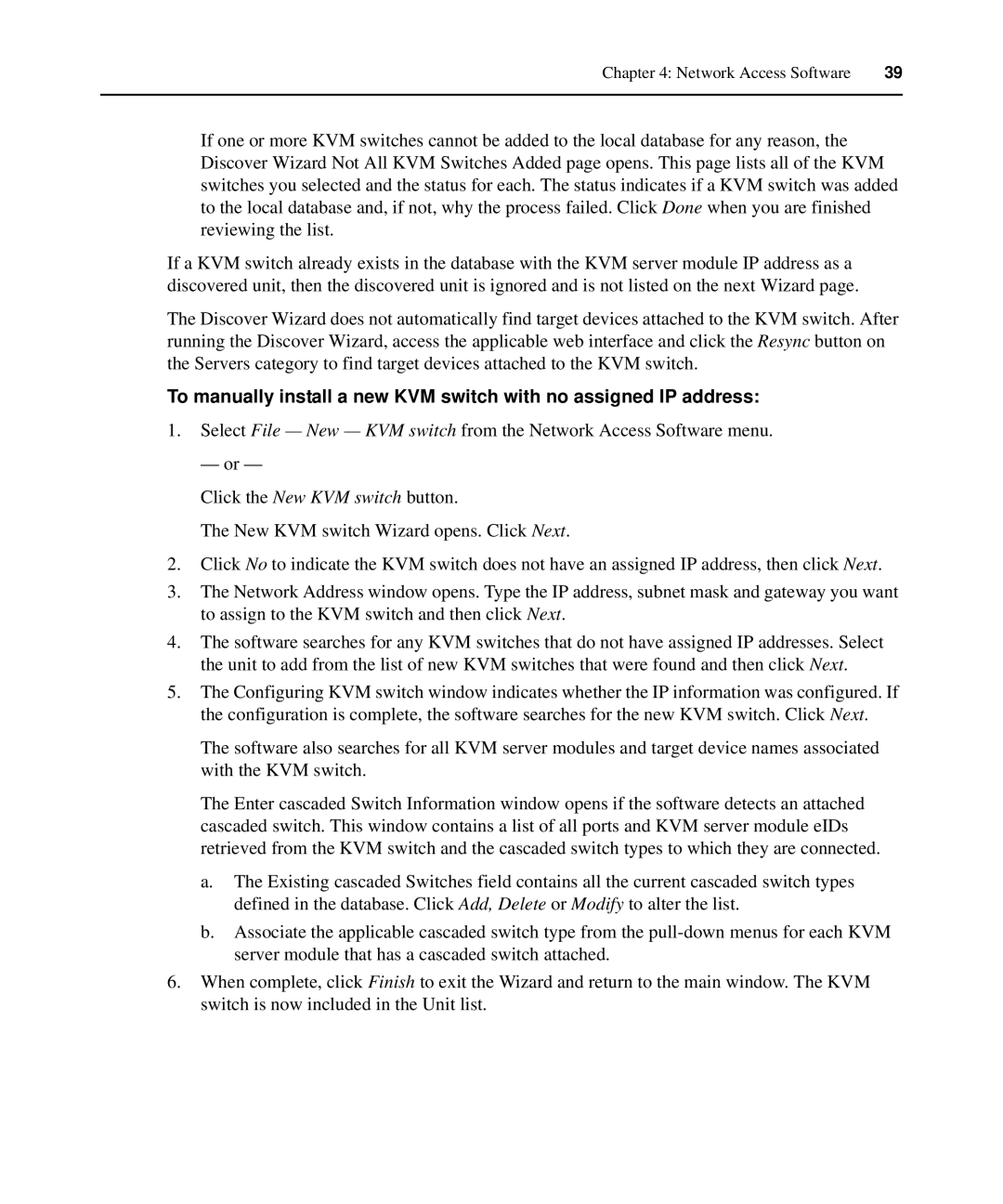Chapter 4: Network Access Software | 39 |
|
|
If one or more KVM switches cannot be added to the local database for any reason, the Discover Wizard Not All KVM Switches Added page opens. This page lists all of the KVM switches you selected and the status for each. The status indicates if a KVM switch was added to the local database and, if not, why the process failed. Click Done when you are finished reviewing the list.
If a KVM switch already exists in the database with the KVM server module IP address as a discovered unit, then the discovered unit is ignored and is not listed on the next Wizard page.
The Discover Wizard does not automatically find target devices attached to the KVM switch. After running the Discover Wizard, access the applicable web interface and click the Resync button on the Servers category to find target devices attached to the KVM switch.
To manually install a new KVM switch with no assigned IP address:
1.Select File — New — KVM switch from the Network Access Software menu.
— or —
Click the New KVM switch button.
The New KVM switch Wizard opens. Click Next.
2.Click No to indicate the KVM switch does not have an assigned IP address, then click Next.
3.The Network Address window opens. Type the IP address, subnet mask and gateway you want to assign to the KVM switch and then click Next.
4.The software searches for any KVM switches that do not have assigned IP addresses. Select the unit to add from the list of new KVM switches that were found and then click Next.
5.The Configuring KVM switch window indicates whether the IP information was configured. If the configuration is complete, the software searches for the new KVM switch. Click Next.
The software also searches for all KVM server modules and target device names associated with the KVM switch.
The Enter cascaded Switch Information window opens if the software detects an attached cascaded switch. This window contains a list of all ports and KVM server module eIDs retrieved from the KVM switch and the cascaded switch types to which they are connected.
a.The Existing cascaded Switches field contains all the current cascaded switch types defined in the database. Click Add, Delete or Modify to alter the list.
b.Associate the applicable cascaded switch type from the
6.When complete, click Finish to exit the Wizard and return to the main window. The KVM switch is now included in the Unit list.