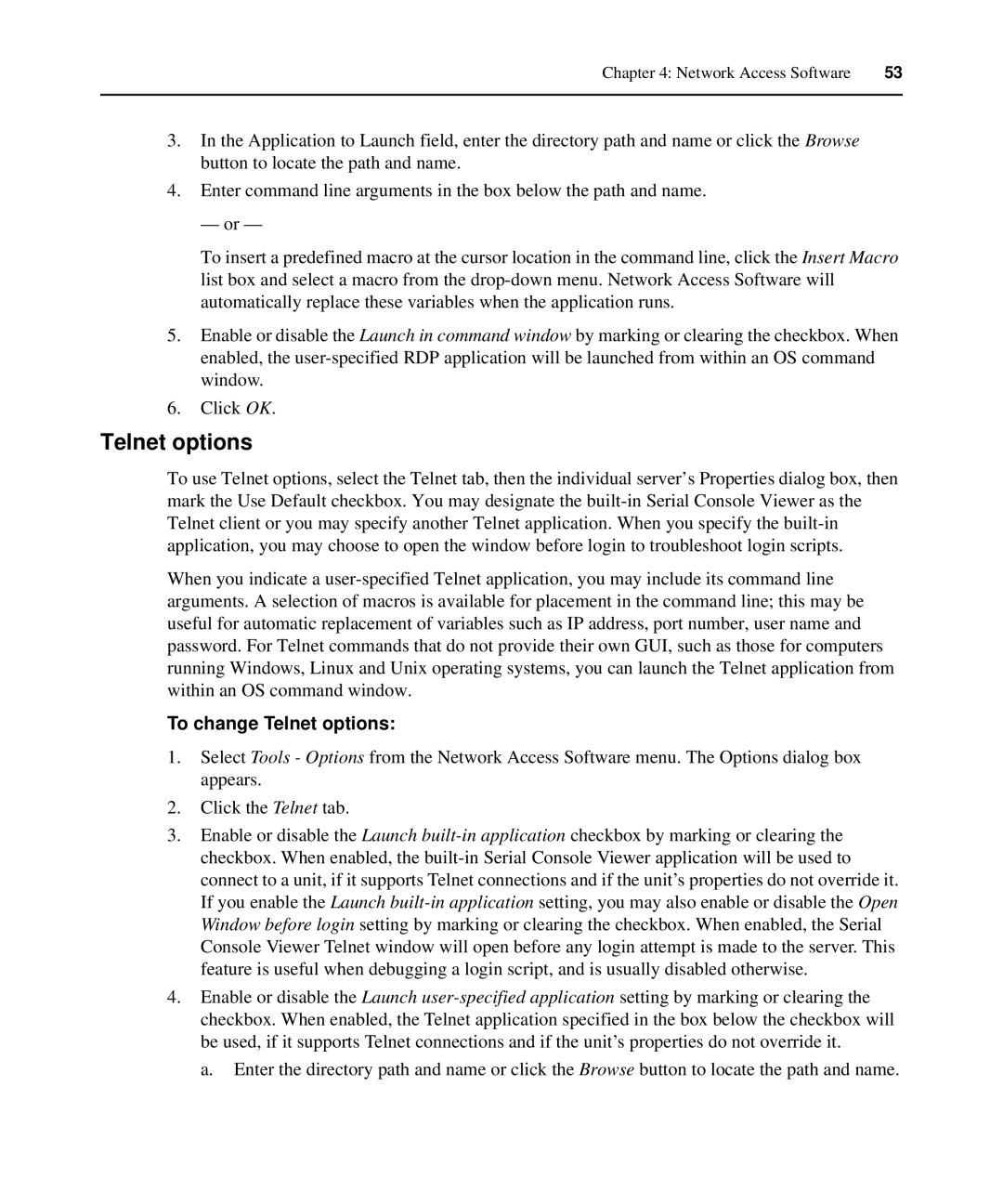Chapter 4: Network Access Software | 53 |
|
|
3.In the Application to Launch field, enter the directory path and name or click the Browse button to locate the path and name.
4.Enter command line arguments in the box below the path and name.
— or —
To insert a predefined macro at the cursor location in the command line, click the Insert Macro list box and select a macro from the
5.Enable or disable the Launch in command window by marking or clearing the checkbox. When enabled, the
6.Click OK.
Telnet options
To use Telnet options, select the Telnet tab, then the individual server’s Properties dialog box, then mark the Use Default checkbox. You may designate the
When you indicate a
To change Telnet options:
1.Select Tools - Options from the Network Access Software menu. The Options dialog box appears.
2.Click the Telnet tab.
3.Enable or disable the Launch
4.Enable or disable the Launch
a. Enter the directory path and name or click the Browse button to locate the path and name.