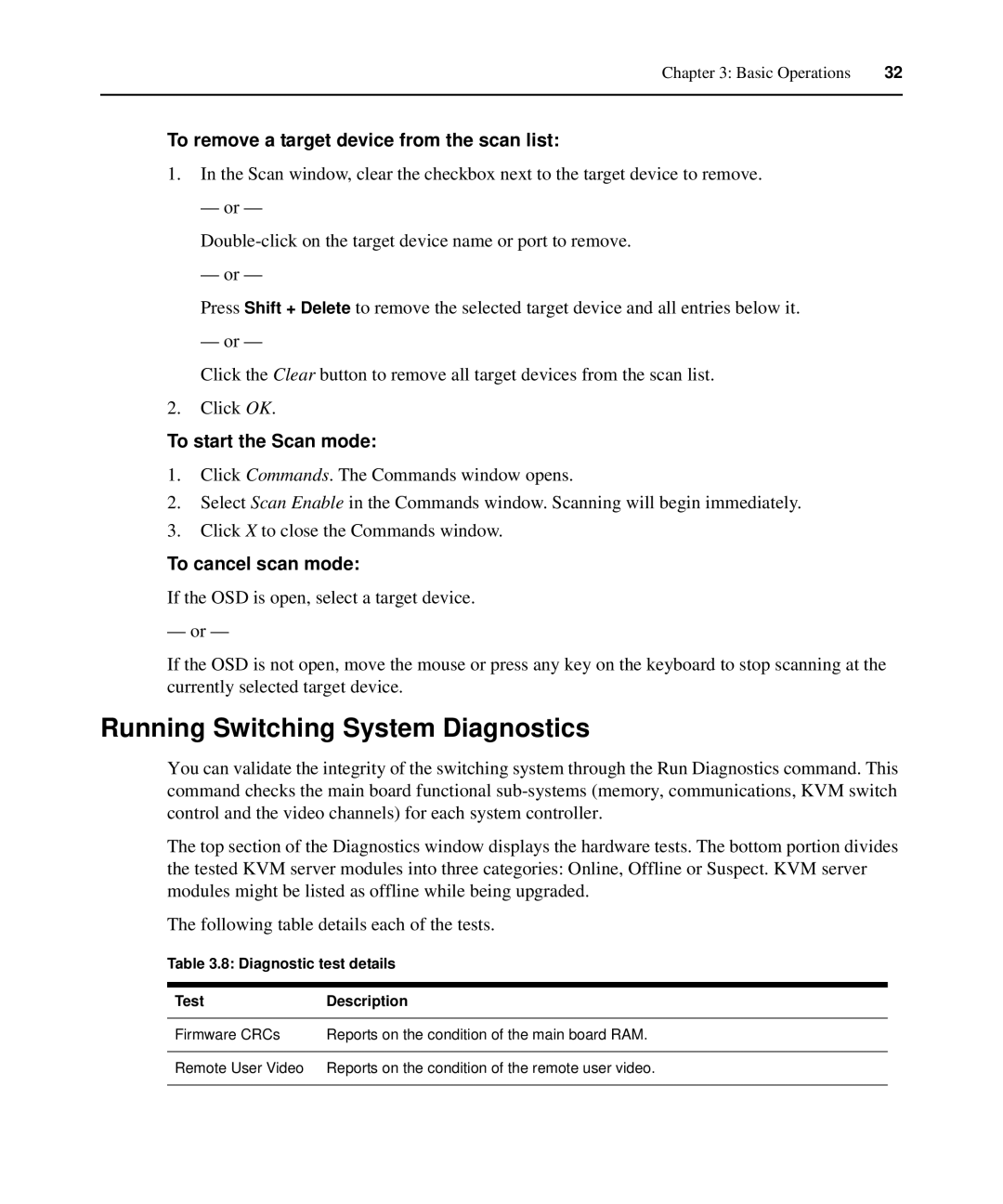Chapter 3: Basic Operations | 32 |
|
|
To remove a target device from the scan list:
1.In the Scan window, clear the checkbox next to the target device to remove.
— or —
— or —
Press Shift + Delete to remove the selected target device and all entries below it.
— or —
Click the Clear button to remove all target devices from the scan list.
2.Click OK.
To start the Scan mode:
1.Click Commands. The Commands window opens.
2.Select Scan Enable in the Commands window. Scanning will begin immediately.
3.Click X to close the Commands window.
To cancel scan mode:
If the OSD is open, select a target device.
— or —
If the OSD is not open, move the mouse or press any key on the keyboard to stop scanning at the currently selected target device.
Running Switching System Diagnostics
You can validate the integrity of the switching system through the Run Diagnostics command. This command checks the main board functional
The top section of the Diagnostics window displays the hardware tests. The bottom portion divides the tested KVM server modules into three categories: Online, Offline or Suspect. KVM server modules might be listed as offline while being upgraded.
The following table details each of the tests.
Table 3.8: Diagnostic test details
Test | Description |
|
|
Firmware CRCs | Reports on the condition of the main board RAM. |
|
|
Remote User Video | Reports on the condition of the remote user video. |
|
|