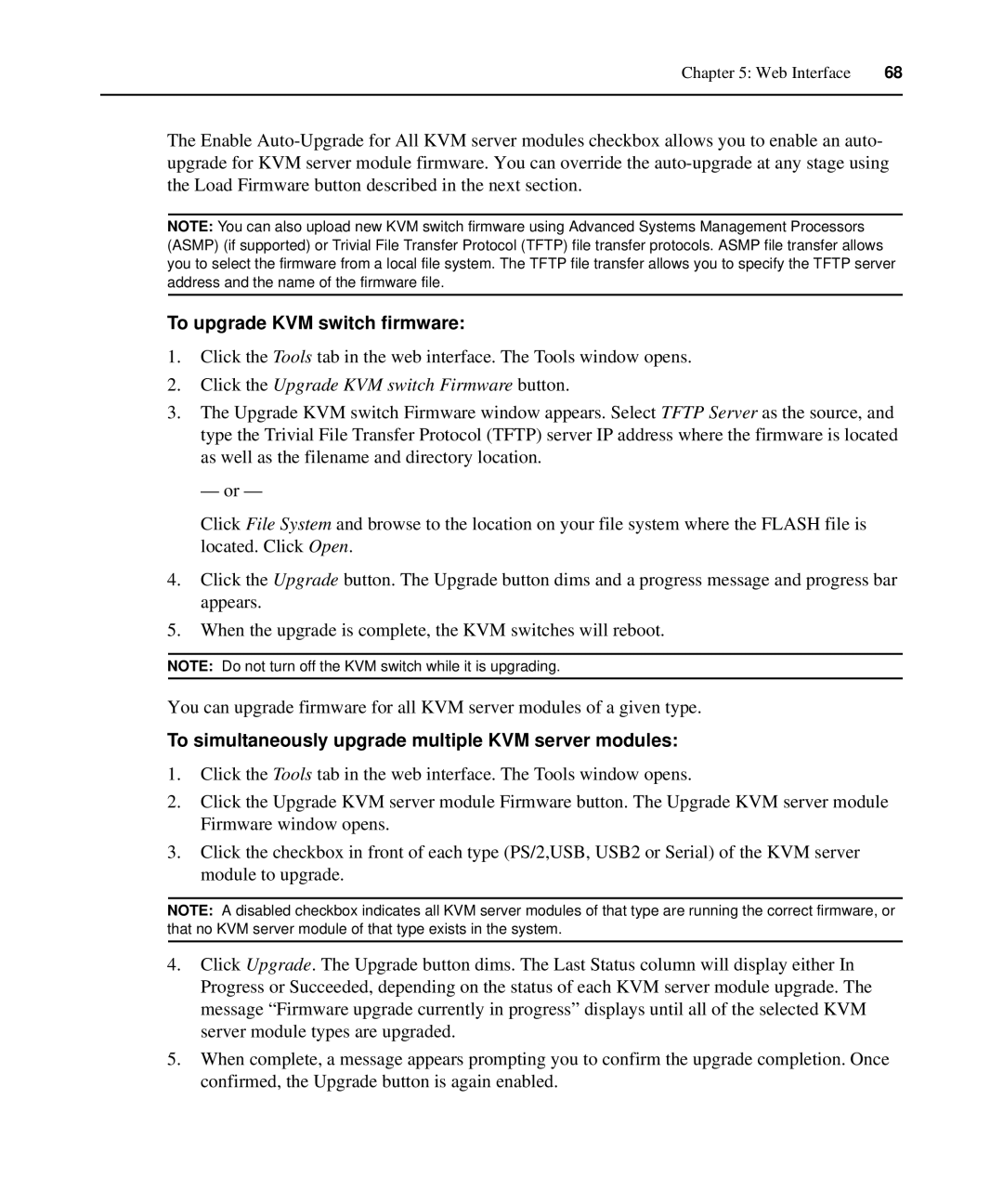Chapter 5: Web Interface | 68 |
|
|
The Enable
NOTE: You can also upload new KVM switch firmware using Advanced Systems Management Processors (ASMP) (if supported) or Trivial File Transfer Protocol (TFTP) file transfer protocols. ASMP file transfer allows you to select the firmware from a local file system. The TFTP file transfer allows you to specify the TFTP server address and the name of the firmware file.
To upgrade KVM switch firmware:
1.Click the Tools tab in the web interface. The Tools window opens.
2.Click the Upgrade KVM switch Firmware button.
3.The Upgrade KVM switch Firmware window appears. Select TFTP Server as the source, and type the Trivial File Transfer Protocol (TFTP) server IP address where the firmware is located as well as the filename and directory location.
— or —
Click File System and browse to the location on your file system where the FLASH file is located. Click Open.
4.Click the Upgrade button. The Upgrade button dims and a progress message and progress bar appears.
5.When the upgrade is complete, the KVM switches will reboot.
NOTE: Do not turn off the KVM switch while it is upgrading.
You can upgrade firmware for all KVM server modules of a given type.
To simultaneously upgrade multiple KVM server modules:
1.Click the Tools tab in the web interface. The Tools window opens.
2.Click the Upgrade KVM server module Firmware button. The Upgrade KVM server module Firmware window opens.
3.Click the checkbox in front of each type (PS/2,USB, USB2 or Serial) of the KVM server module to upgrade.
NOTE: A disabled checkbox indicates all KVM server modules of that type are running the correct firmware, or that no KVM server module of that type exists in the system.
4.Click Upgrade. The Upgrade button dims. The Last Status column will display either In Progress or Succeeded, depending on the status of each KVM server module upgrade. The message “Firmware upgrade currently in progress” displays until all of the selected KVM server module types are upgraded.
5.When complete, a message appears prompting you to confirm the upgrade completion. Once confirmed, the Upgrade button is again enabled.