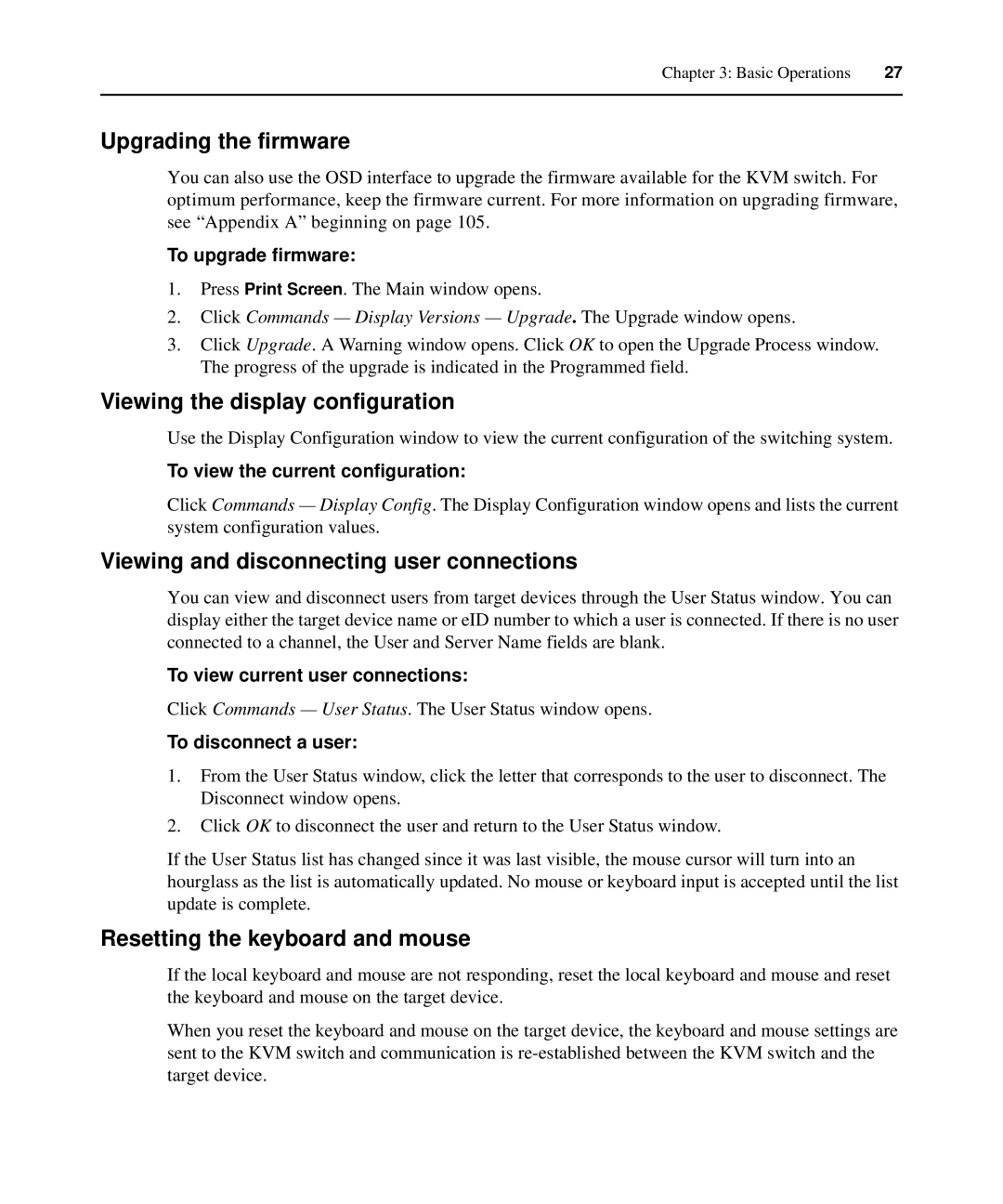Chapter 3: Basic Operations | 27 |
|
|
Upgrading the firmware
You can also use the OSD interface to upgrade the firmware available for the KVM switch. For optimum performance, keep the firmware current. For more information on upgrading firmware, see “Appendix A” beginning on page 105.
To upgrade firmware:
1.Press Print Screen. The Main window opens.
2.Click Commands — Display Versions — Upgrade. The Upgrade window opens.
3.Click Upgrade. A Warning window opens. Click OK to open the Upgrade Process window. The progress of the upgrade is indicated in the Programmed field.
Viewing the display configuration
Use the Display Configuration window to view the current configuration of the switching system.
To view the current configuration:
Click Commands — Display Config. The Display Configuration window opens and lists the current system configuration values.
Viewing and disconnecting user connections
You can view and disconnect users from target devices through the User Status window. You can display either the target device name or eID number to which a user is connected. If there is no user connected to a channel, the User and Server Name fields are blank.
To view current user connections:
Click Commands — User Status. The User Status window opens.
To disconnect a user:
1.From the User Status window, click the letter that corresponds to the user to disconnect. The Disconnect window opens.
2.Click OK to disconnect the user and return to the User Status window.
If the User Status list has changed since it was last visible, the mouse cursor will turn into an hourglass as the list is automatically updated. No mouse or keyboard input is accepted until the list update is complete.
Resetting the keyboard and mouse
If the local keyboard and mouse are not responding, reset the local keyboard and mouse and reset the keyboard and mouse on the target device.
When you reset the keyboard and mouse on the target device, the keyboard and mouse settings are sent to the KVM switch and communication is