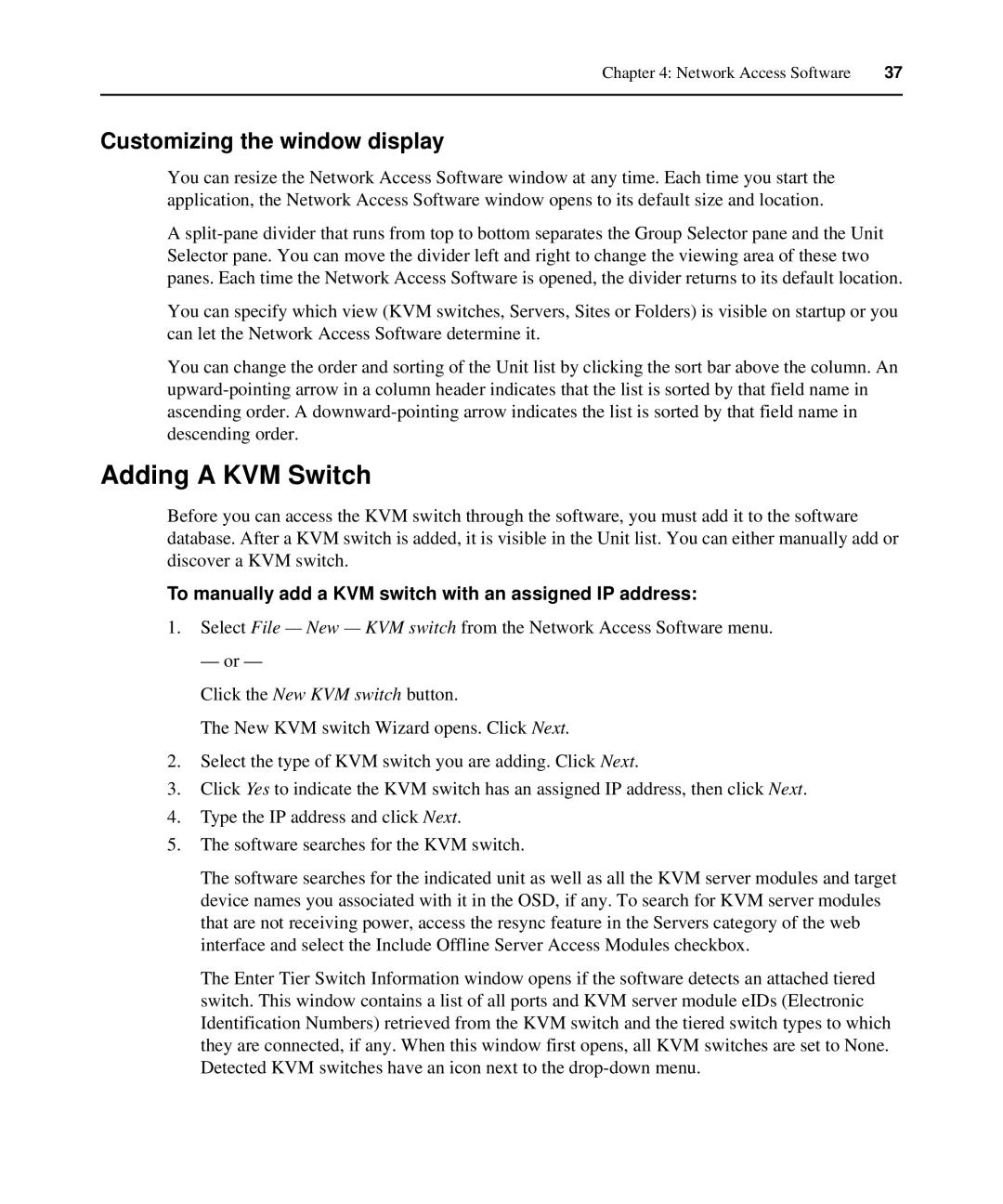Chapter 4: Network Access Software | 37 |
|
|
Customizing the window display
You can resize the Network Access Software window at any time. Each time you start the application, the Network Access Software window opens to its default size and location.
A
You can specify which view (KVM switches, Servers, Sites or Folders) is visible on startup or you can let the Network Access Software determine it.
You can change the order and sorting of the Unit list by clicking the sort bar above the column. An
Adding A KVM Switch
Before you can access the KVM switch through the software, you must add it to the software database. After a KVM switch is added, it is visible in the Unit list. You can either manually add or discover a KVM switch.
To manually add a KVM switch with an assigned IP address:
1.Select File — New — KVM switch from the Network Access Software menu.
— or —
Click the New KVM switch button.
The New KVM switch Wizard opens. Click Next.
2.Select the type of KVM switch you are adding. Click Next.
3.Click Yes to indicate the KVM switch has an assigned IP address, then click Next.
4.Type the IP address and click Next.
5.The software searches for the KVM switch.
The software searches for the indicated unit as well as all the KVM server modules and target device names you associated with it in the OSD, if any. To search for KVM server modules that are not receiving power, access the resync feature in the Servers category of the web interface and select the Include Offline Server Access Modules checkbox.
The Enter Tier Switch Information window opens if the software detects an attached tiered switch. This window contains a list of all ports and KVM server module eIDs (Electronic Identification Numbers) retrieved from the KVM switch and the tiered switch types to which they are connected, if any. When this window first opens, all KVM switches are set to None. Detected KVM switches have an icon next to the