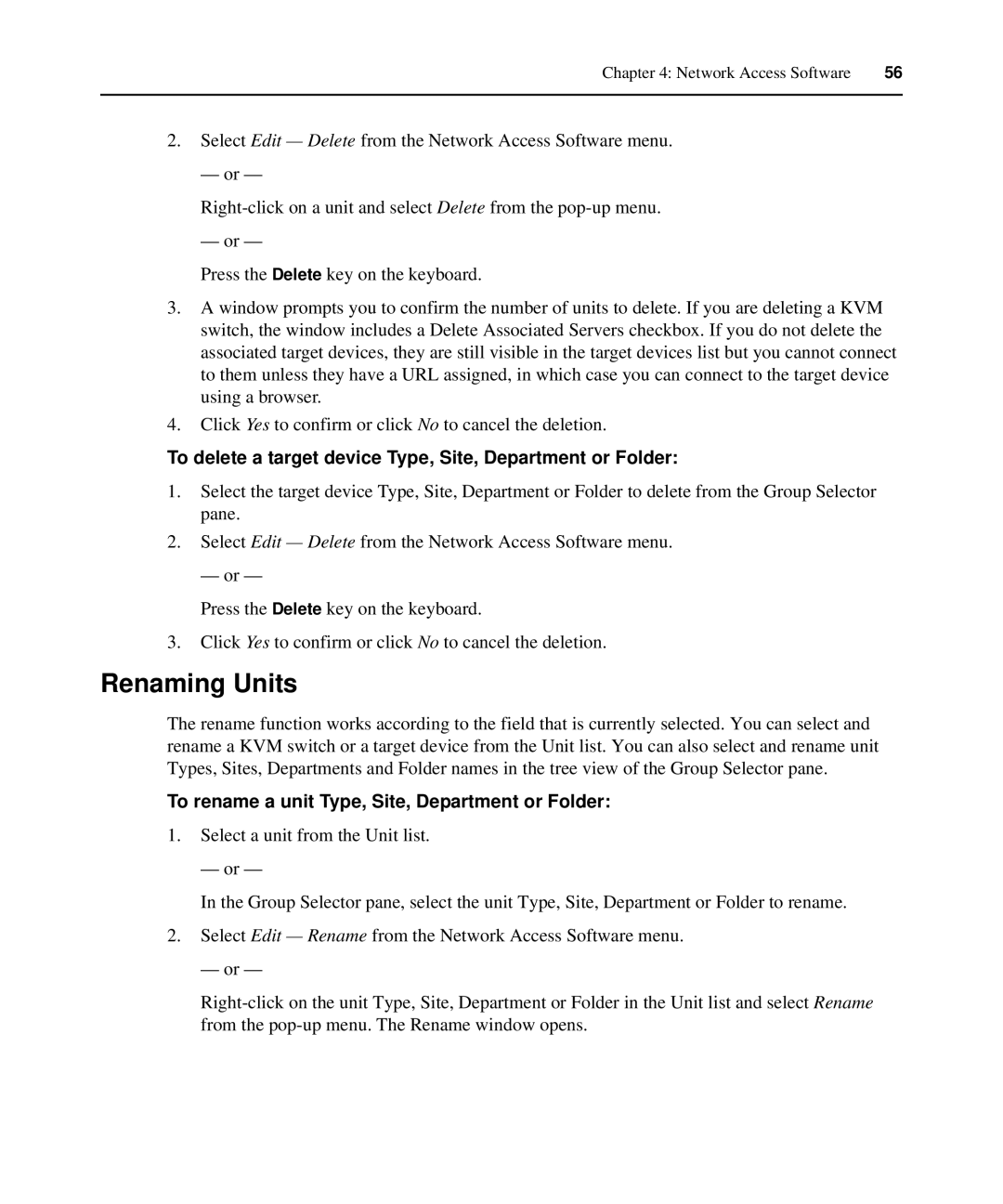Chapter 4: Network Access Software | 56 |
|
|
2.Select Edit — Delete from the Network Access Software menu.
— or —
— or —
Press the Delete key on the keyboard.
3.A window prompts you to confirm the number of units to delete. If you are deleting a KVM switch, the window includes a Delete Associated Servers checkbox. If you do not delete the associated target devices, they are still visible in the target devices list but you cannot connect to them unless they have a URL assigned, in which case you can connect to the target device using a browser.
4.Click Yes to confirm or click No to cancel the deletion.
To delete a target device Type, Site, Department or Folder:
1.Select the target device Type, Site, Department or Folder to delete from the Group Selector pane.
2.Select Edit — Delete from the Network Access Software menu.
— or —
Press the Delete key on the keyboard.
3.Click Yes to confirm or click No to cancel the deletion.
Renaming Units
The rename function works according to the field that is currently selected. You can select and rename a KVM switch or a target device from the Unit list. You can also select and rename unit Types, Sites, Departments and Folder names in the tree view of the Group Selector pane.
To rename a unit Type, Site, Department or Folder:
1.Select a unit from the Unit list.
— or —
In the Group Selector pane, select the unit Type, Site, Department or Folder to rename.
2.Select Edit — Rename from the Network Access Software menu.
— or —